1. Learn how to create a course using the Censeo platform.
2. The first step is to create your own course
The first step is to create your own course
3. Click "Admin"
To do this, click on the admin button, which will take you to the the admin section
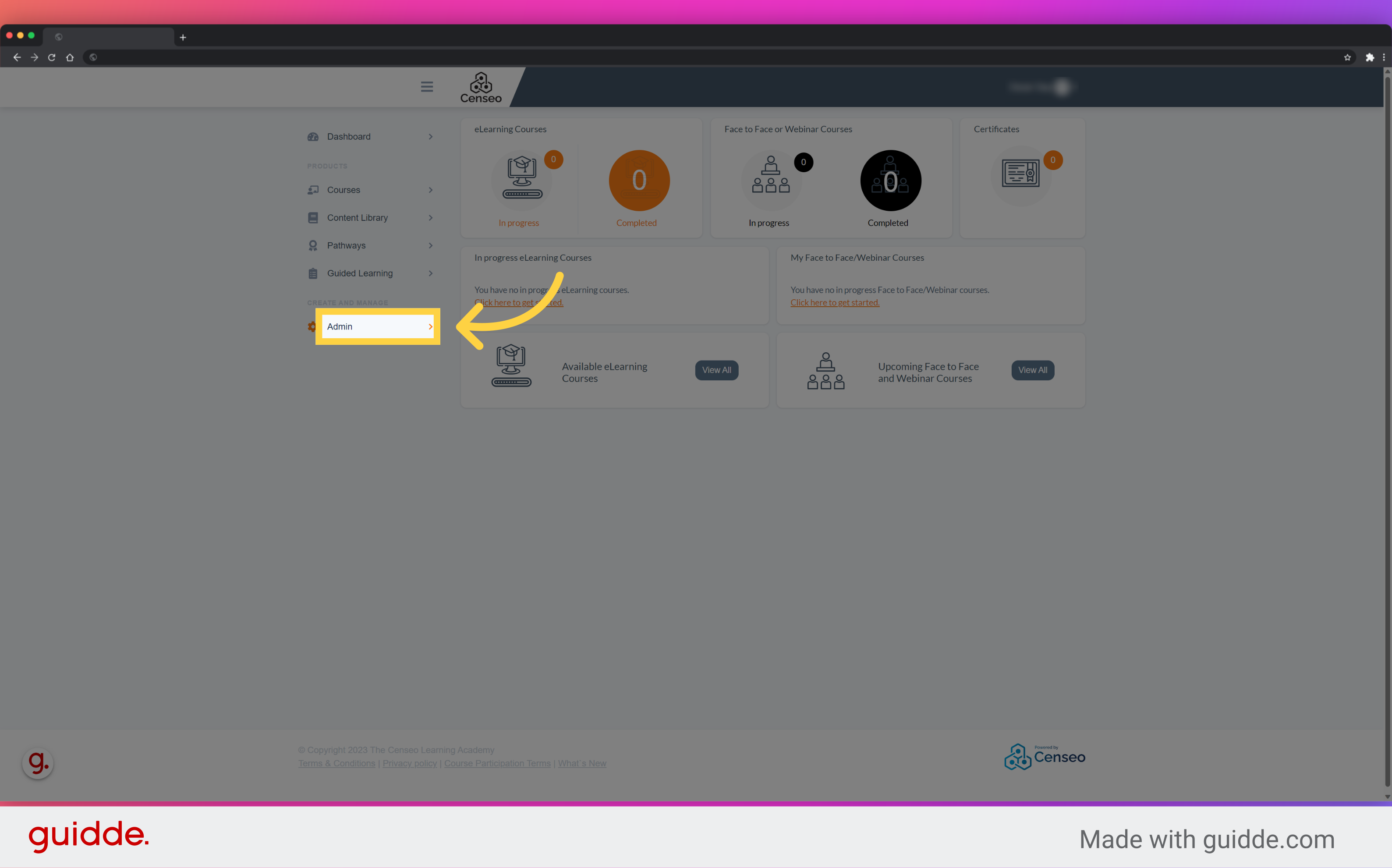
4. Click "eLearning Builder"
Once in the admin section, click on eLearning Builder
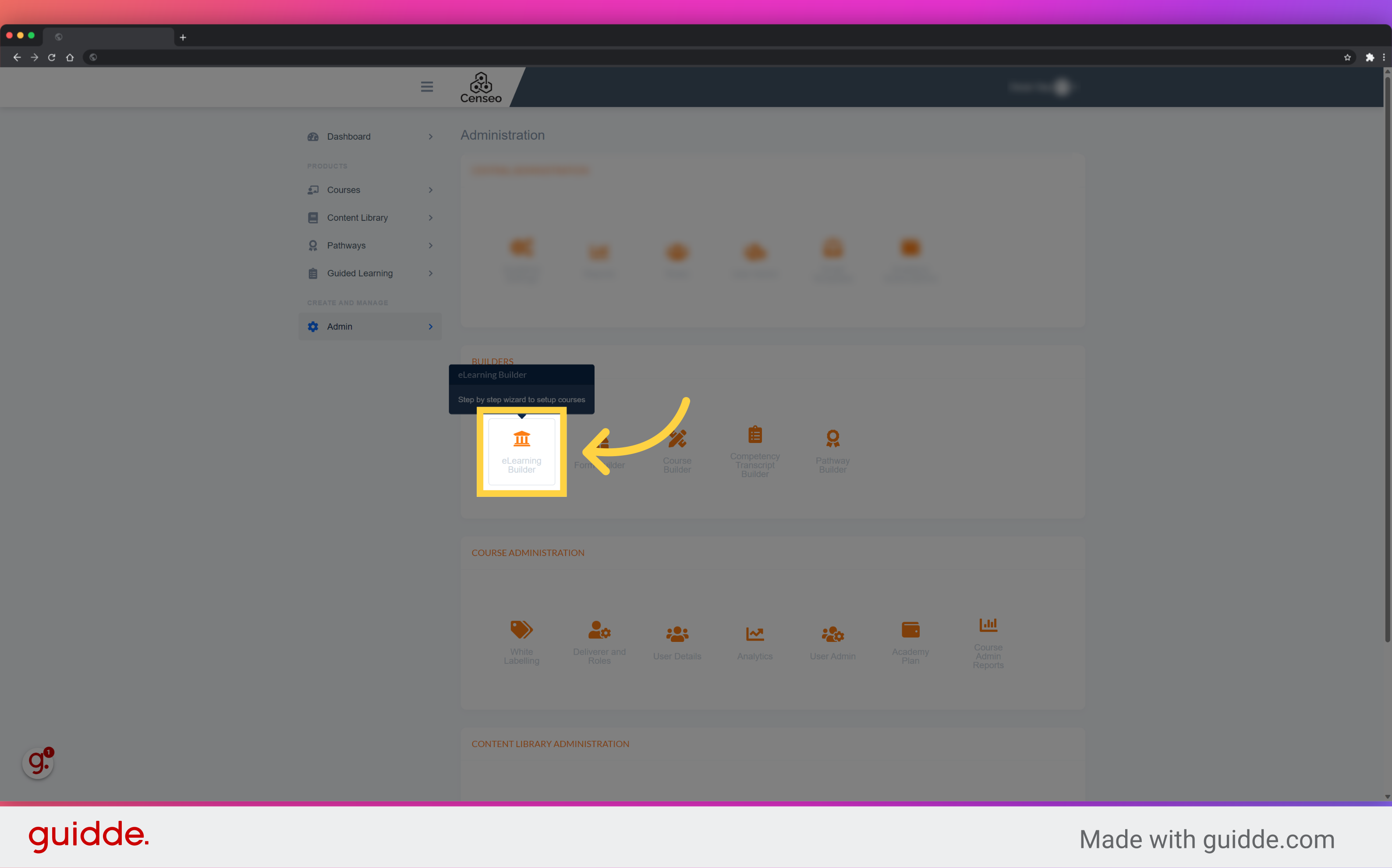
5. Click "Create Course"
You will now see the list of courses already created. To create a new course, press the green Create Courses button
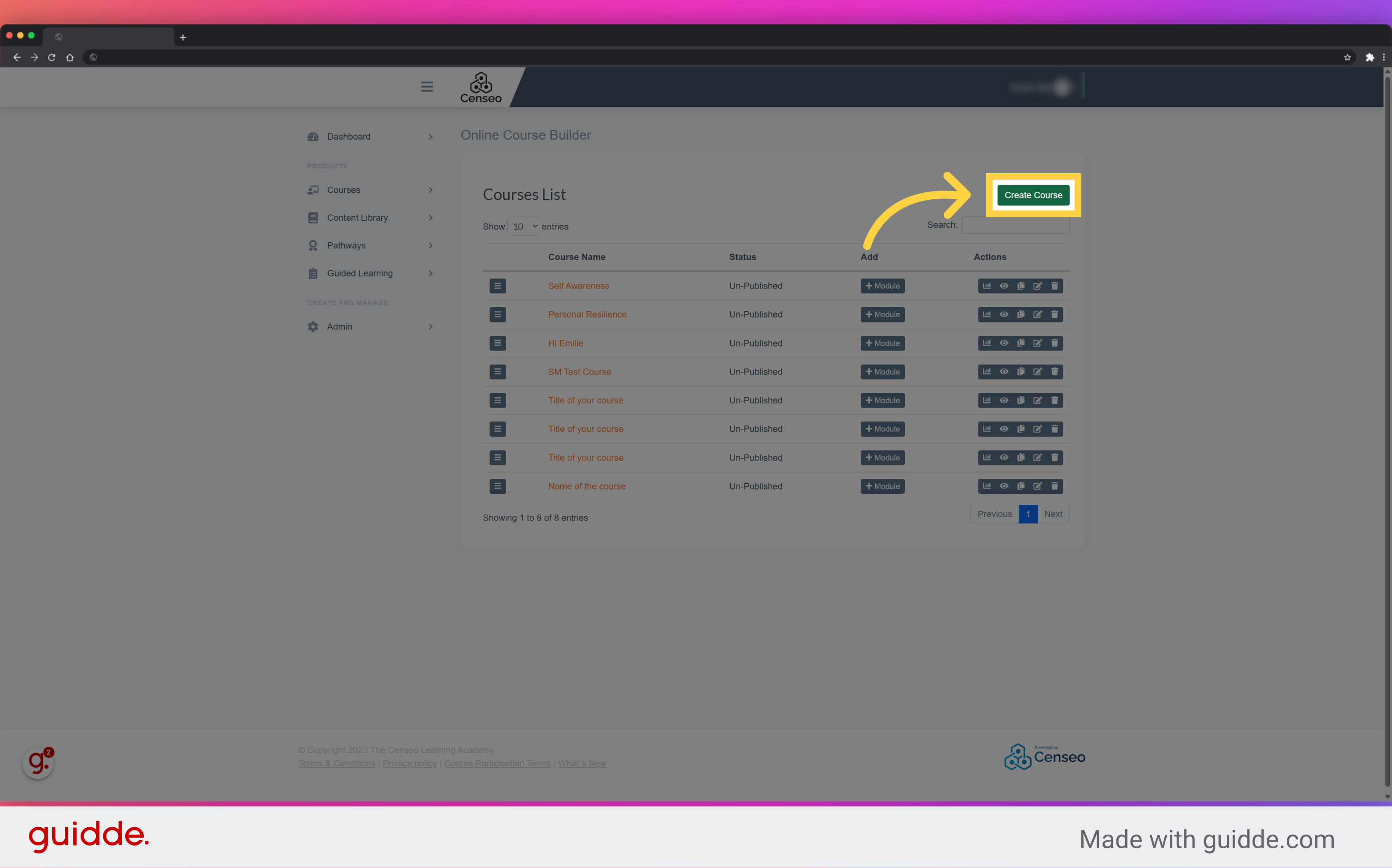
6. Click here
Before creating the course, you need to give it a title. To do this, select the large box and enter your title
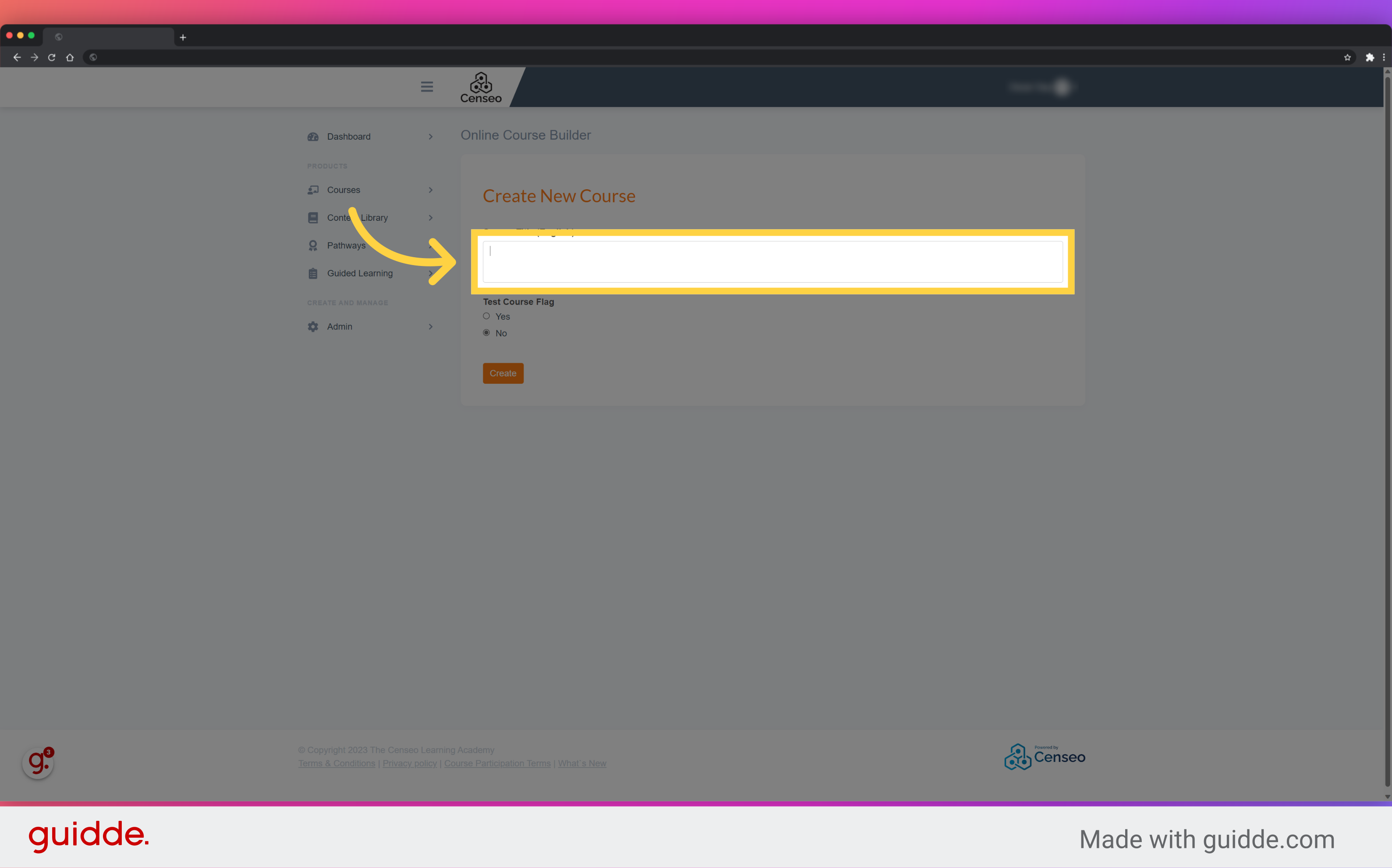
7. Click "Create"
Once you have chosen and written the course title, press the orange create button to create your course

8. Second step : add a Module to your Course
Congratulations! Your course is created. Now it's time to move on the second step, which is adding a module to your course
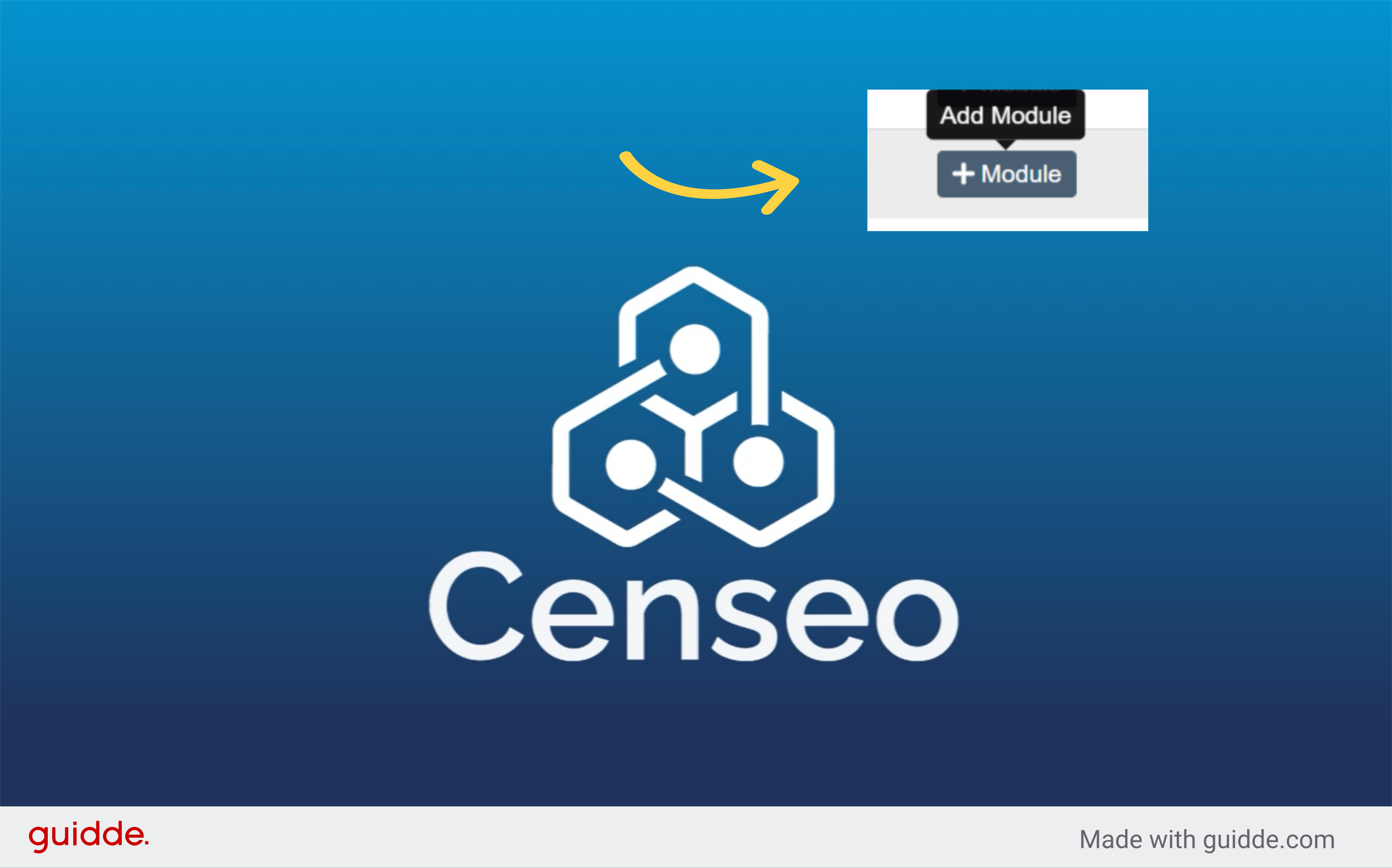
9. Click "Module"
You will now find your course in the list, to add content to your course, create a module by pressing this button
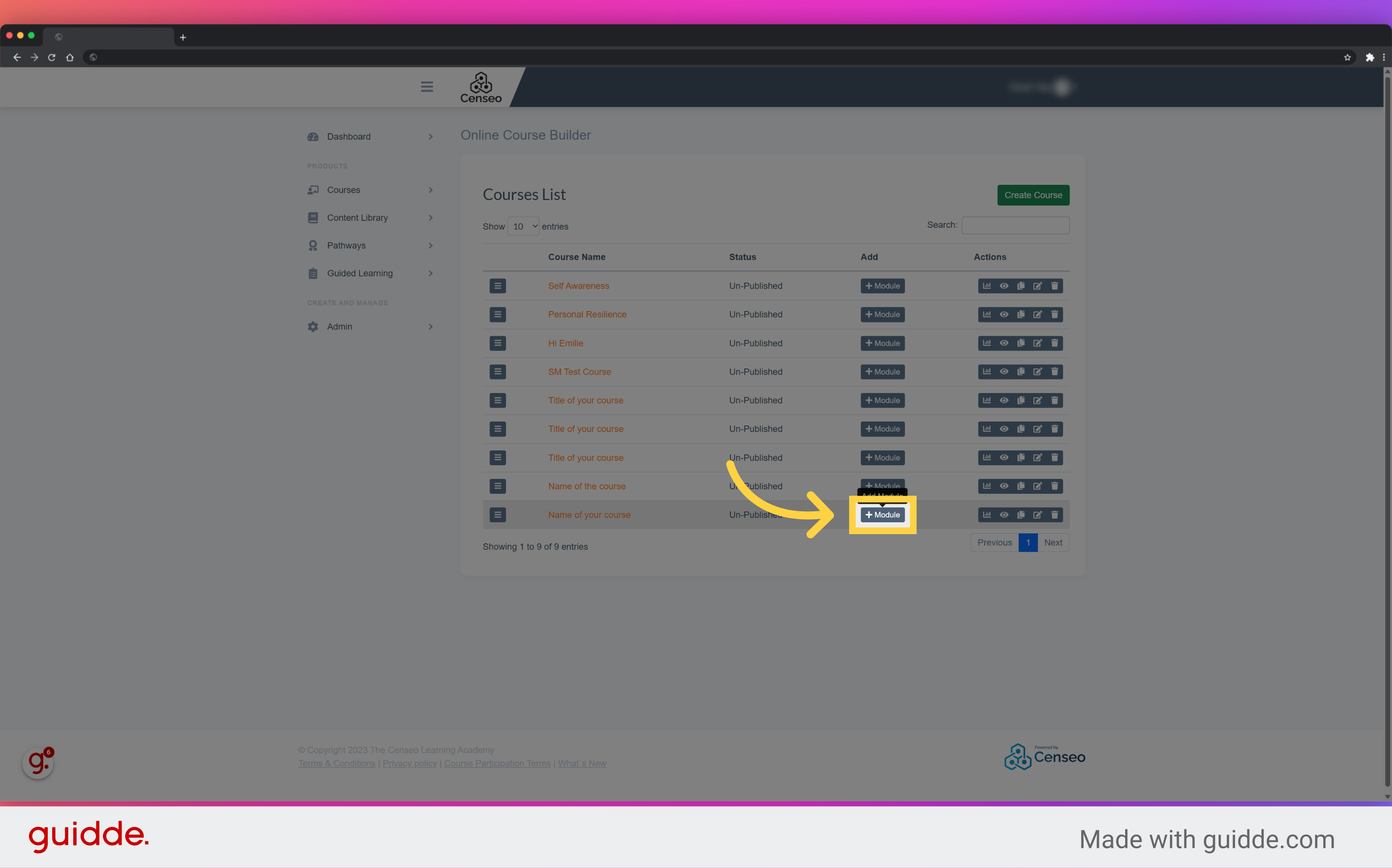
10. Click here
A module is like a chapter to which you must assign a name, to do this, select the white frame and insert your title
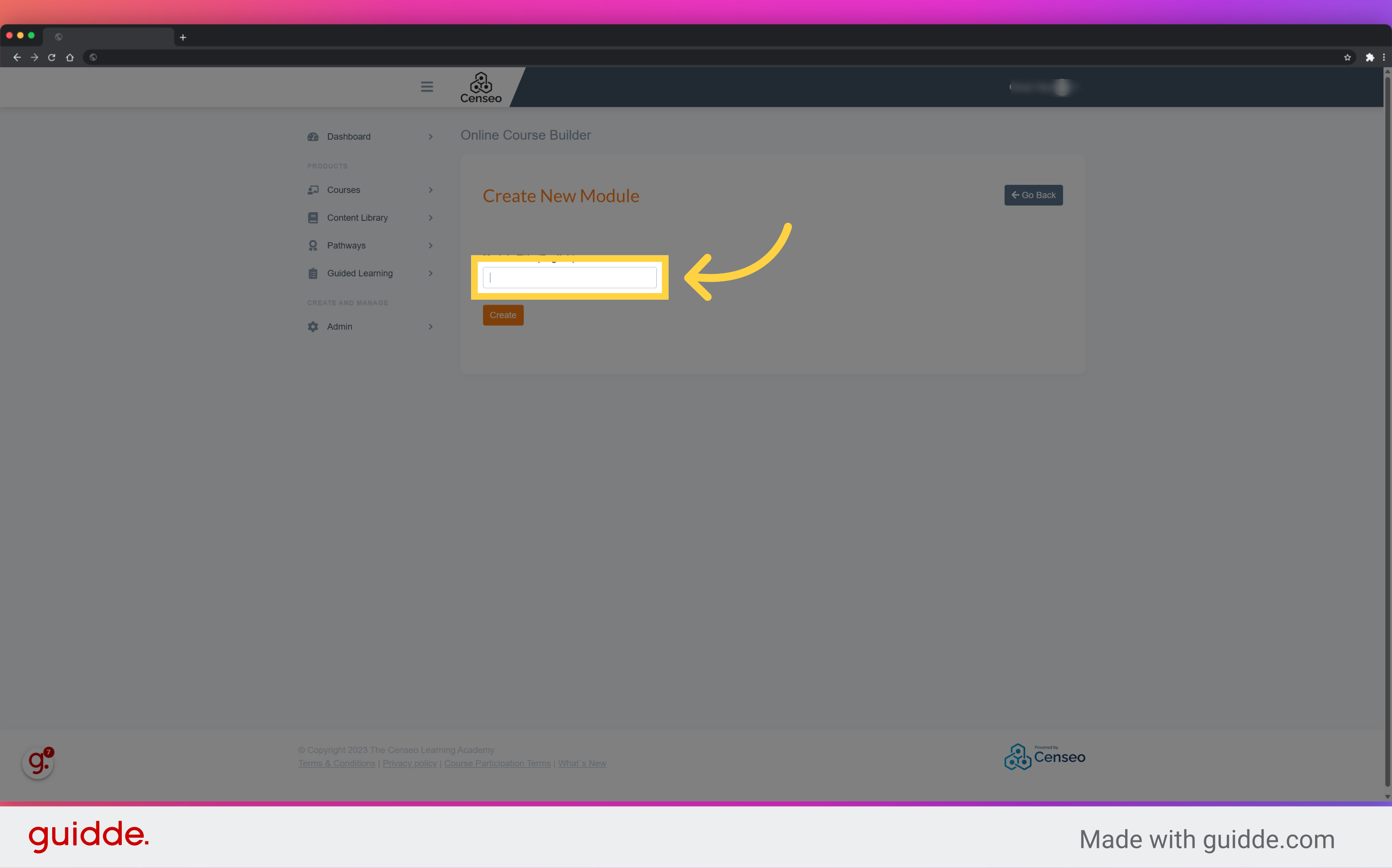
11. Click "Create"
After choosing the title of the module, all you have to do is press the orange create button to finalize the creation of your module
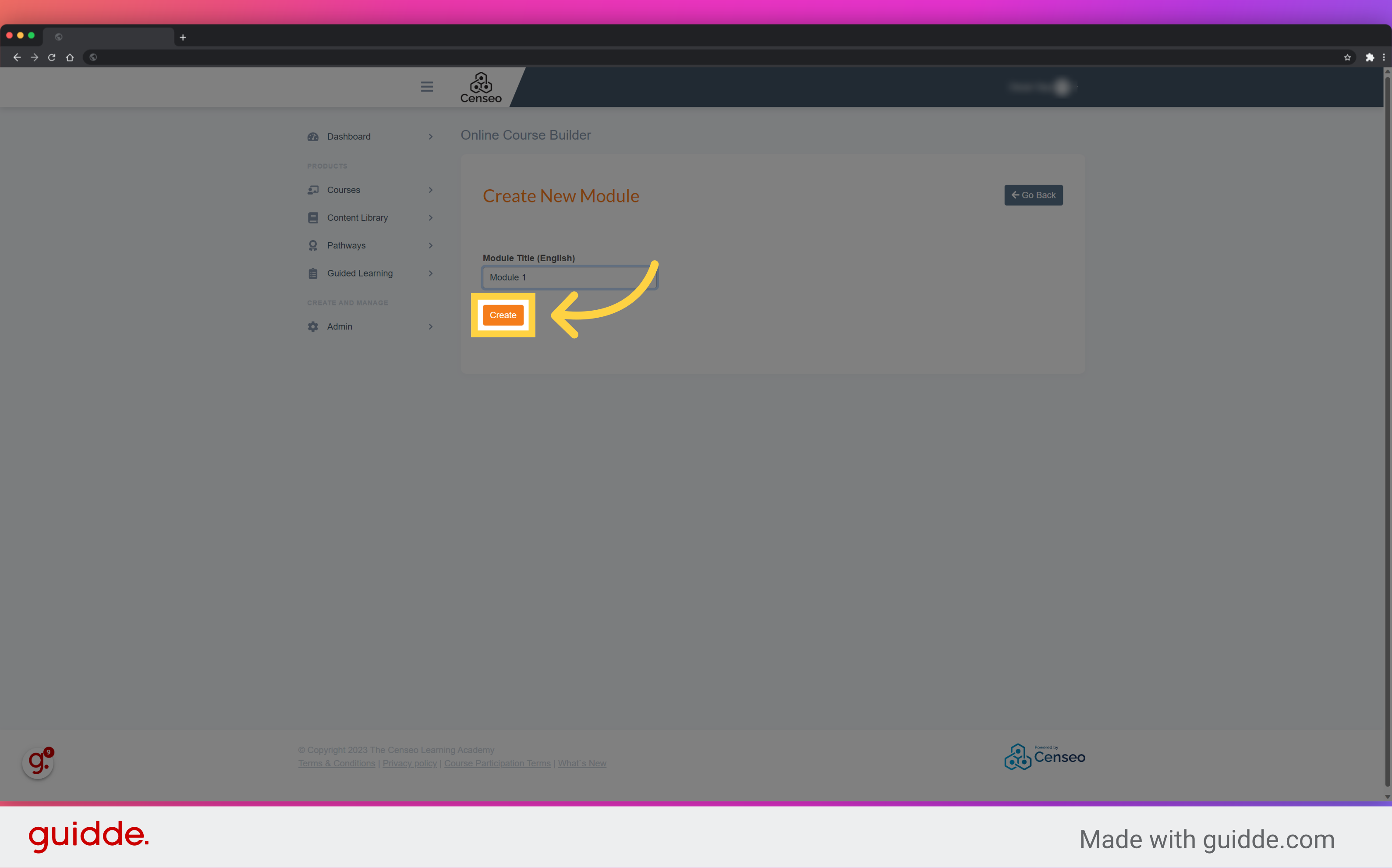
12. Third step : add an Unit
You have just finished the second step, it is time to advance to the third step which is the addition of a unit which is like a sub-chapter

13. Click "Unit"
You are now in the list of modules of your course, to add a unit, click on the Add Unit button of the module of your choice
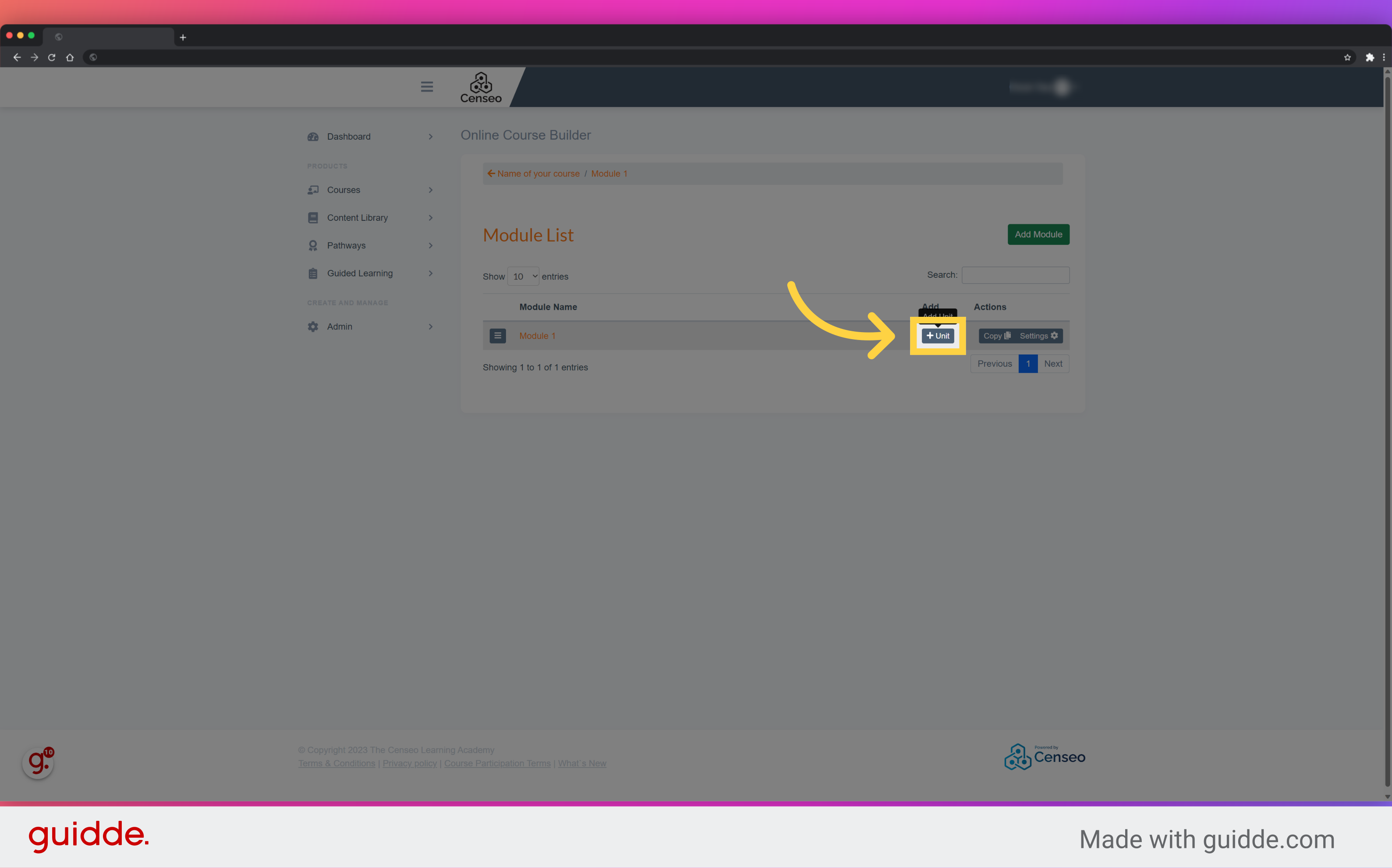
14. Click here
You can now give your unit a name by selecting and filling in the white box
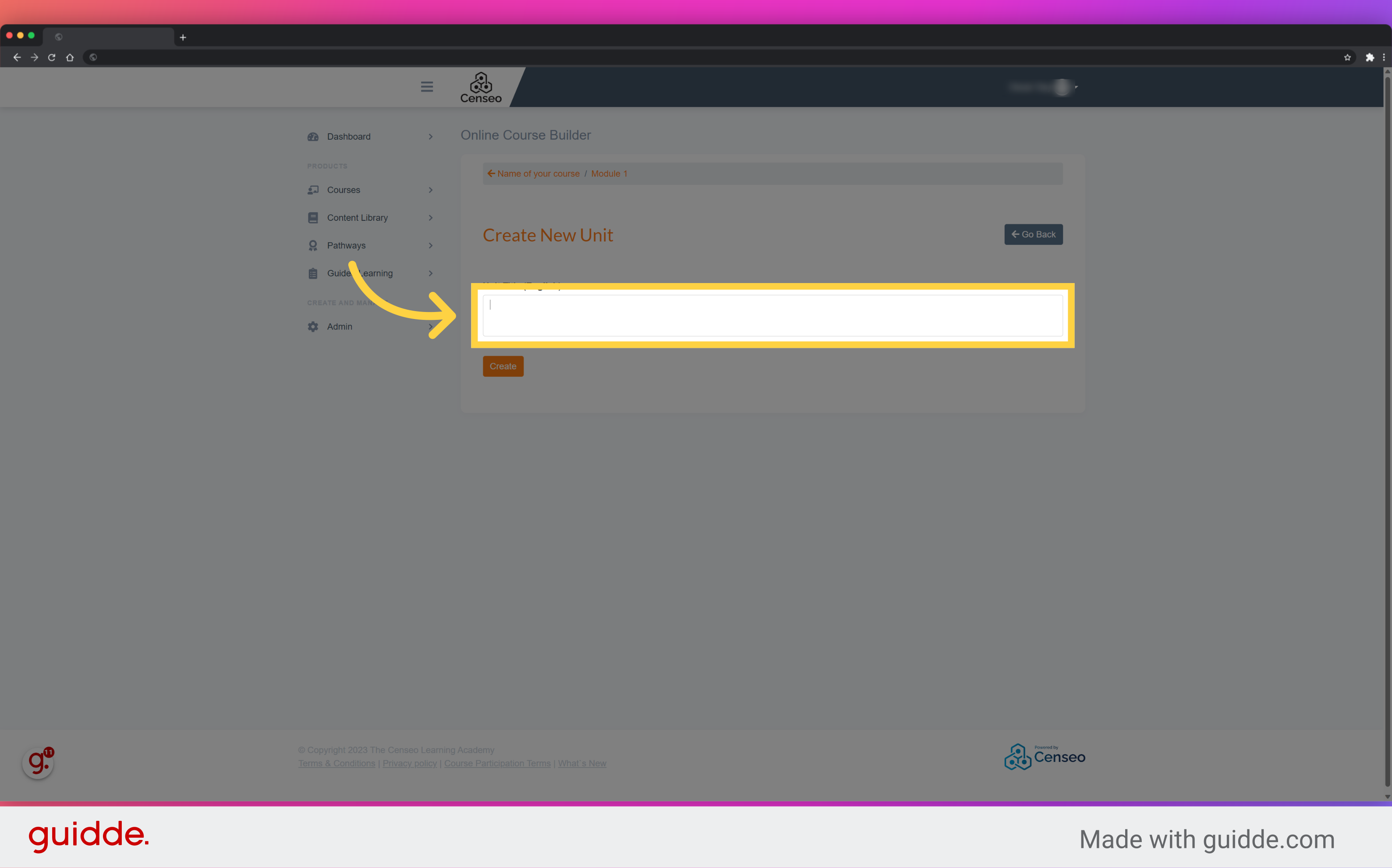
15. Click "Create"
After giving a name to your unit, to validate its creation, please press orange create button
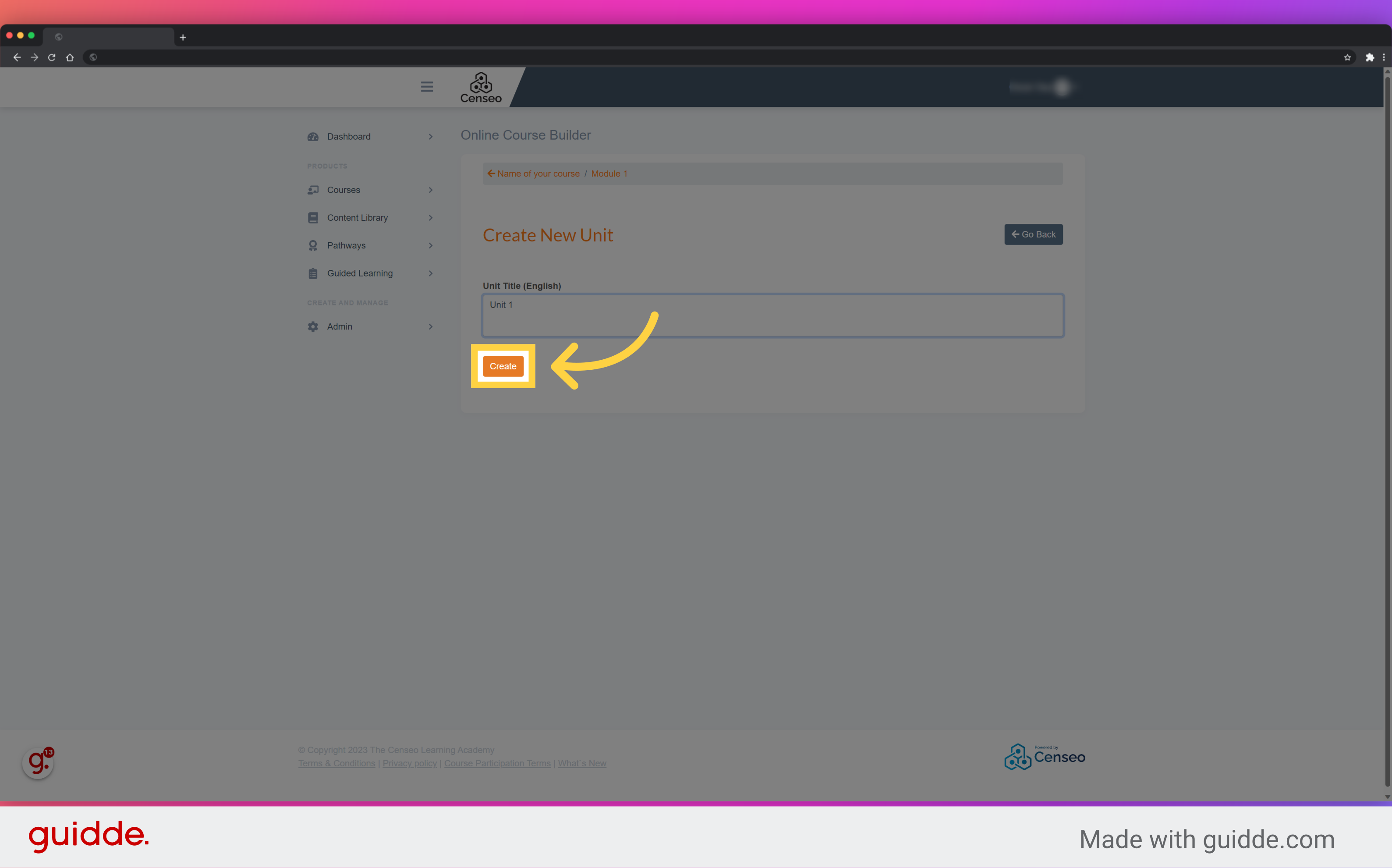
Congratulation, your course which contains a module and an unit is create. If you want to add more modules and more units, please repeat the same actions described in the video. If you want to learn how to add content to your course, I invite you to watch the second video
