After creating your course, it's time to add content by adding pages
1. Click here
To add a page to an unit, select the add page button
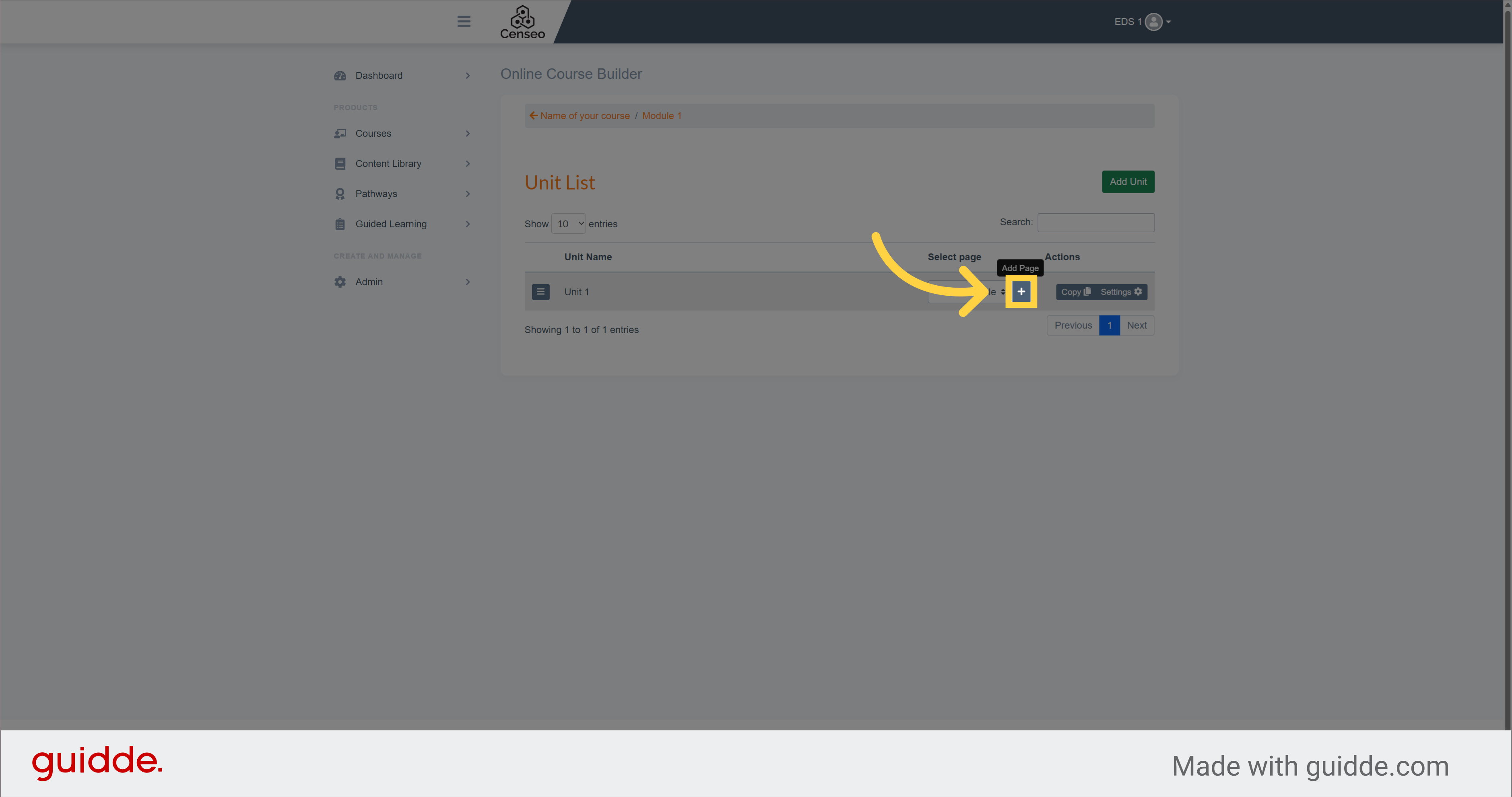
2. Click "Heading"
Once in your page, you must add a heading by clicking and dragging the heading button on the page
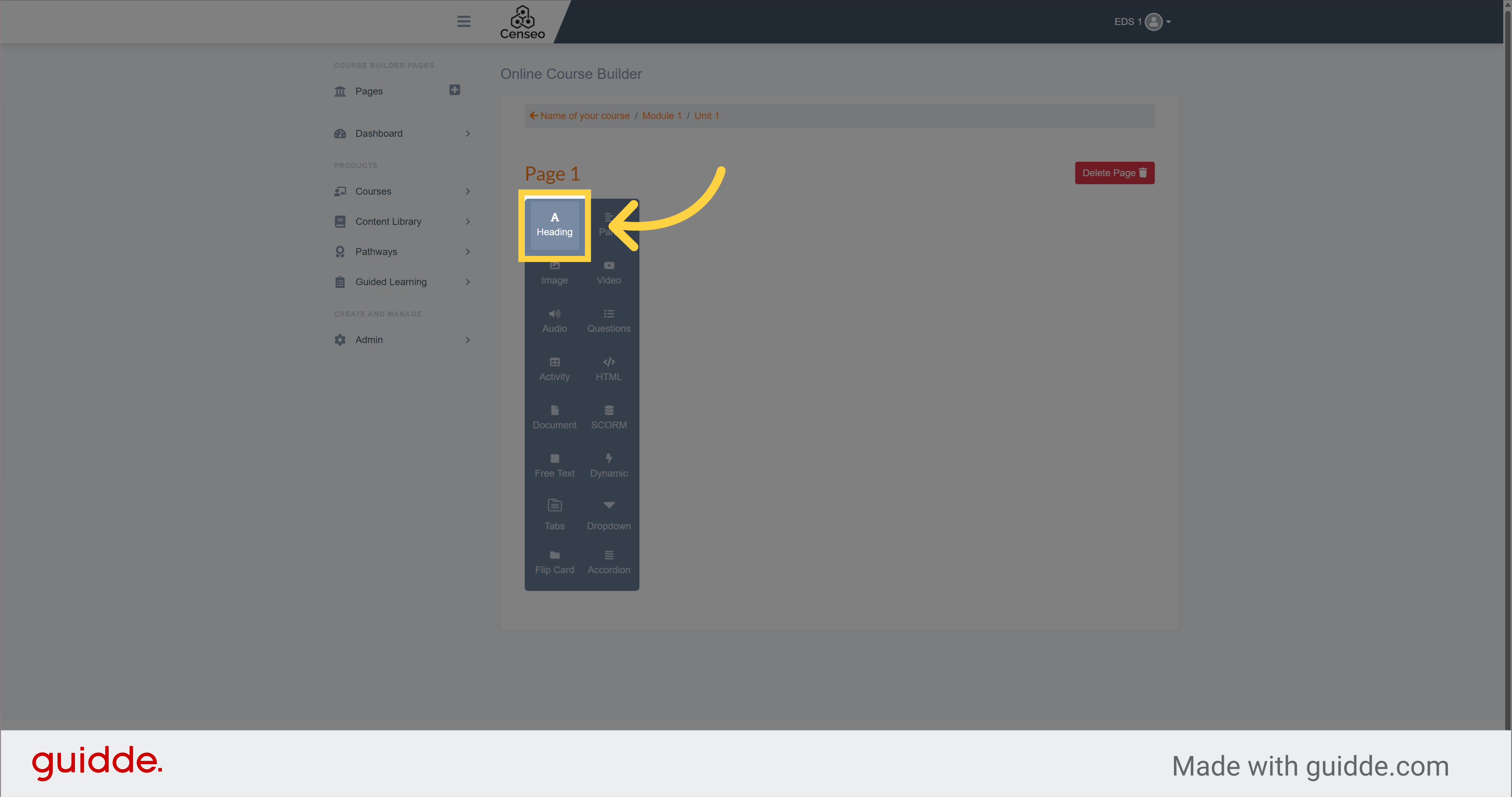
3. Click here
Then, to edit your heading, click on the edit button
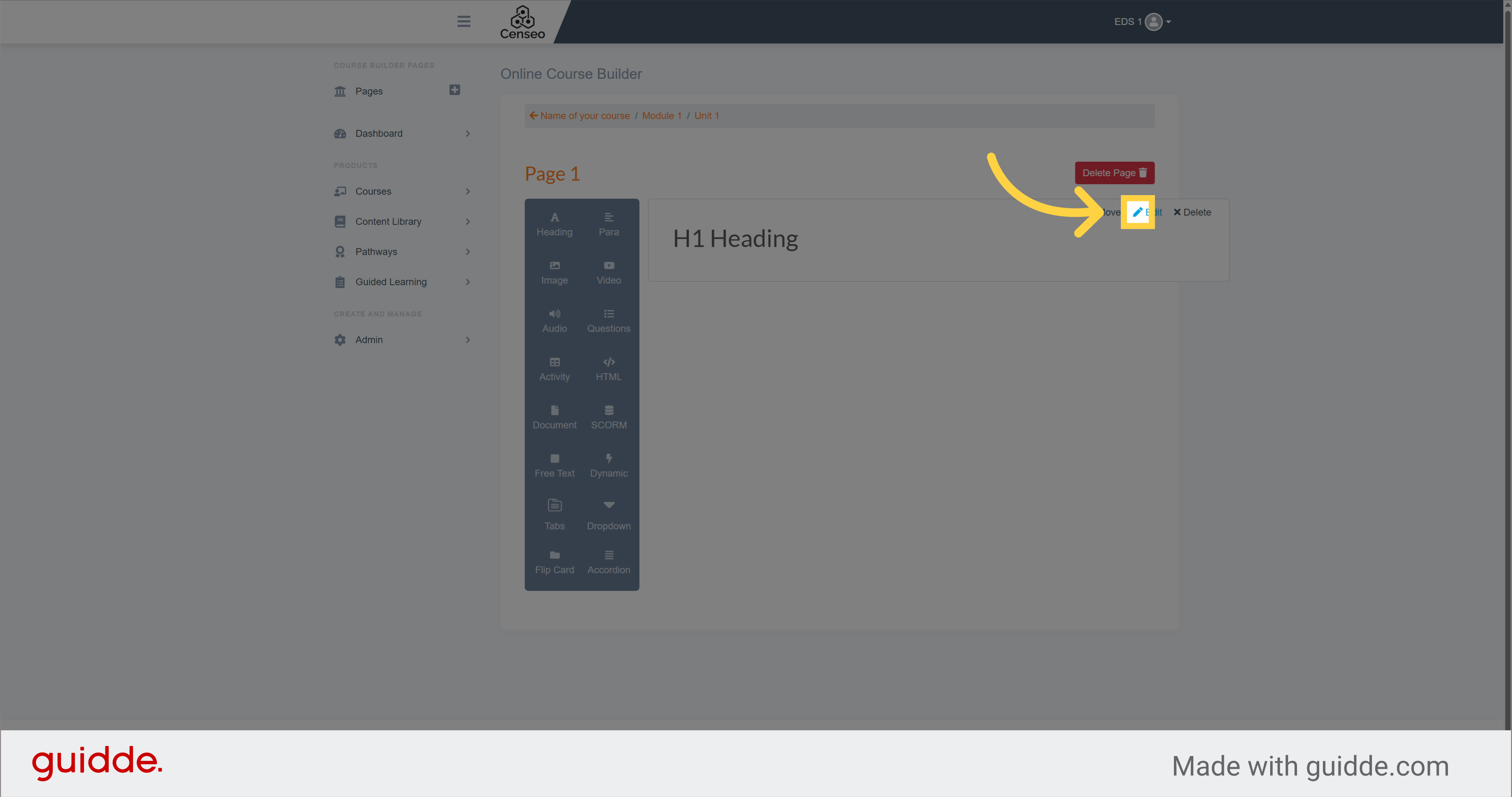
4. Fill "Heading "
You can now fill this white box with the heading of your choice
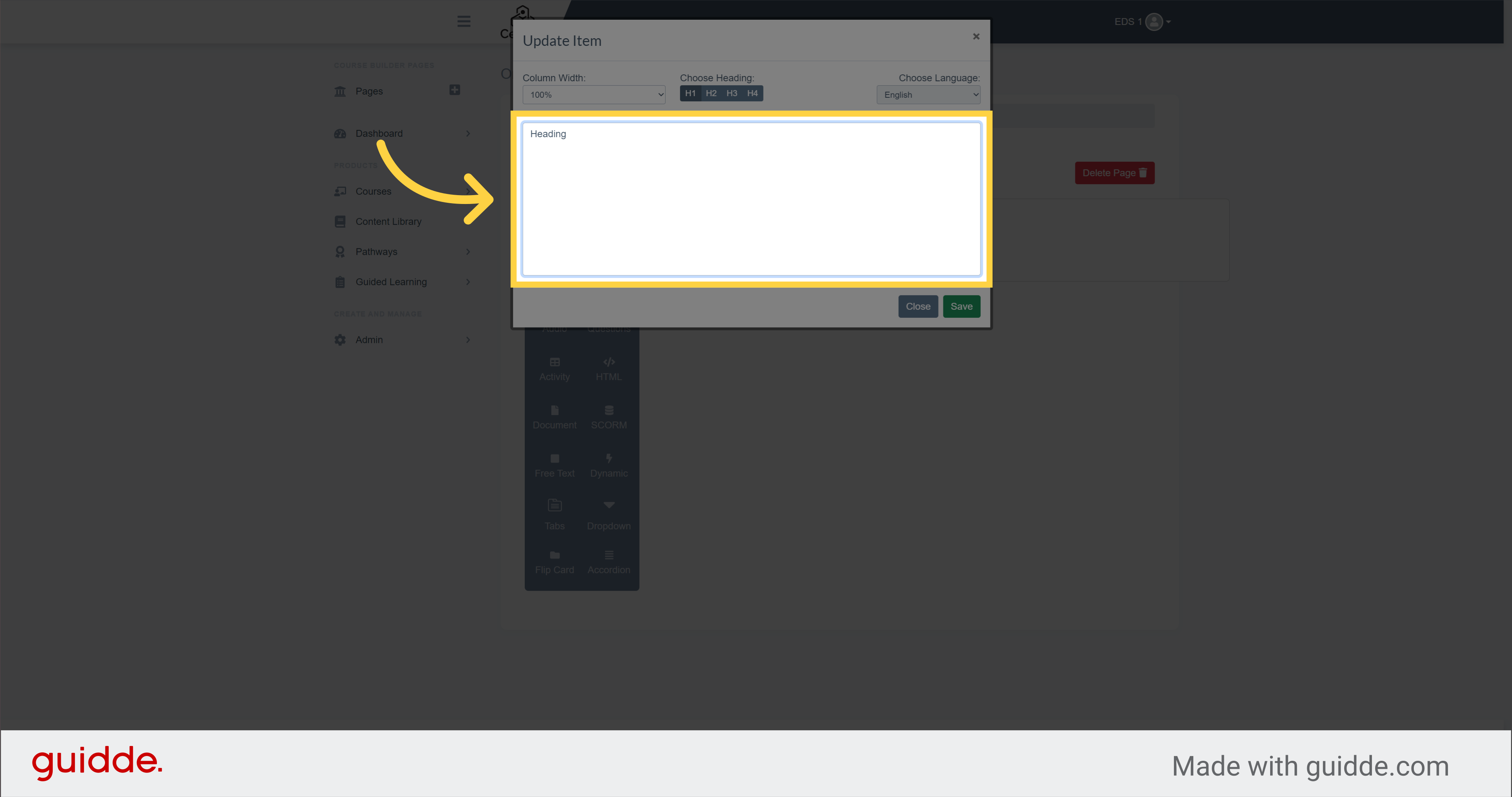
5. Click "Save"
Click on the "Save" button to validate the heading
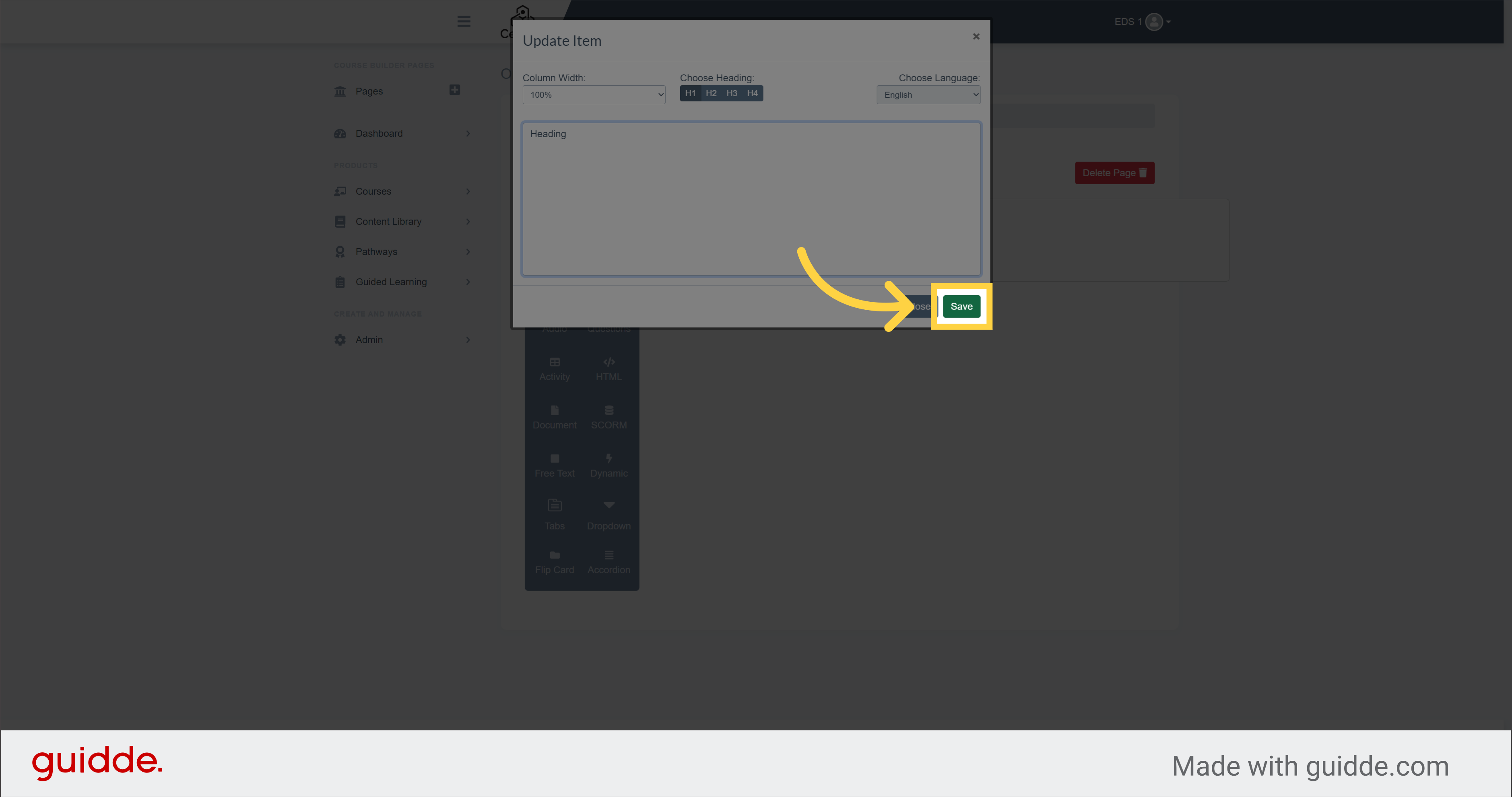
6. Click here
Then, if you want to change your heading, click on Edit button again
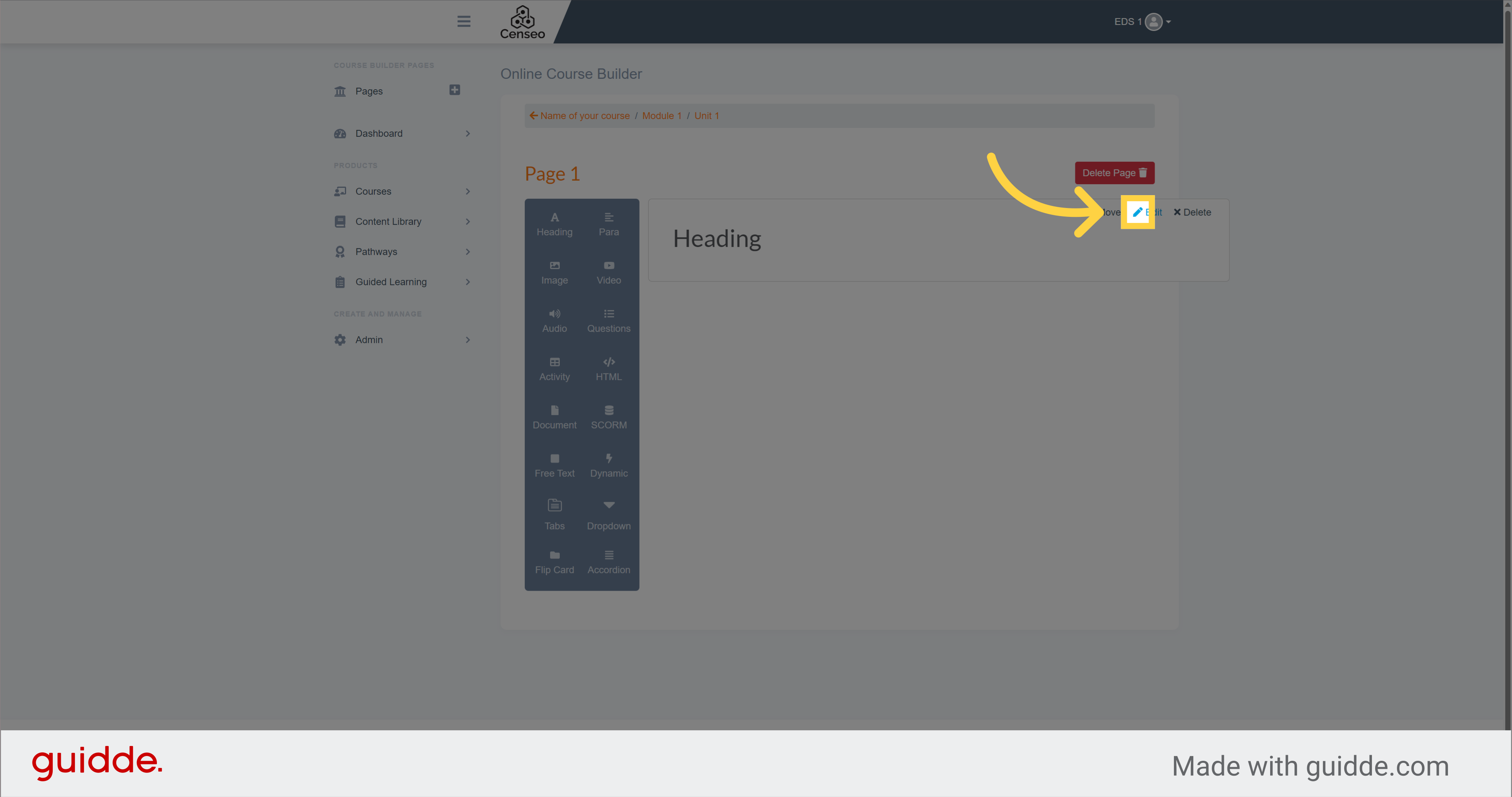
7. Click "H2"
You now have choice of heading options like H2
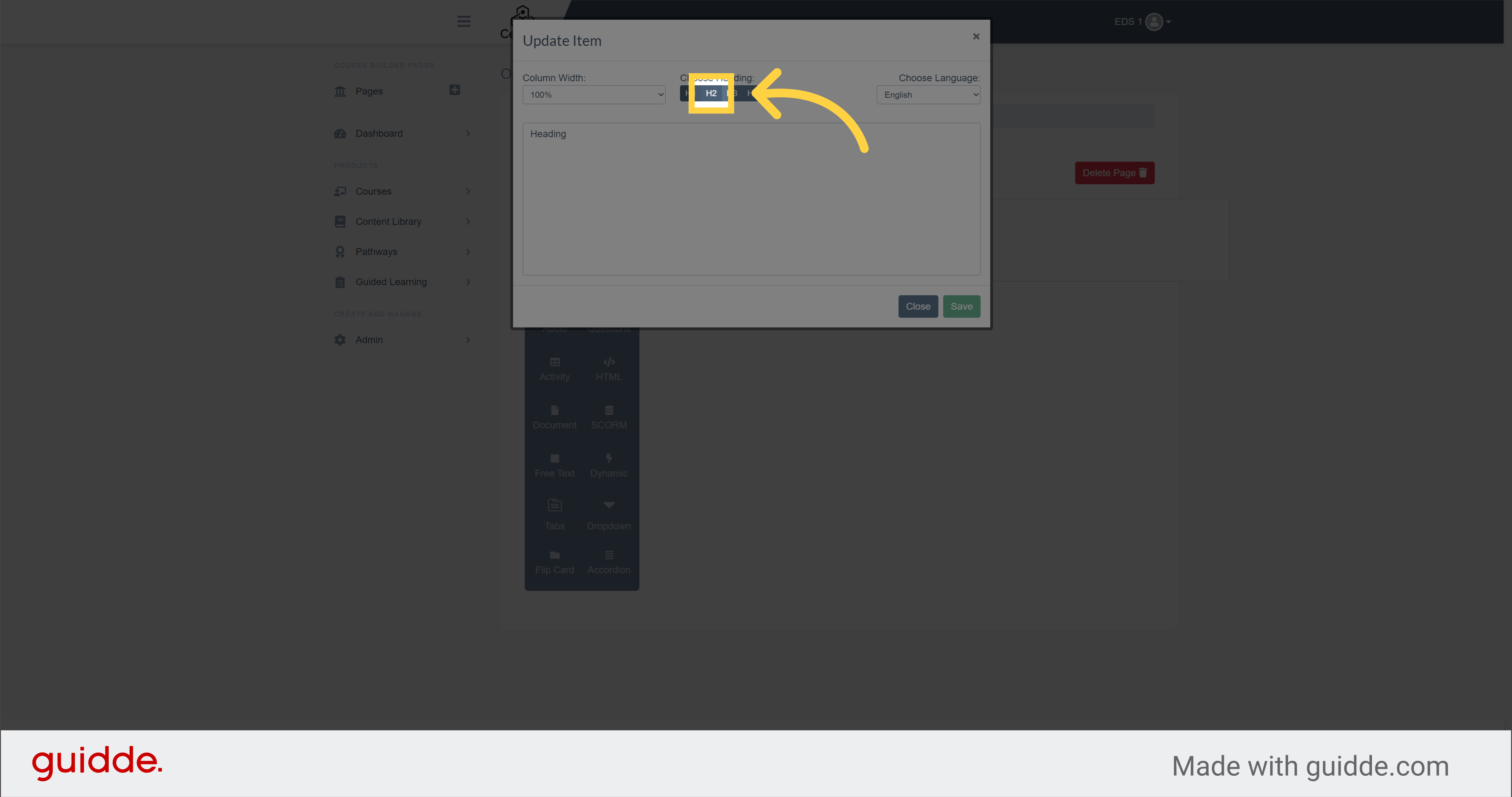
8. Click "H3"
H3
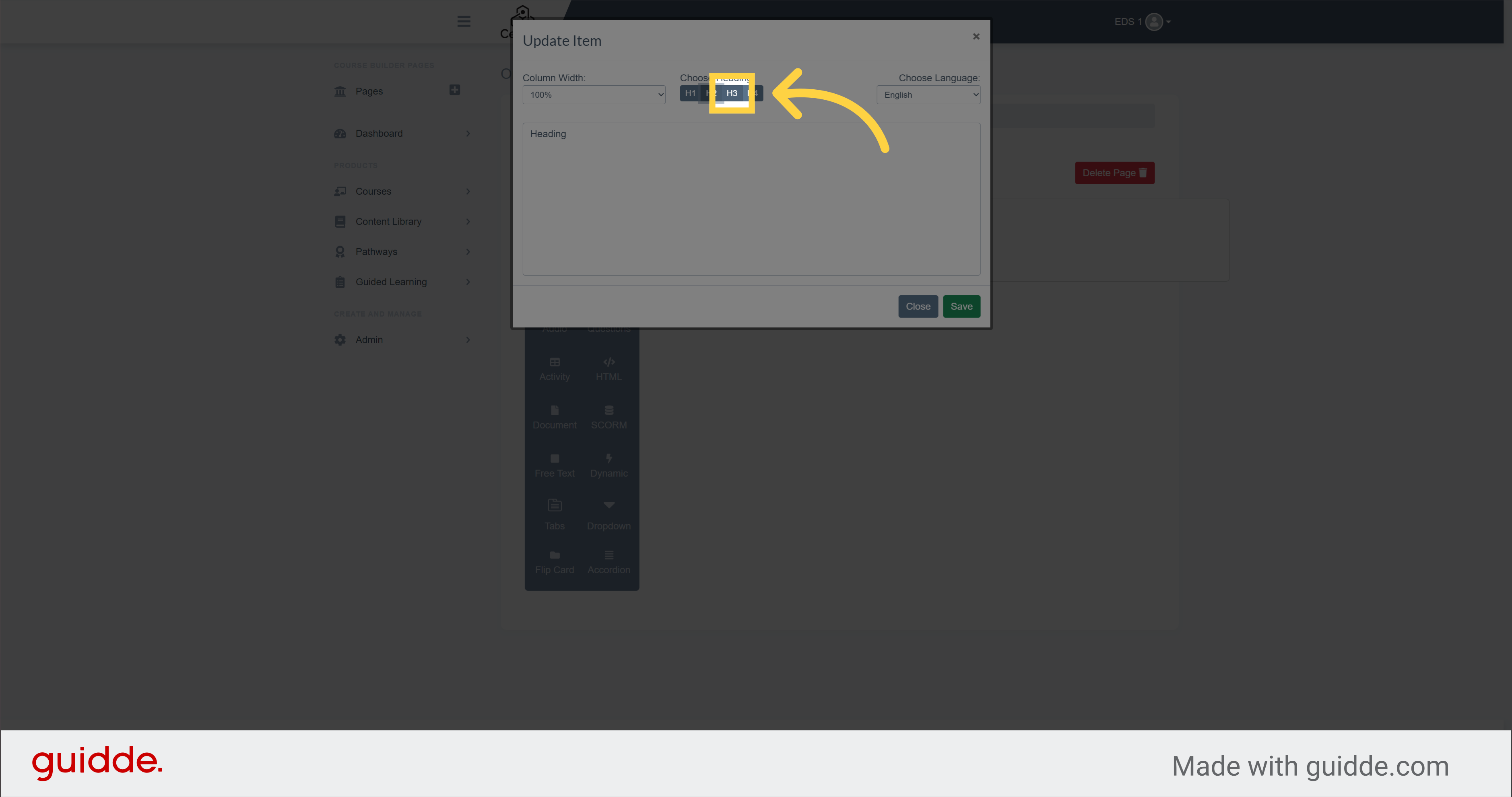
9. Click "H4"
Or H4
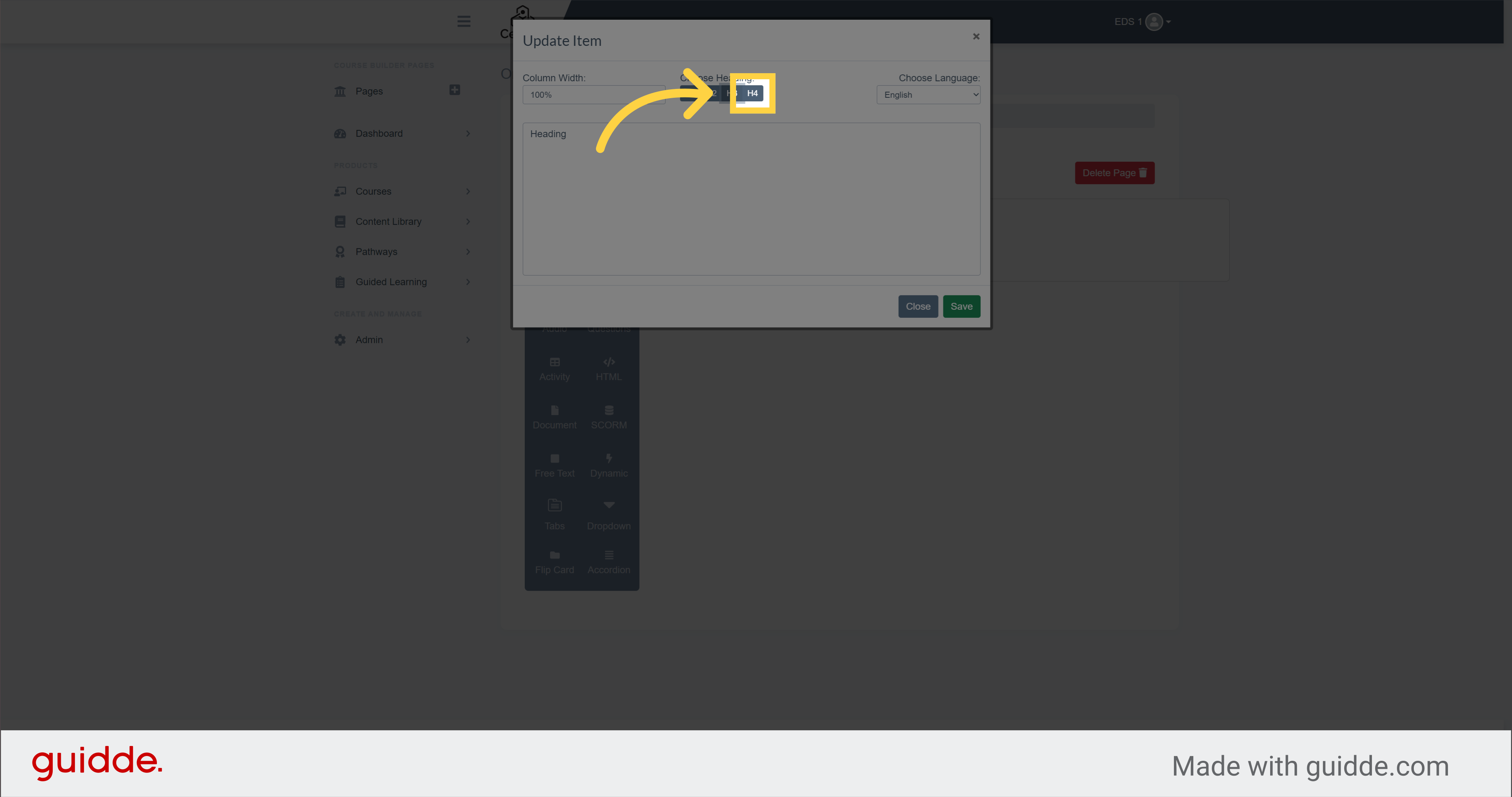
10. Click "Save"
To save your changes, click on the "Save" button
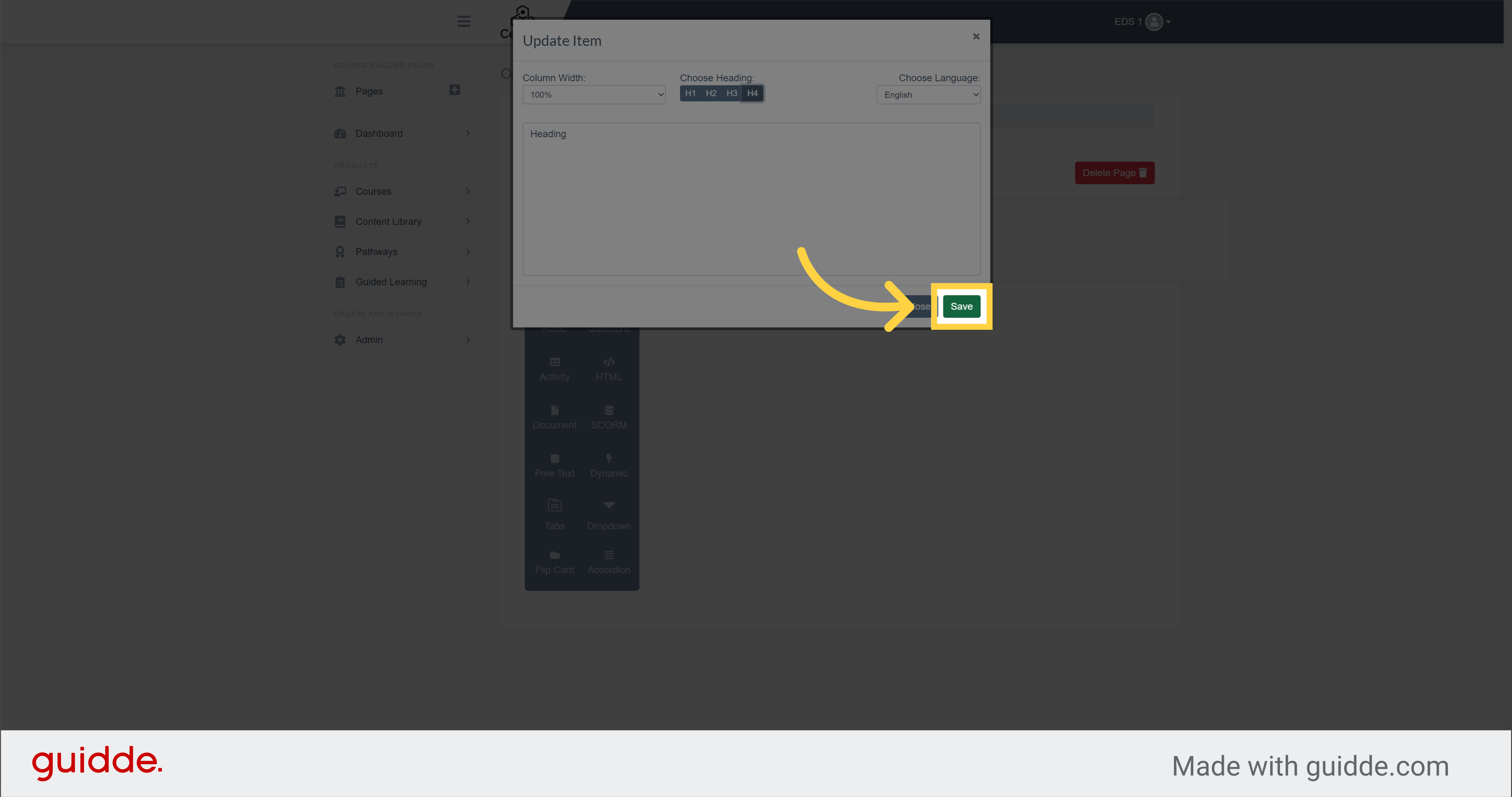
You have now learned to add a page and create a heading. To see other options like adding text and image, you can watch the other videos
