Let's learn how to upload a video to your course
1. Acceptable videos formats types: .mp4, YouTube, Vimeo
Before we begin, here are some tips regarding videos. Three video formats are accepted. And if the course has multiple languages, it's not a problem, a video can be uploaded for each language
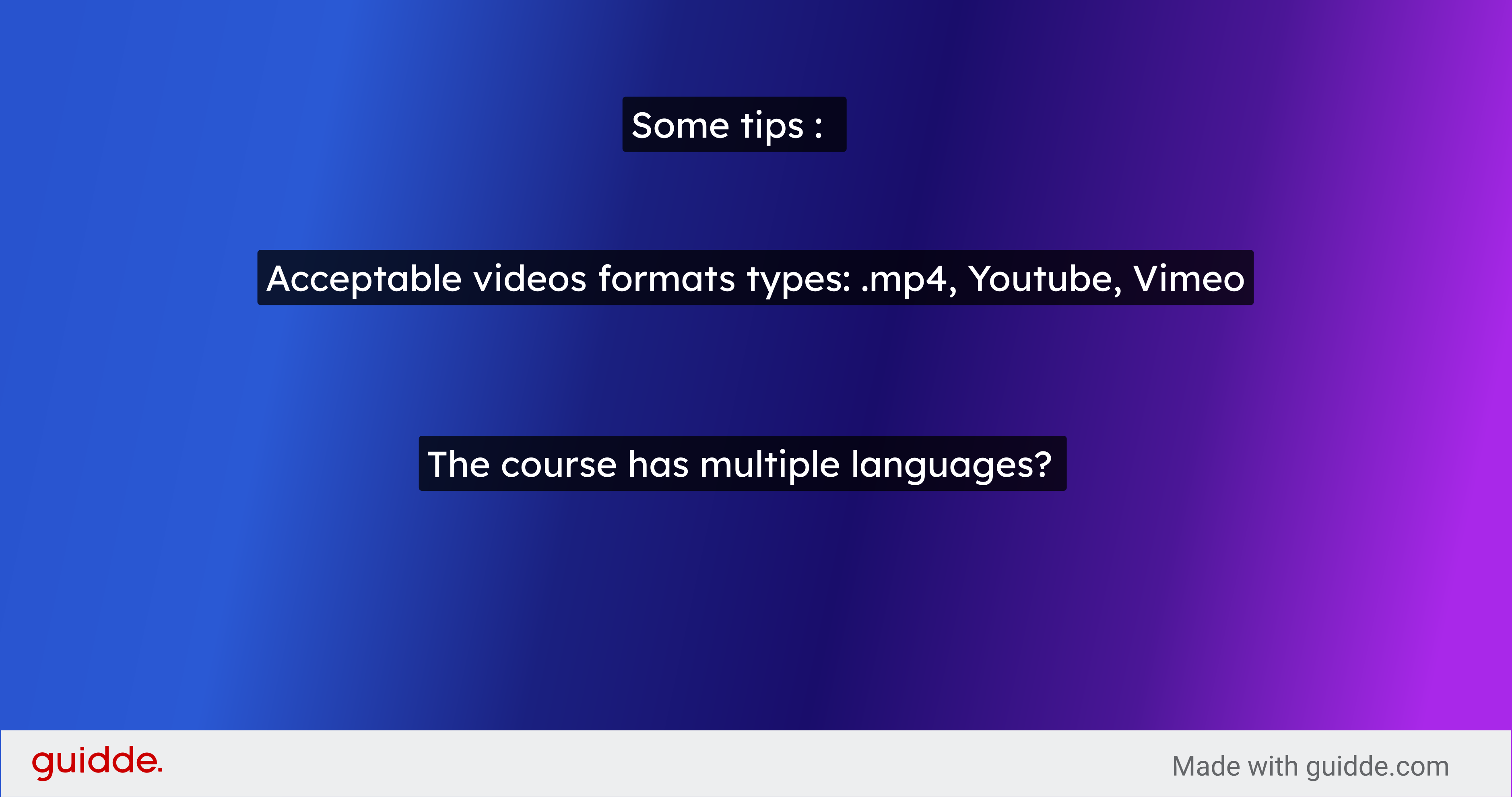
2. Click here
The first step is to Click on the "video" button and drag it onto the page
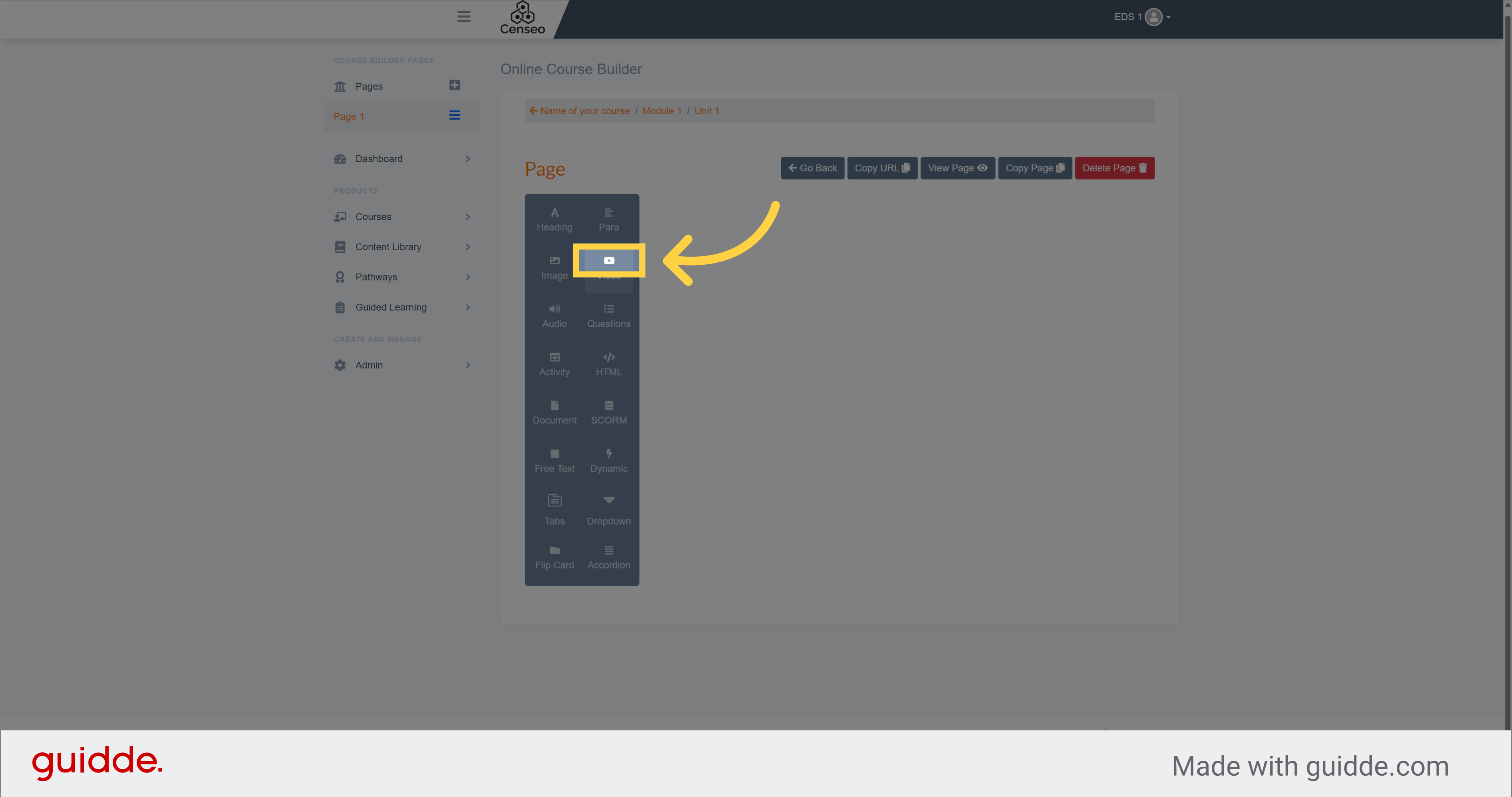
3. Click "Edit"
Then click the edit button
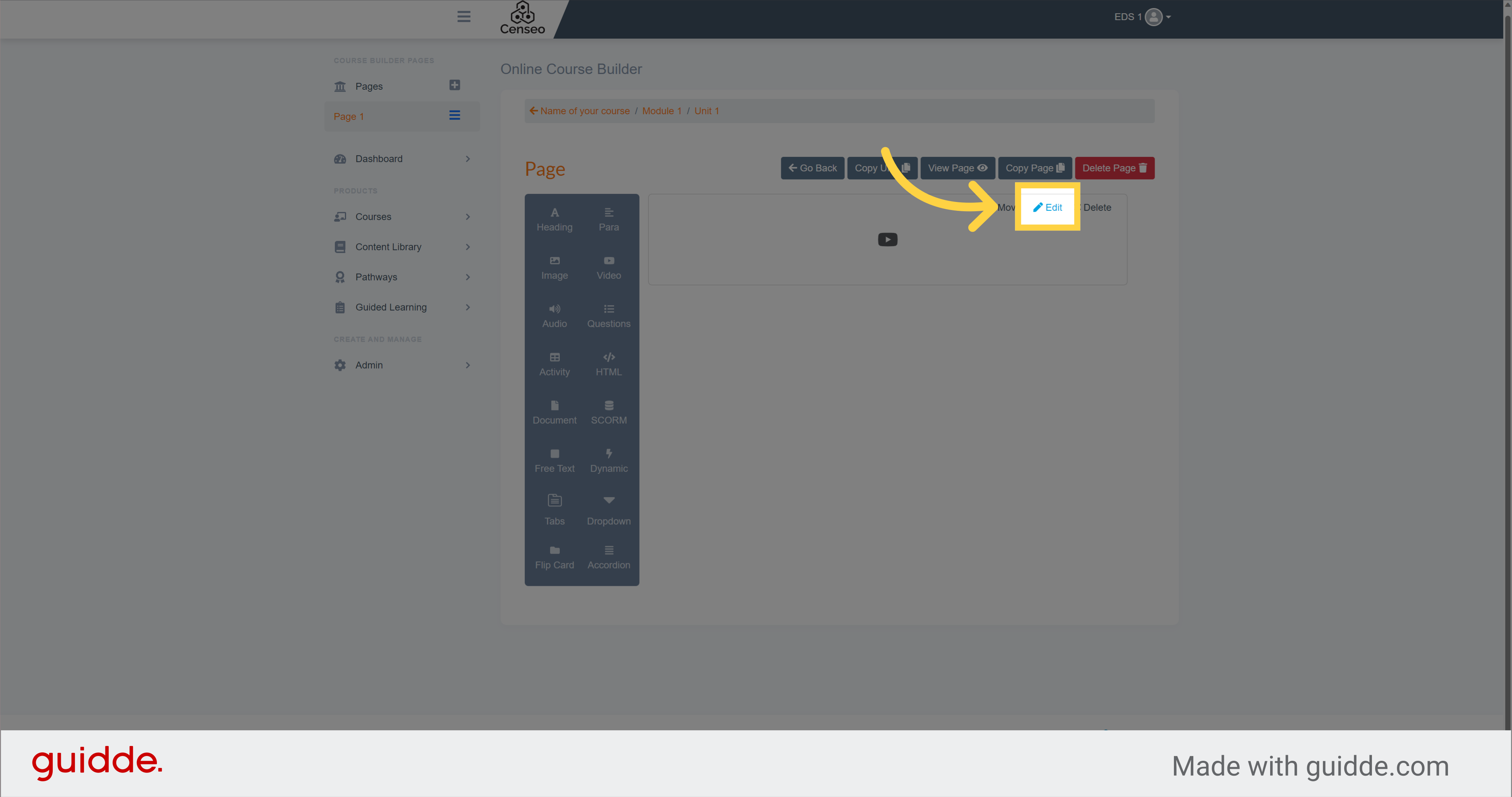
4. Select this dropdown
Click here to see the options to add a video
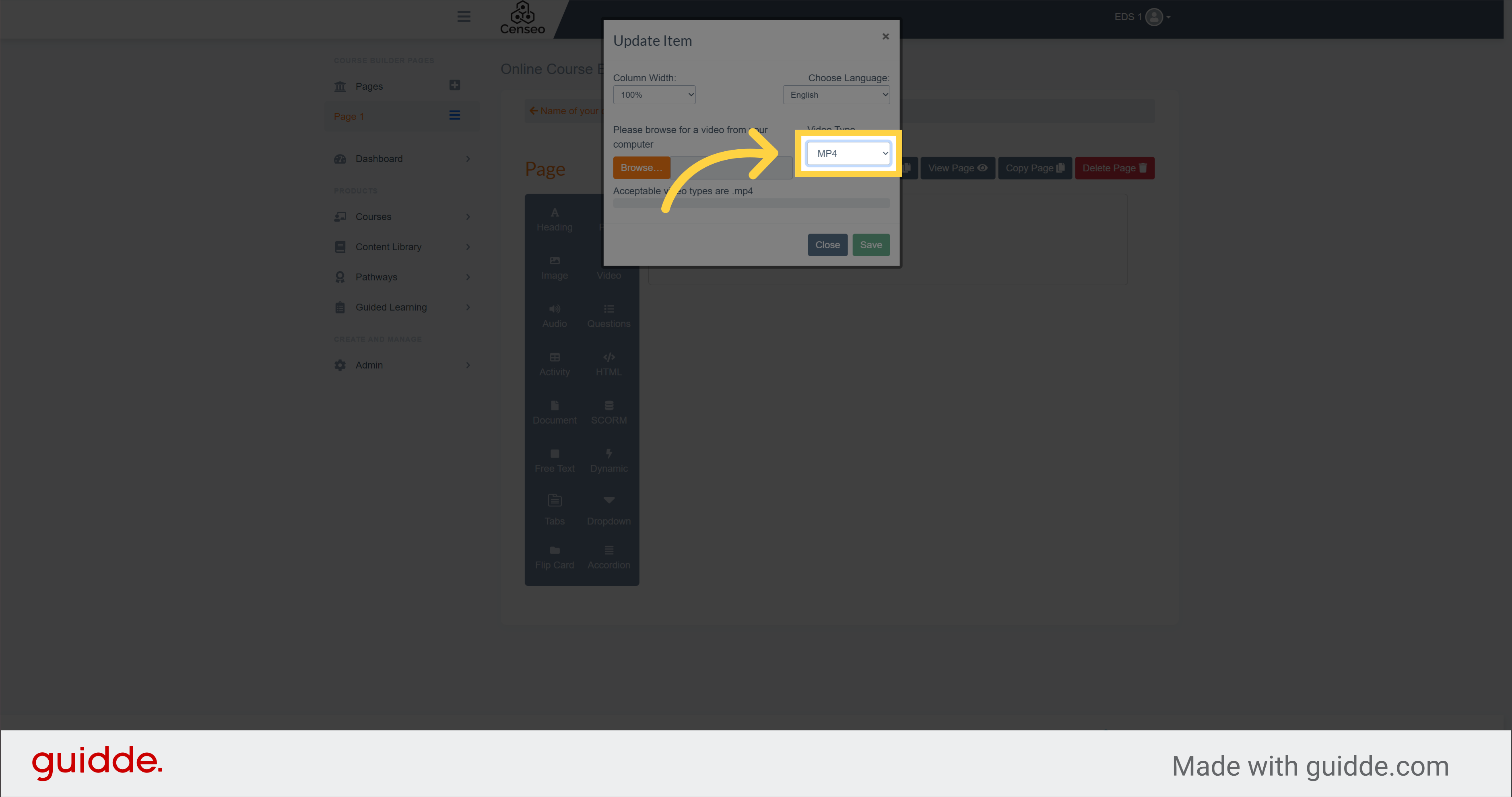
5.
You have 3 choices: MP4, YouTube and Vimeo
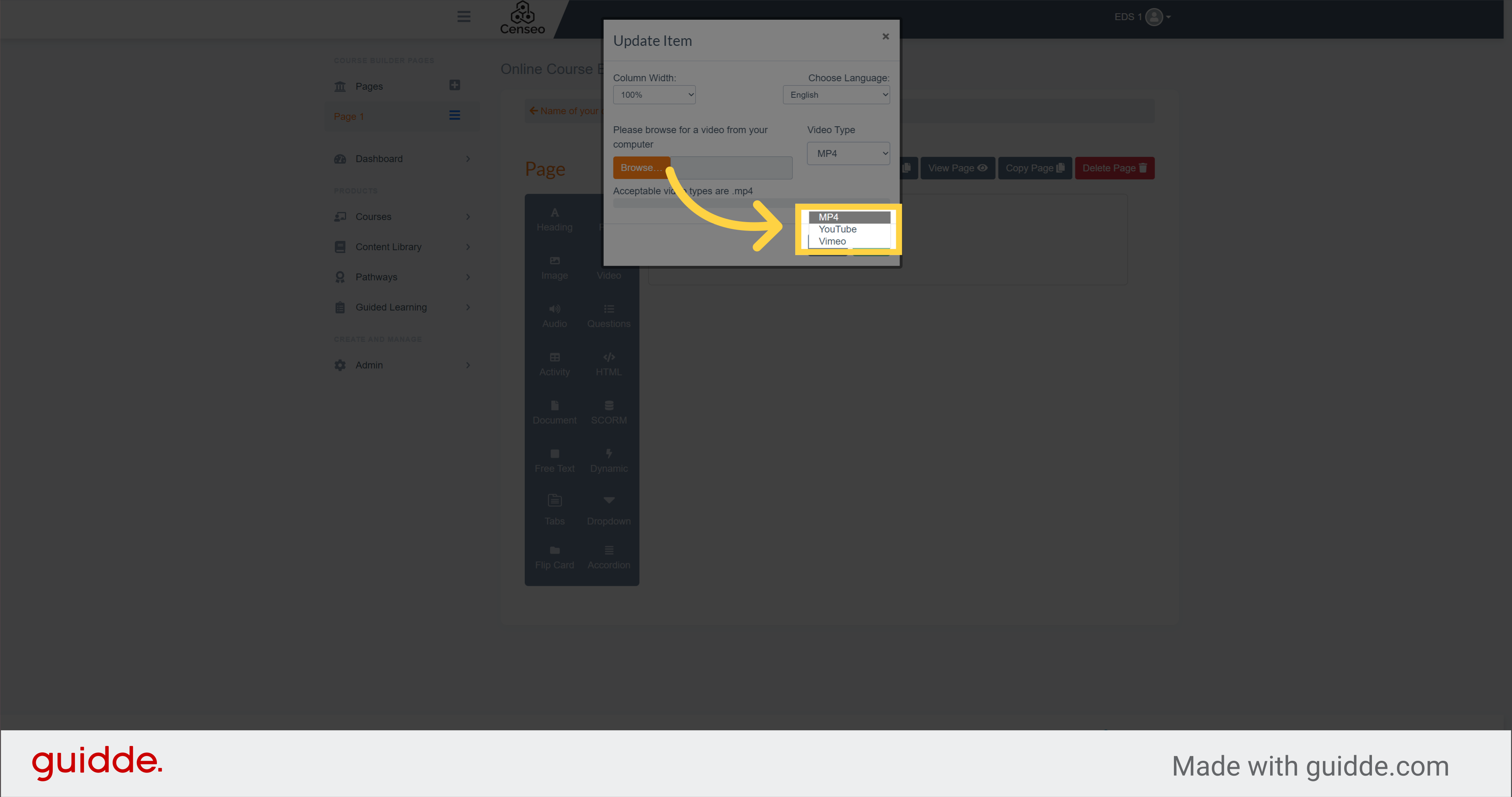
6.
If you want to add an MP4 video, the video must be downloaded to your computer or files.
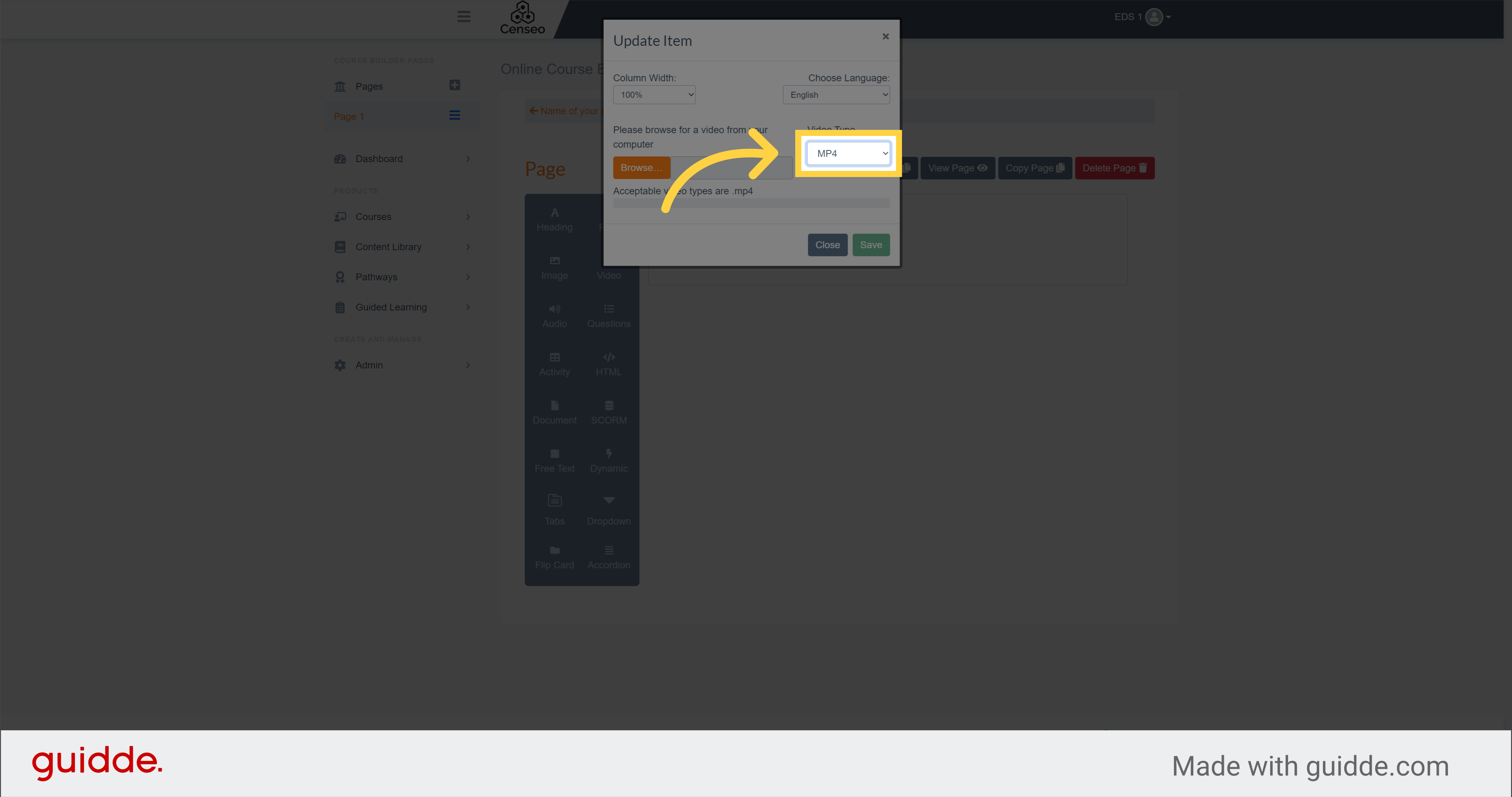
7. Click "Browse…"
Click on the "Browse" button which will send you in your files where you will choose the video of your choice.
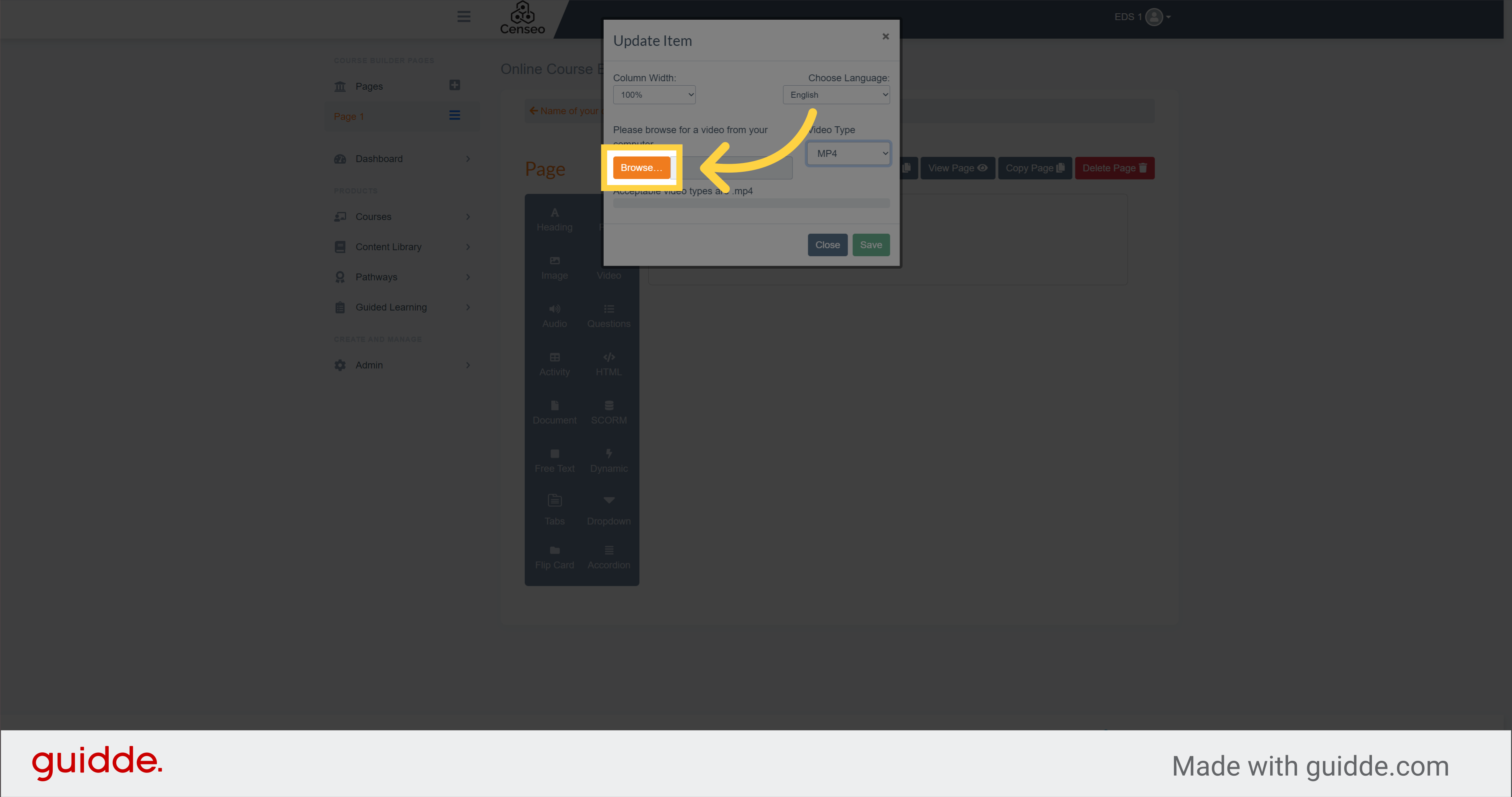
8. Click "Save"
Click on the "Save" button to complete the video upload process.
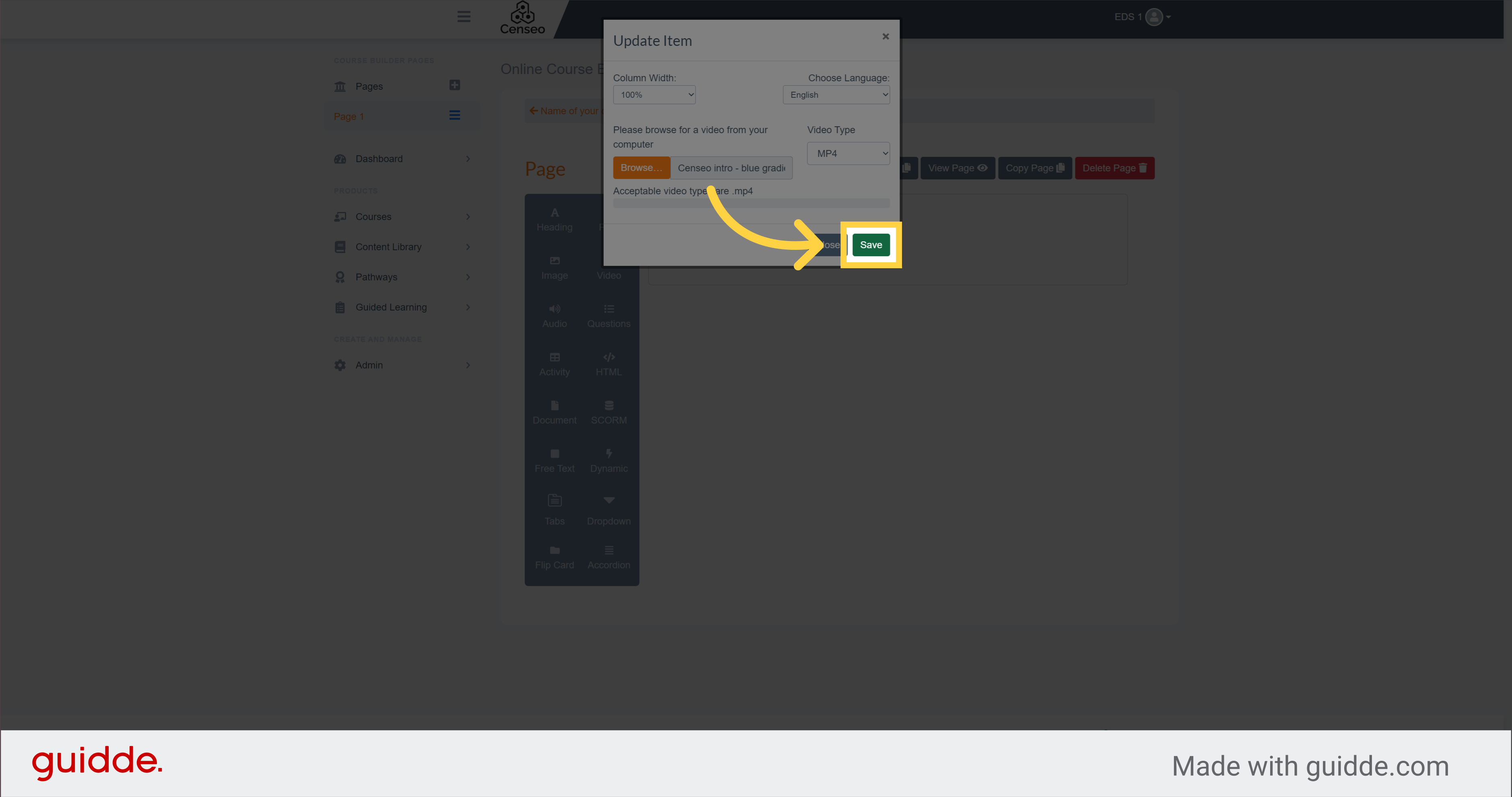
9.
However, if you want to add a YouTube or Vimeo video, please select one of the two servers here instead of MP4
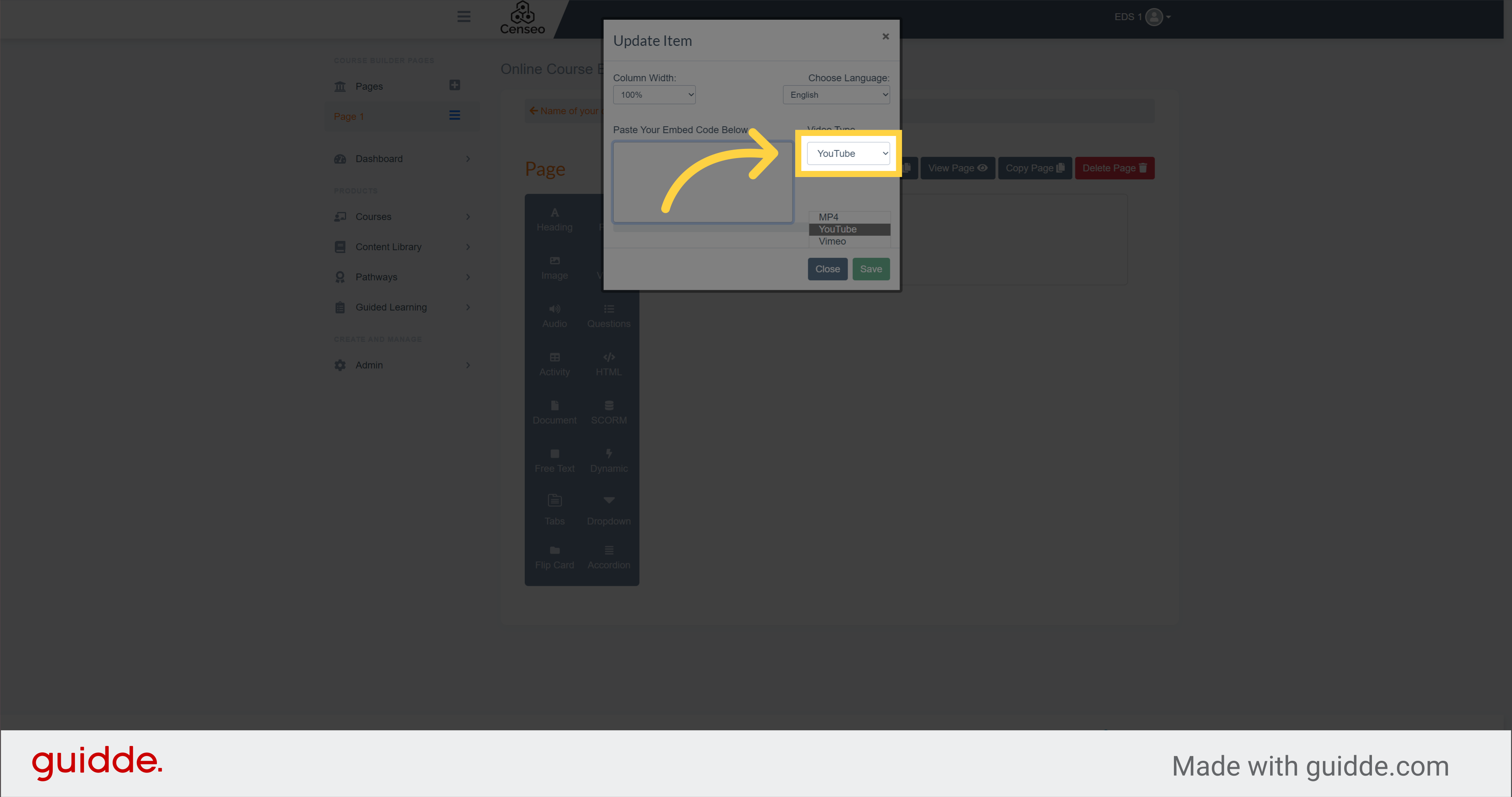
10. Click here
Add the embed code in this box to upload the video to your course
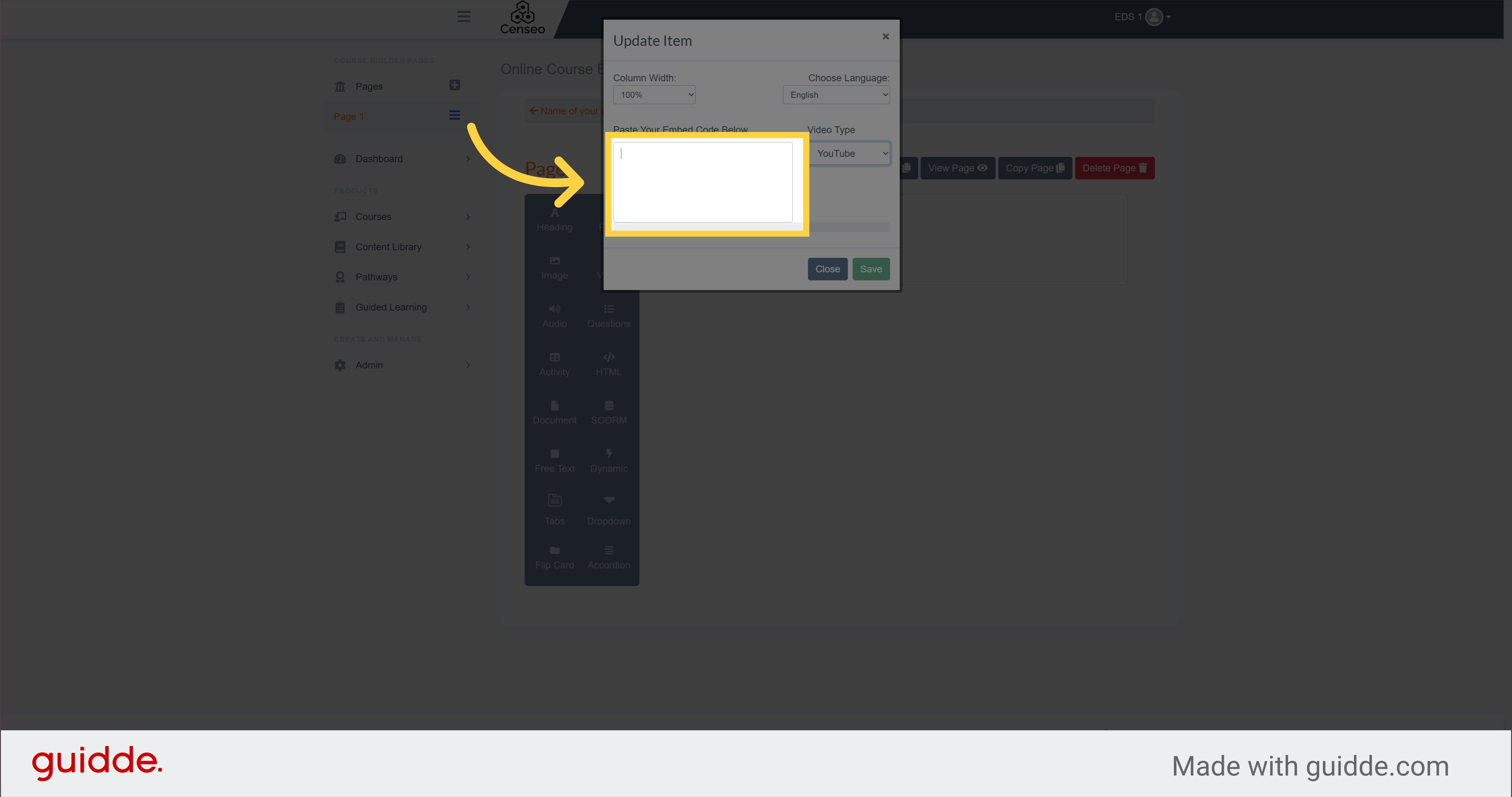
11. Click here
Click on the Save button and the video will appear on the page
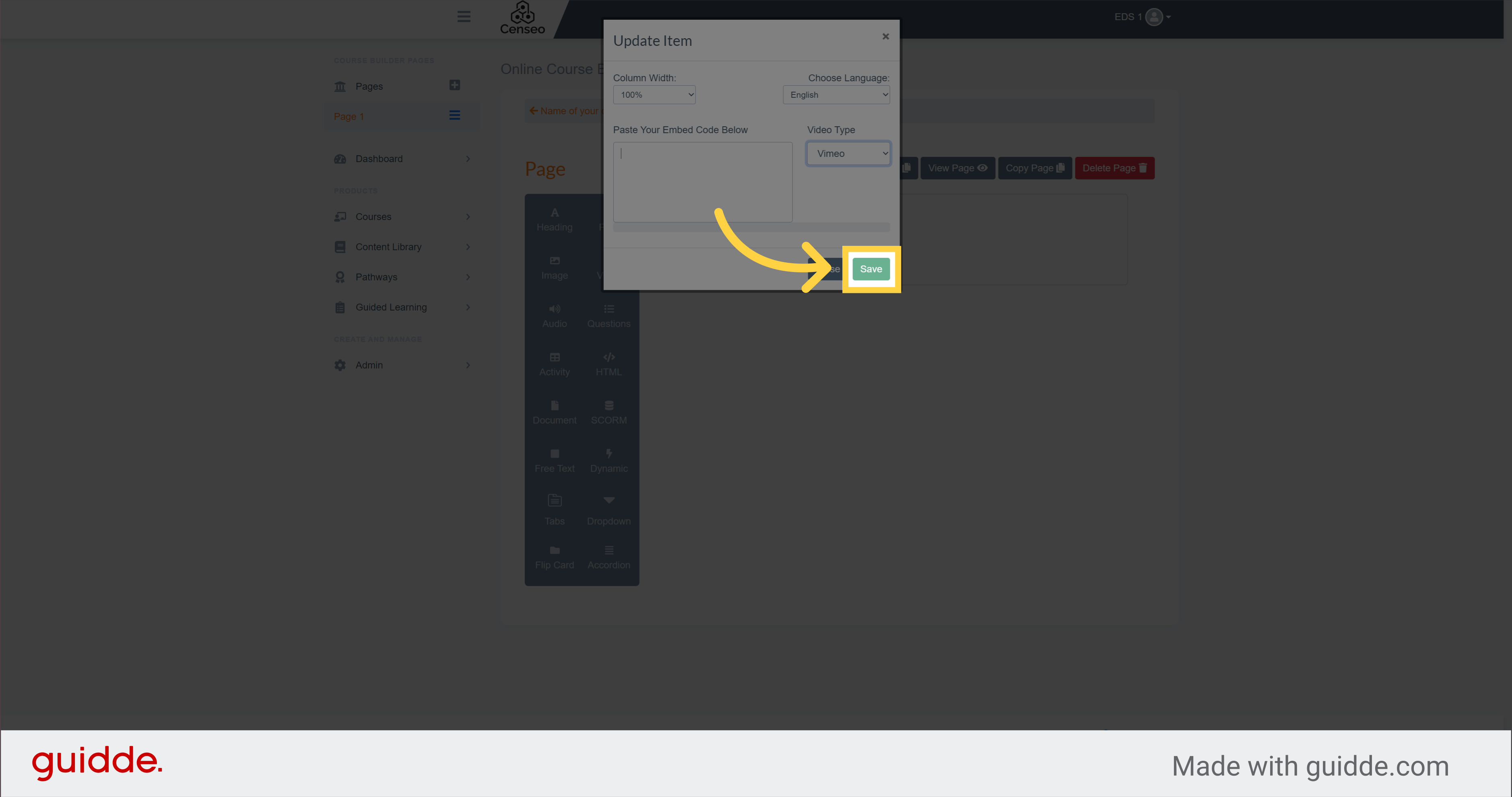
This guide covered the process of uploading a video to your course. If you want to learn other options to edit your course, there are other videos to watch
