Learn how to create an inline question. Follow these instructions to customize the question and answer options for your course.
1. Click here
The first step is to go to the courses list and select the edit button of your course
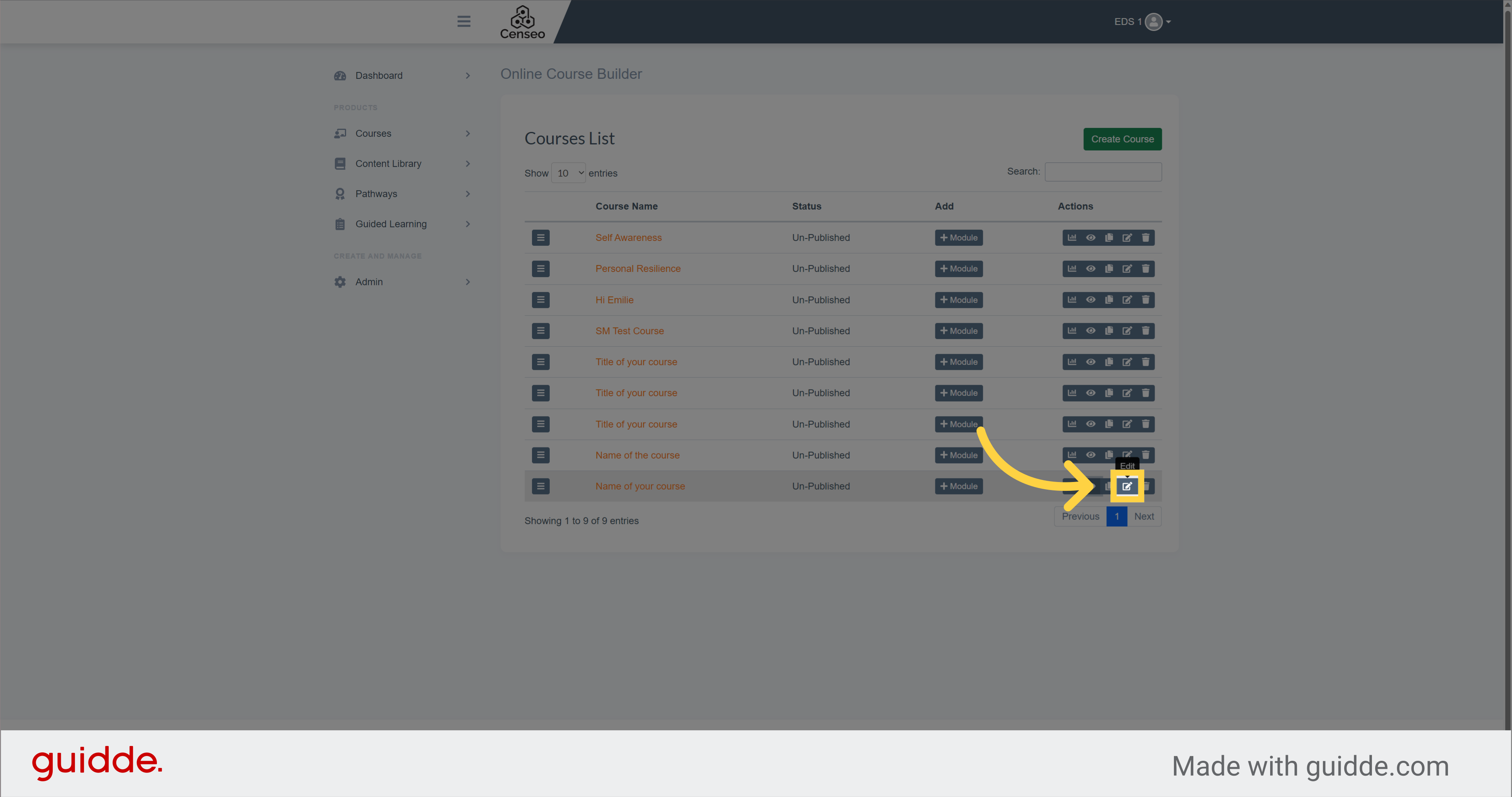
2. Click "Question Bank"
Then, select the Question Bank section
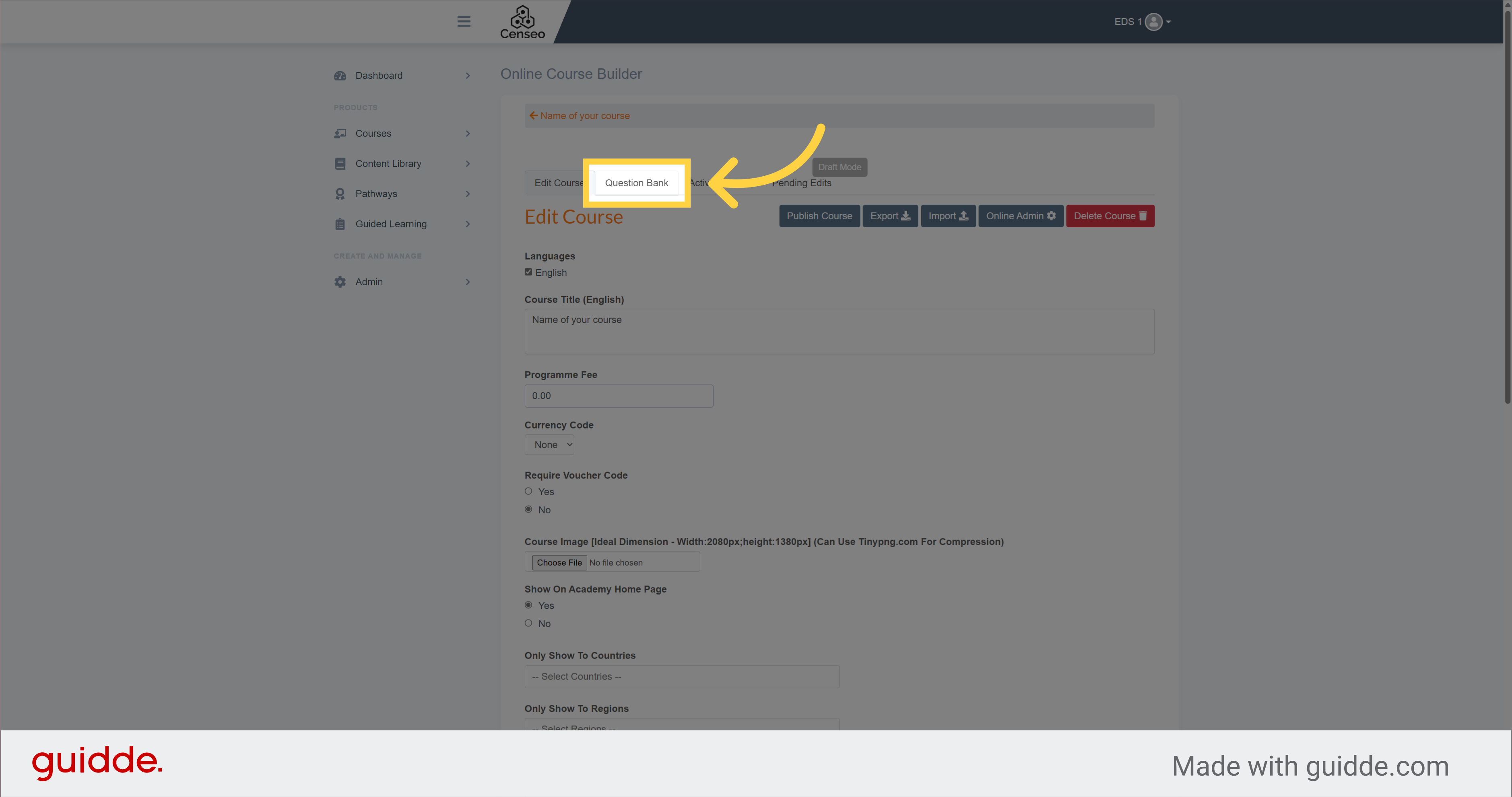
3.
Select this dropdown which will drive you to the options of the questions
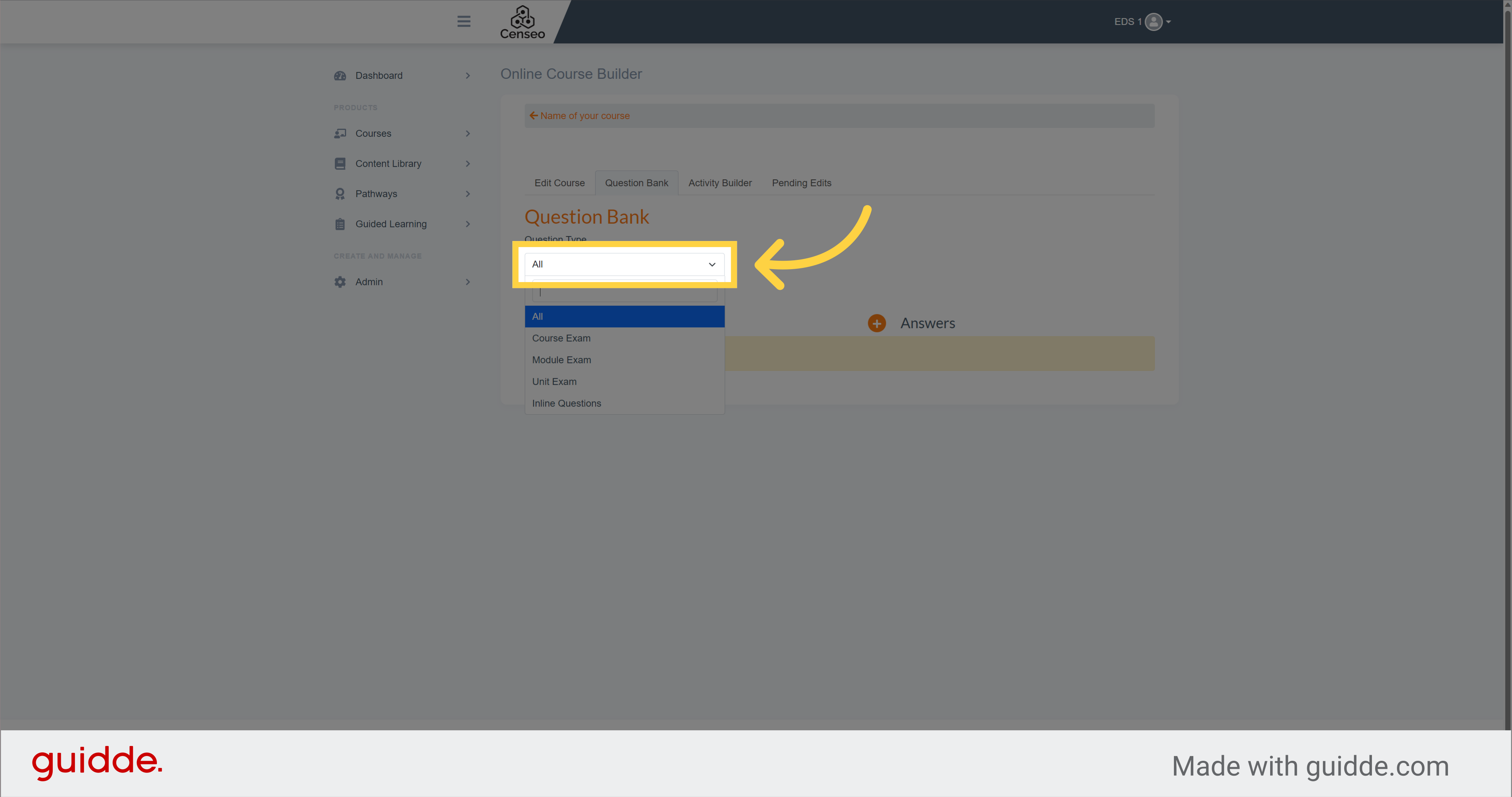
4. Click "Inline Questions"
Choose "Inline Questions" from the available options
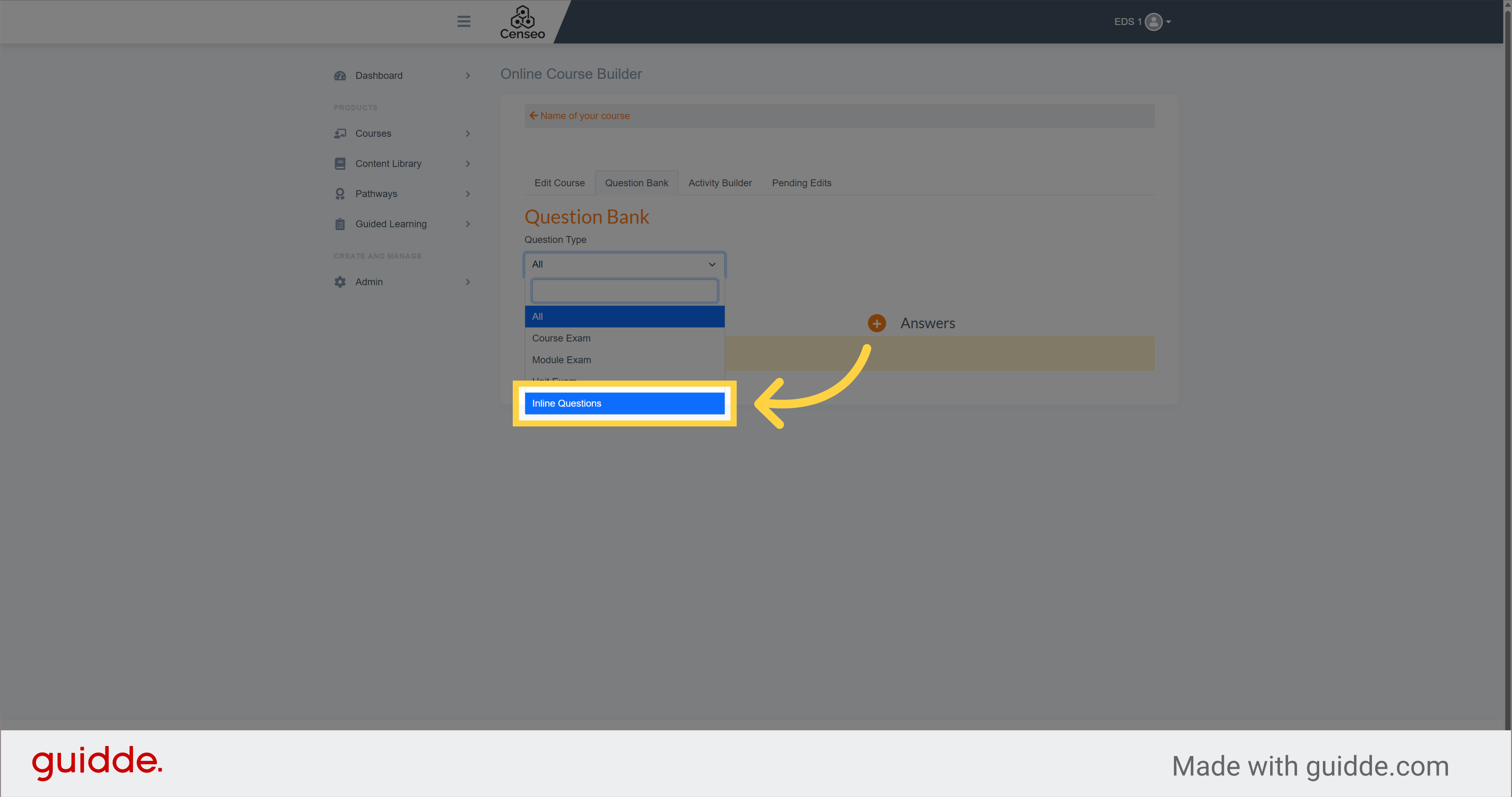
5. Click here
Click on this button to create a new question with answers
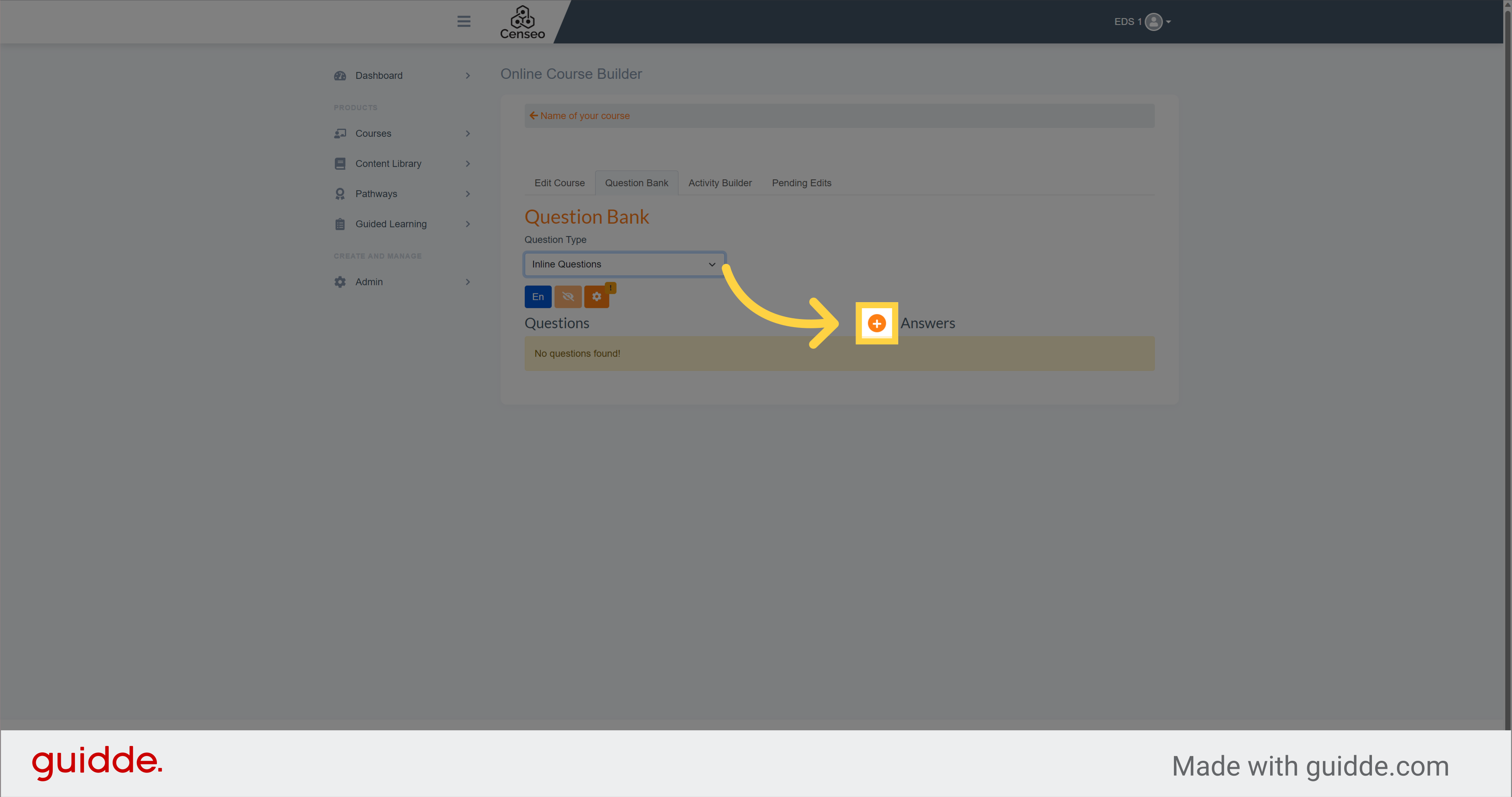
6. Click here
Click on this box and write the question of your choice
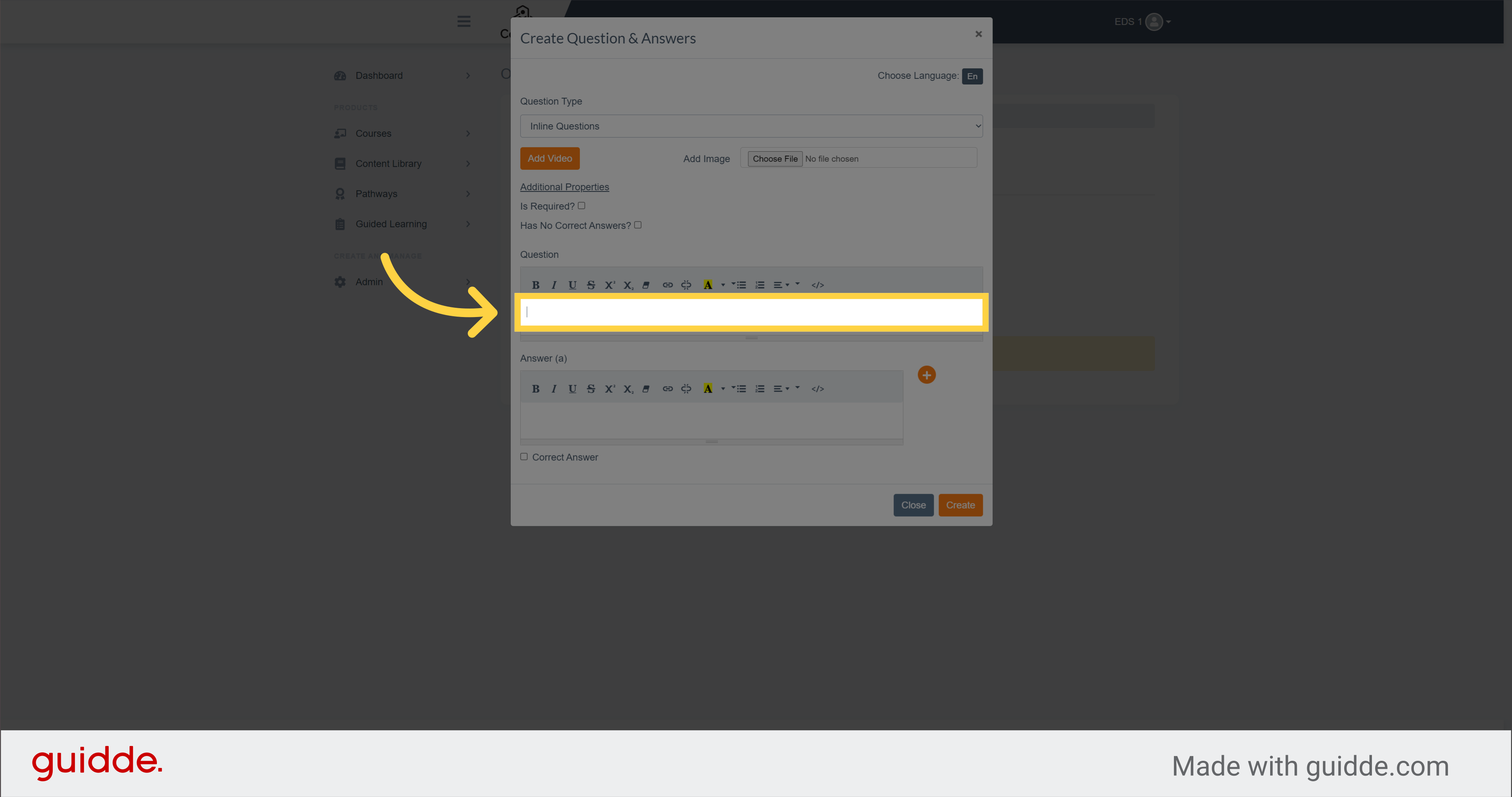
7.
You can modify the look of the text with those options
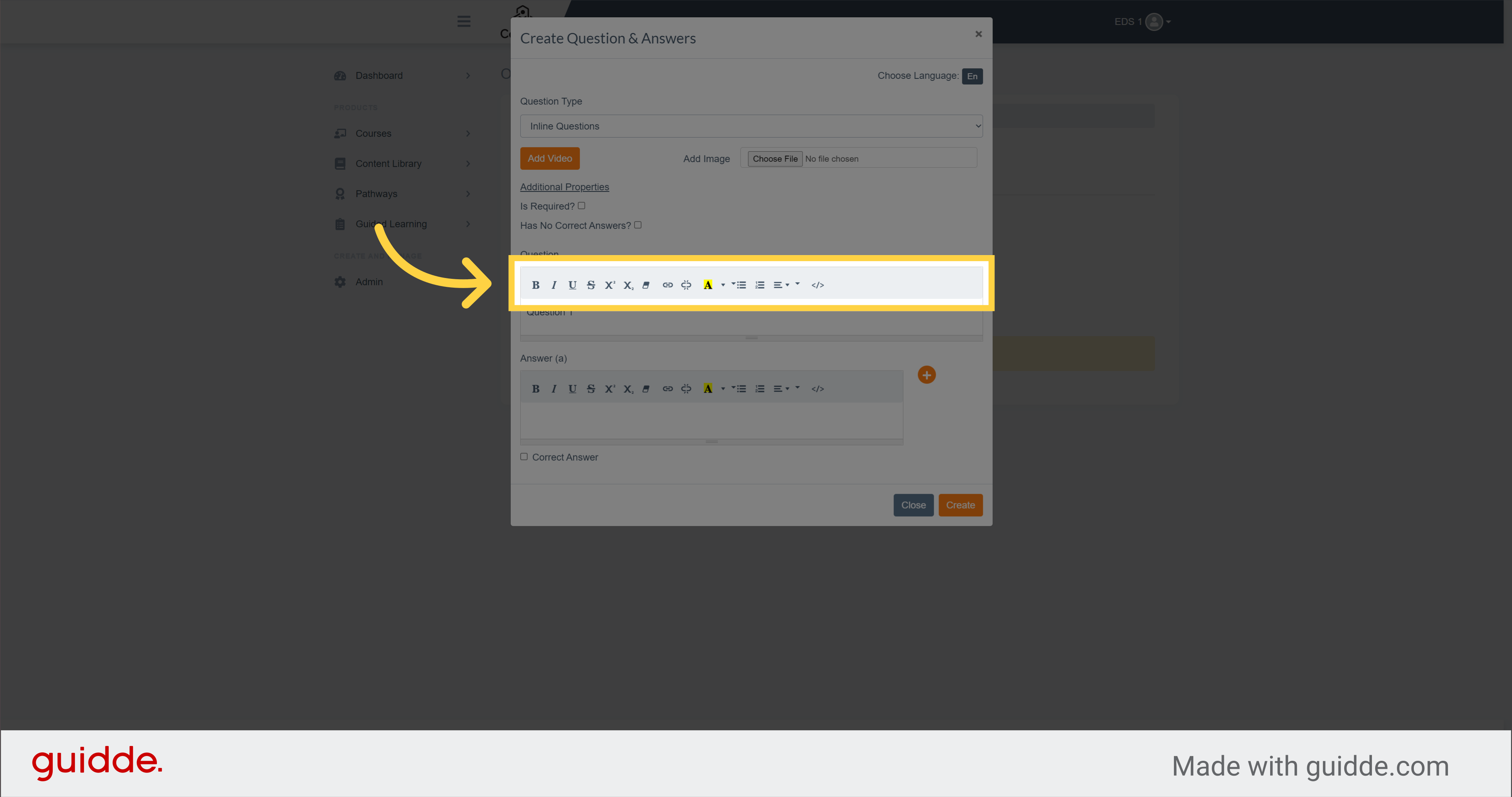
8. Click here
Write your answer here. Create multiple answers. Of these, only one must be correct and the others are false.
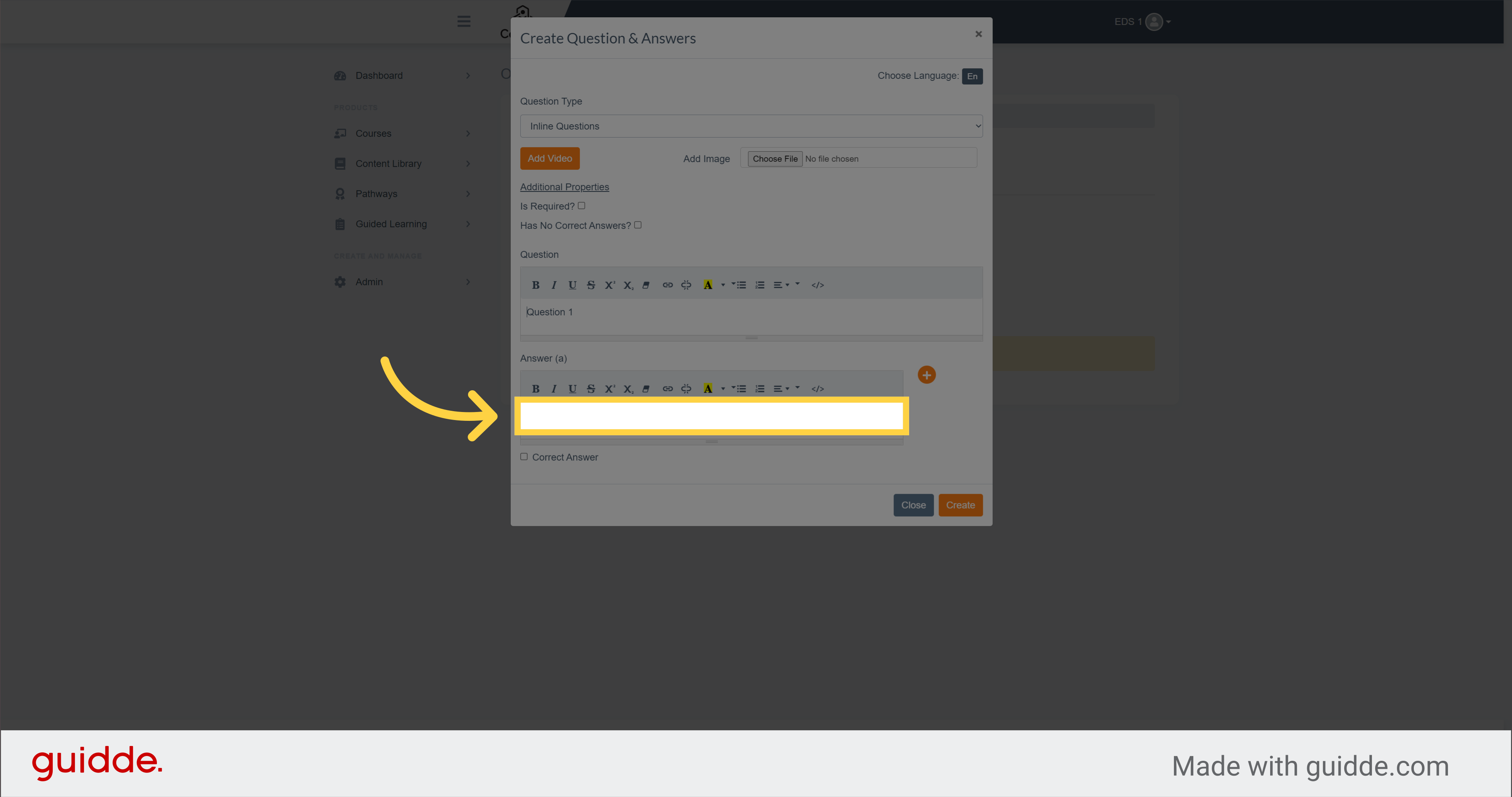
9. Click here
Click here to add more answers to choose from and repeat the same operation to create each new answers
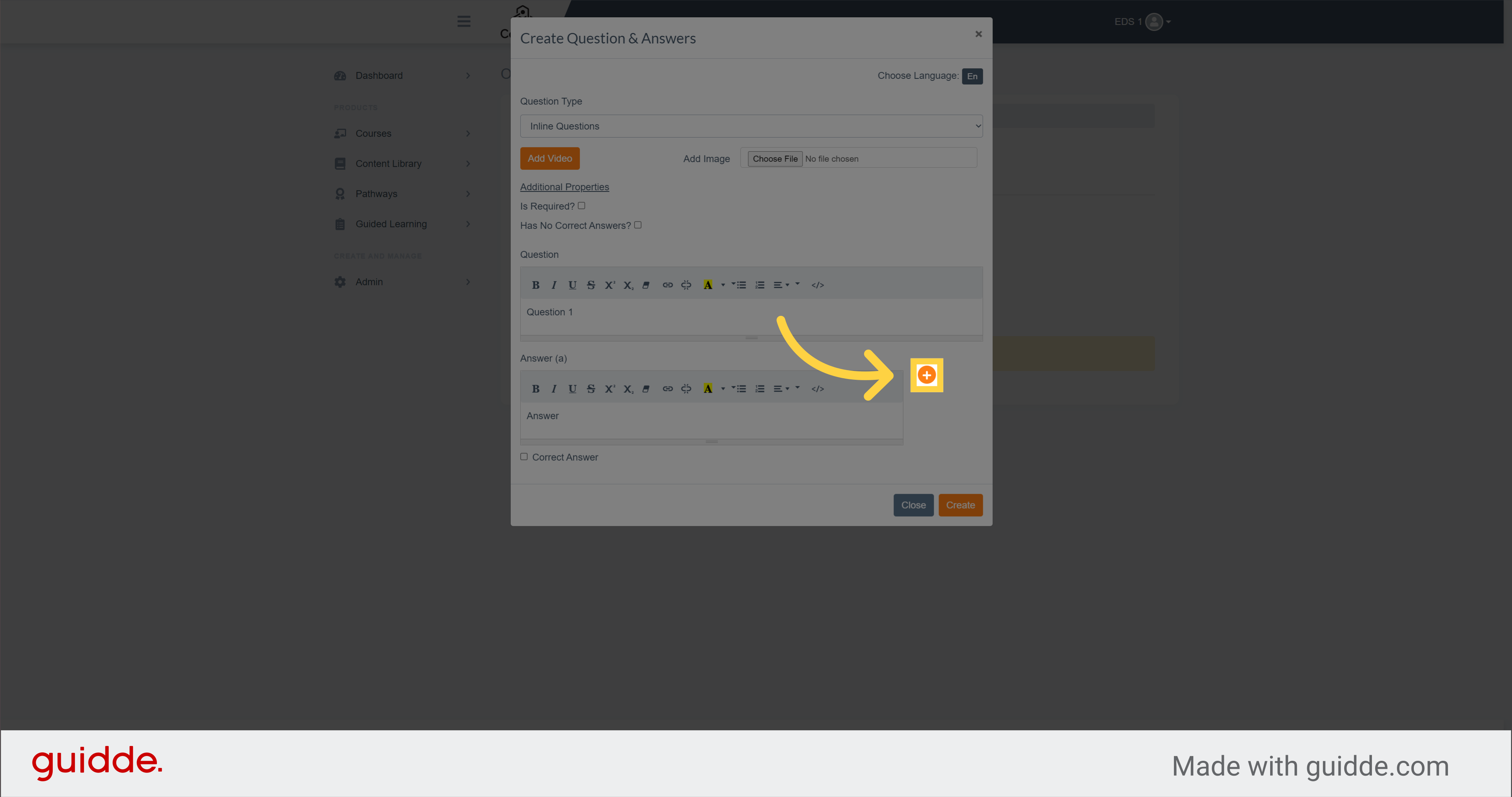
10.
Once you have created multiple answers, please select the correct answer option by clicking here
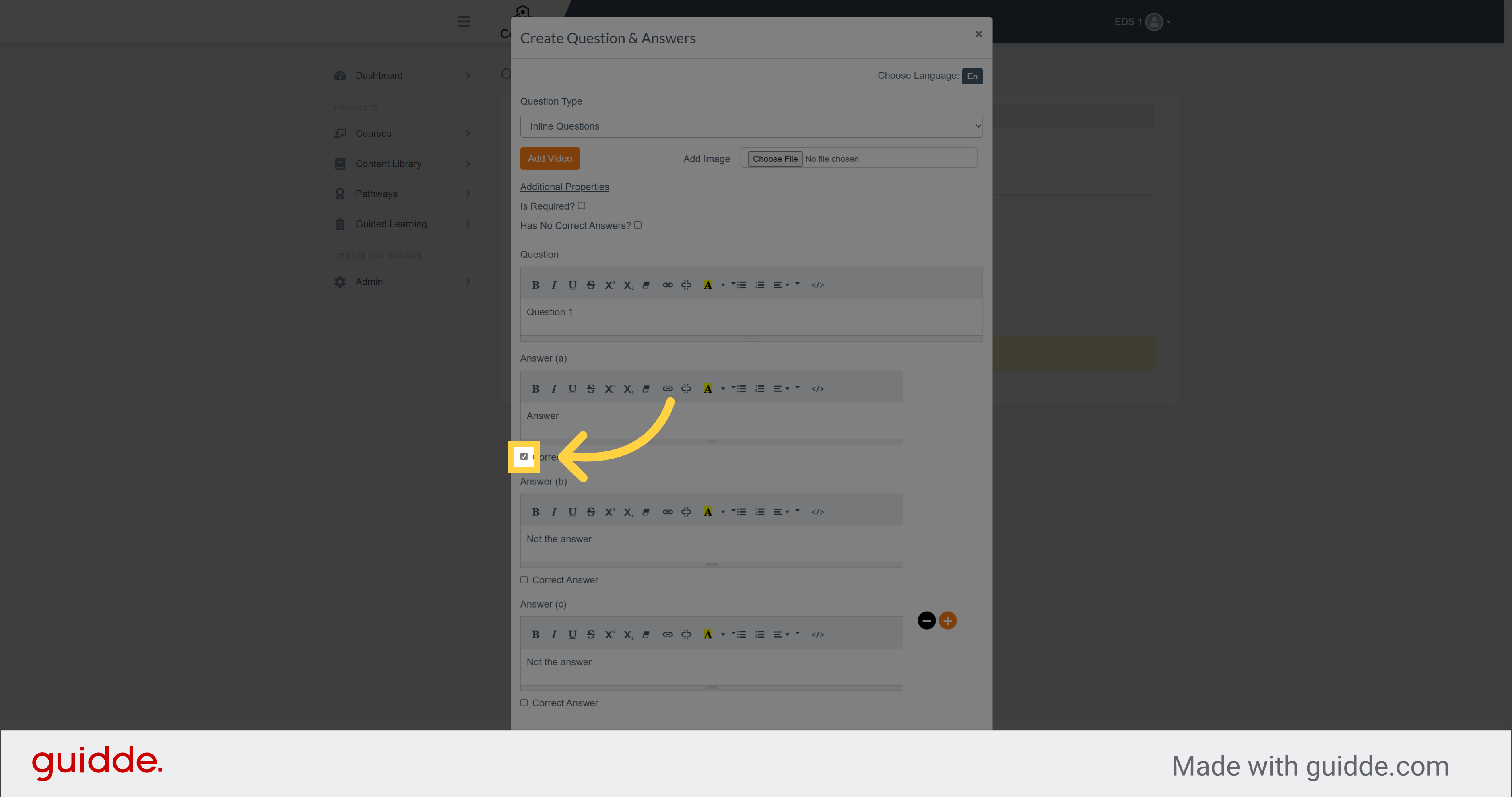
11. Click "Create"
Finalize the creation of the inline question by clicking here
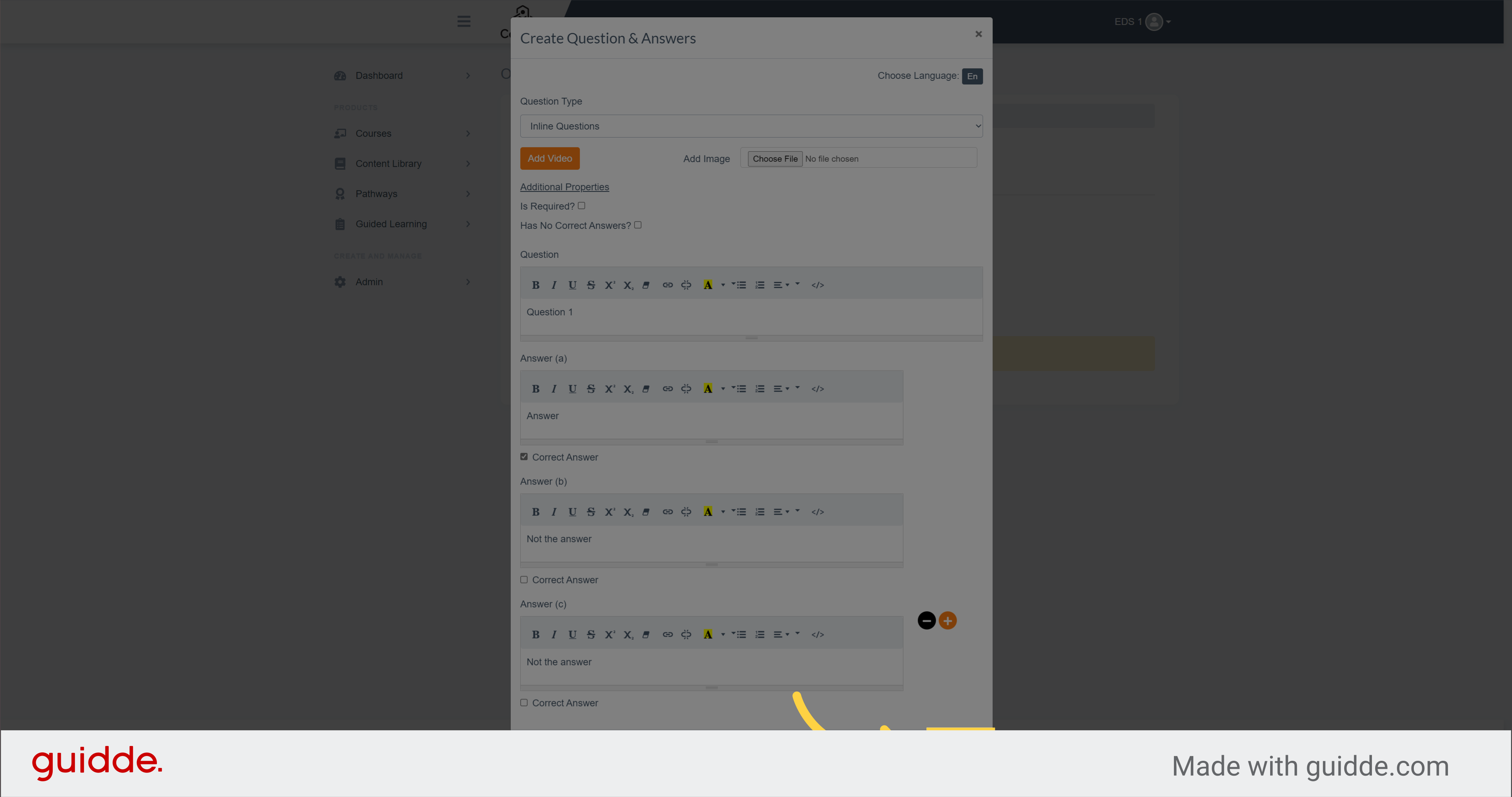
Your question has now been saved. You can watch the next video to learn how to add it to your course
