Let's learn how to add the created activity to your course.
1. Your activity must first be created before it can be added
Before you can add your activity to your course, the activity must first be created for your course. If you have not done so, I invite you to watch the "How to create an activity" video
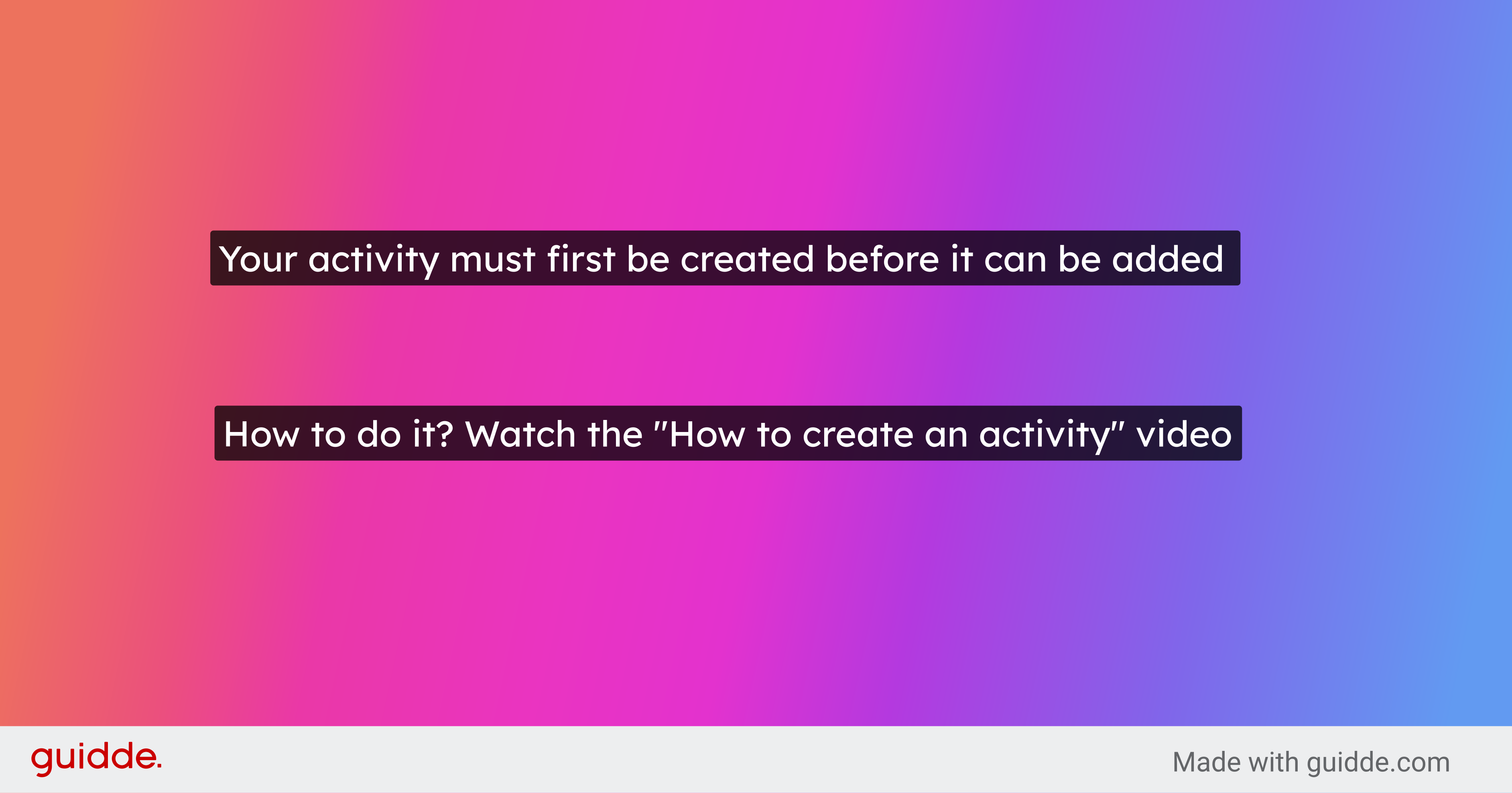
2. Click here
Click on the activity button and drag it onto the page
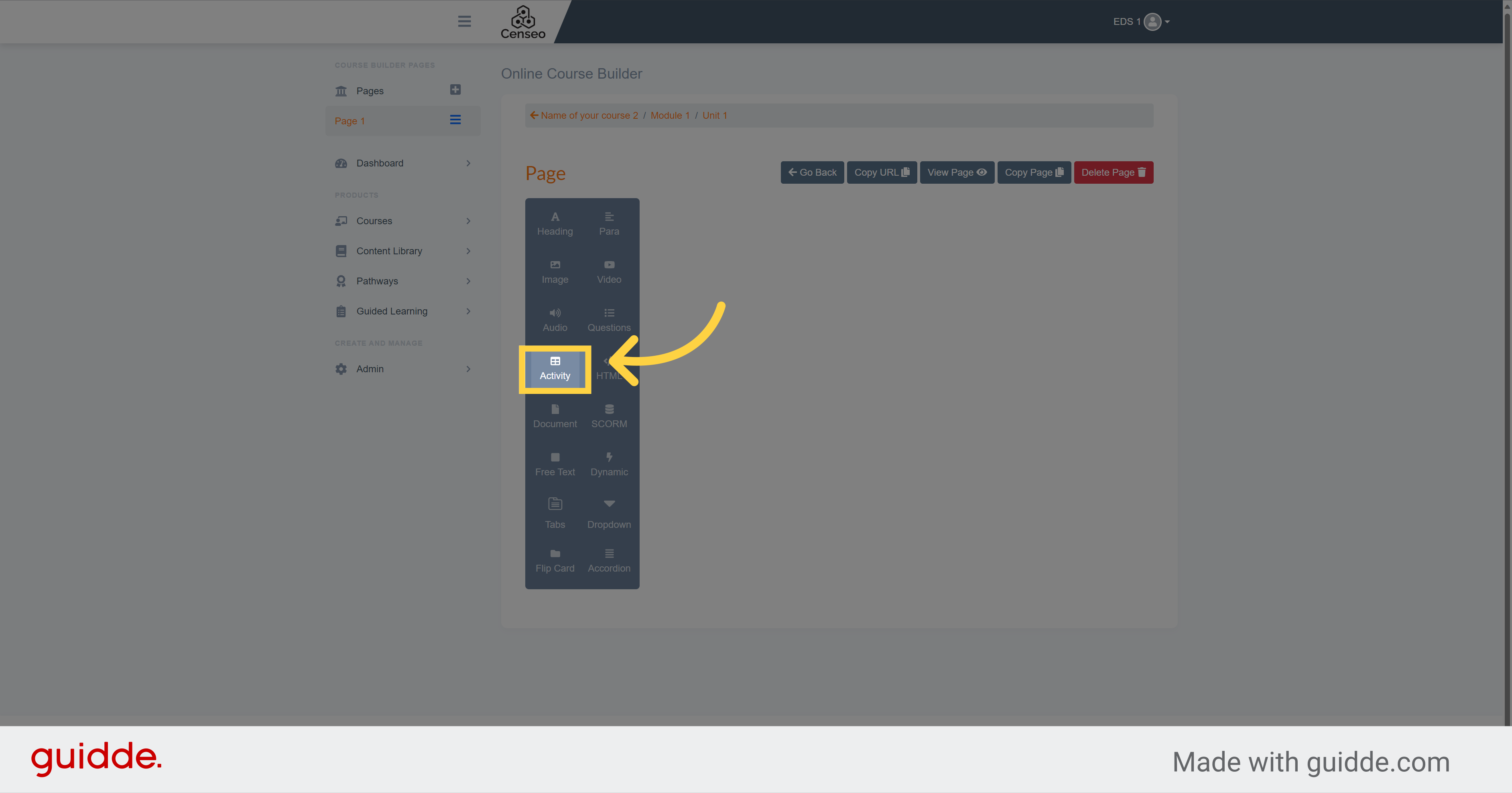
3. Click "Edit"
Click on the "Edit" button.
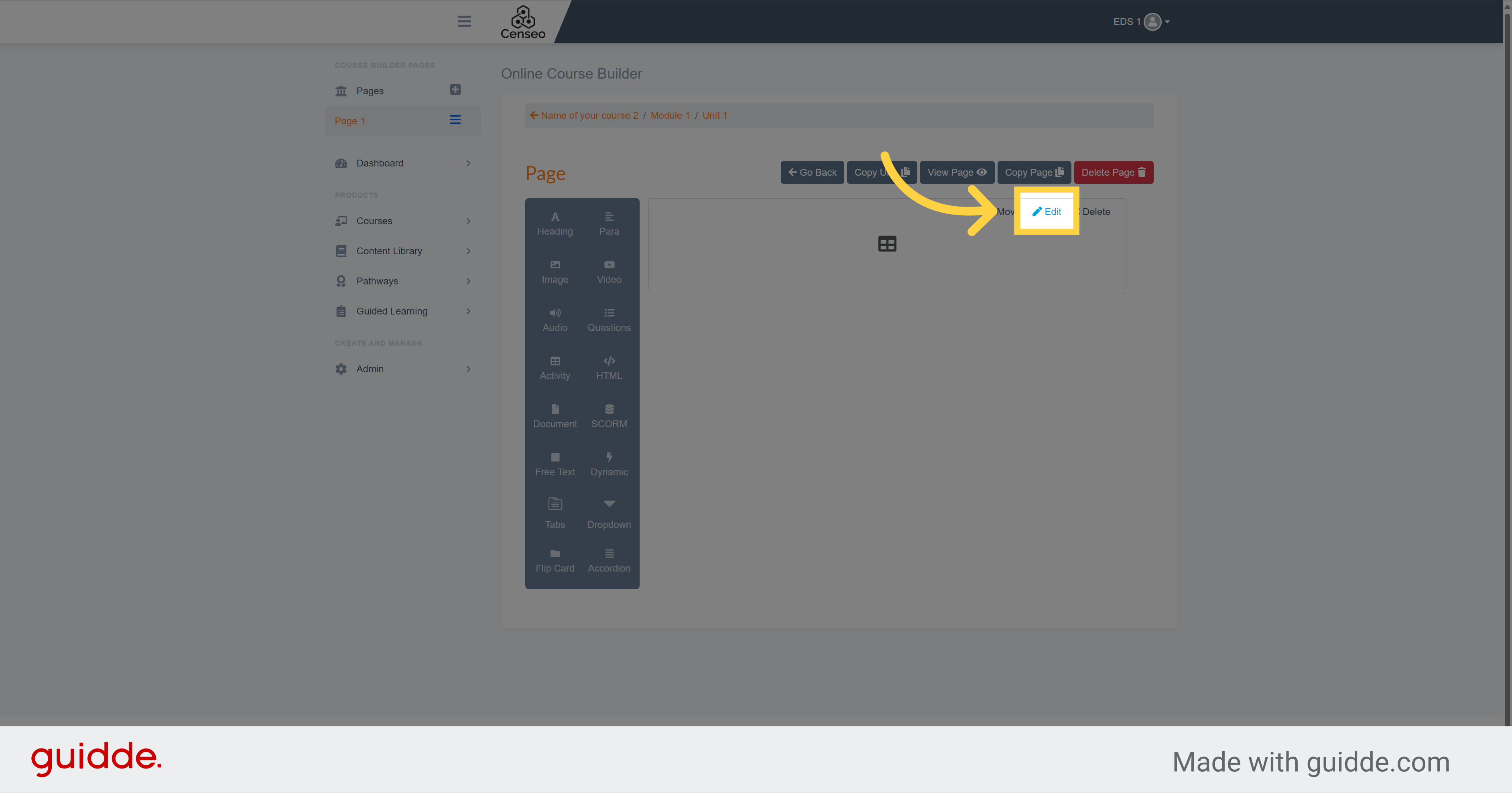
4. Click here and select your activity
Then, click on the dropdown menu and select your activity
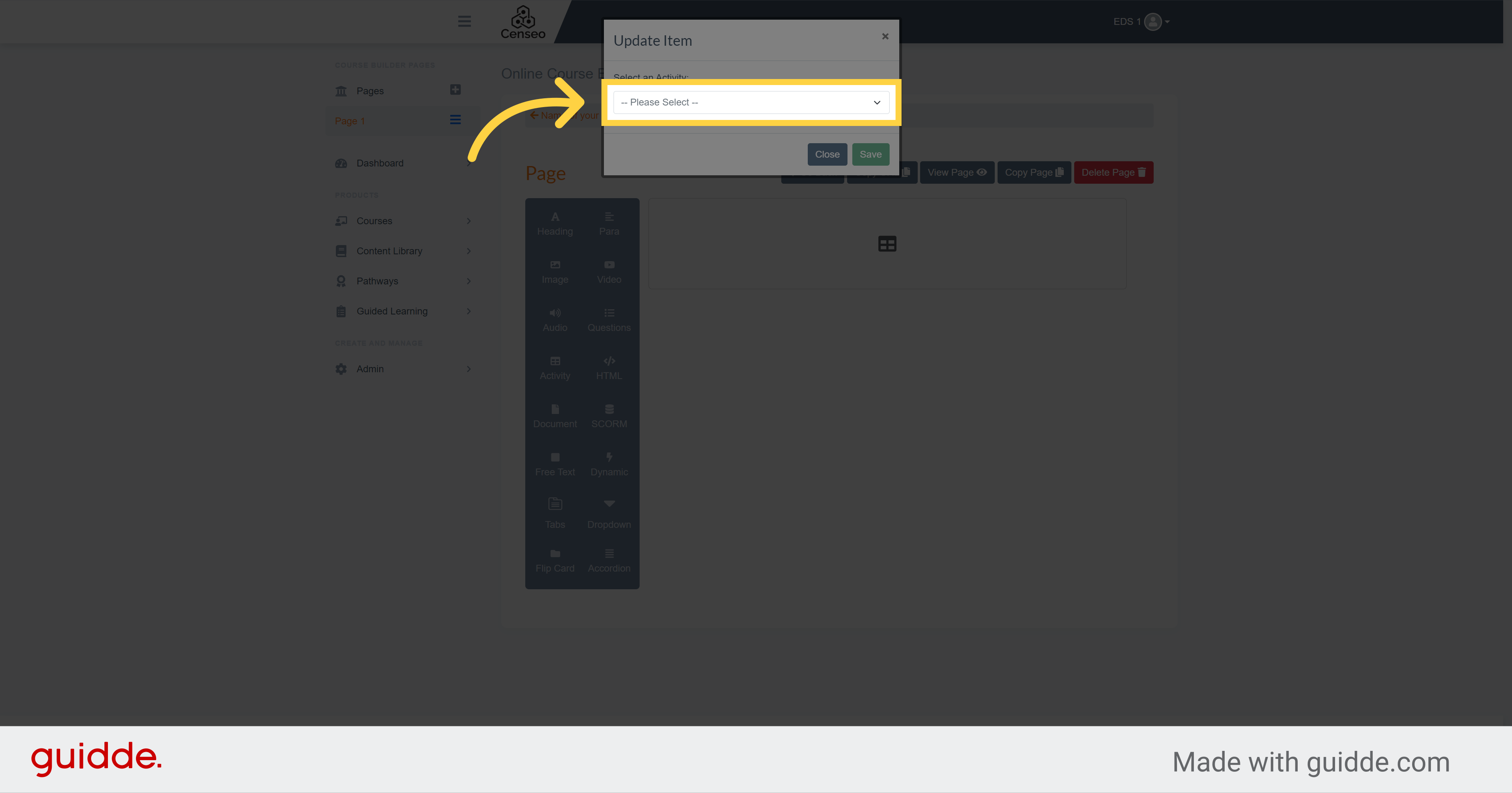
5. Click "Save"
Click on the Save button to validate it
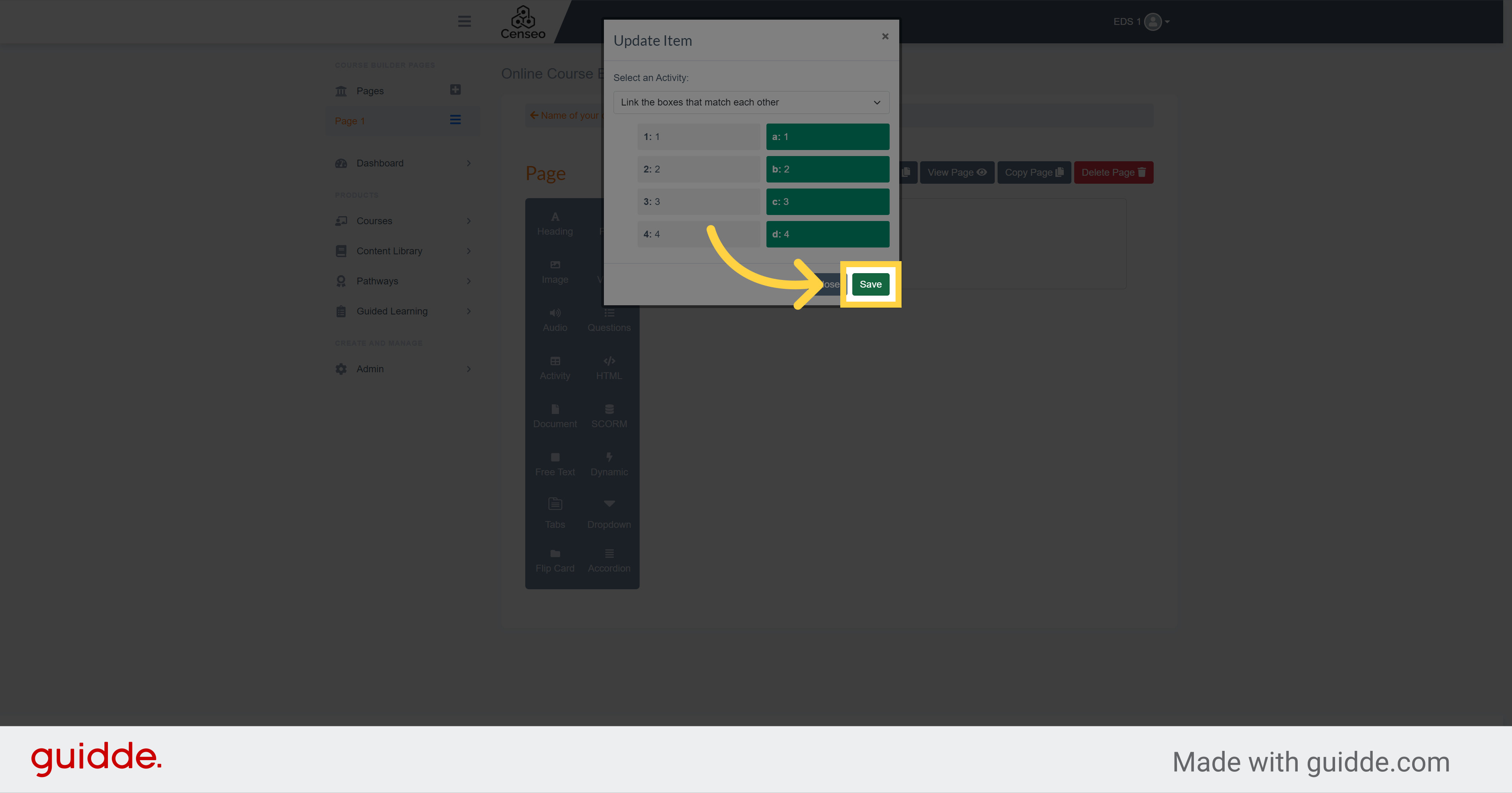
6.
Your activity is now on your course page
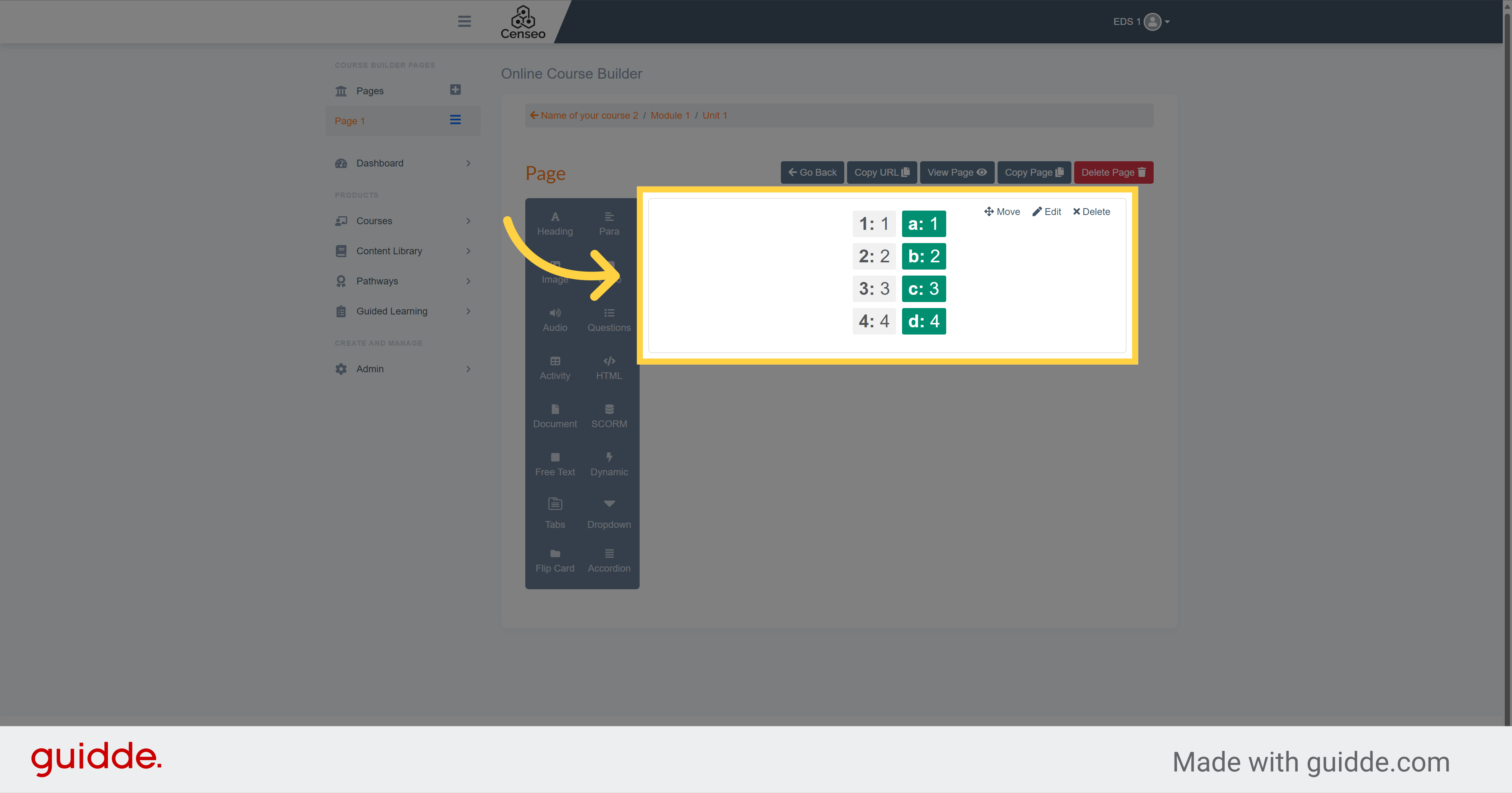
In this guide, we covered the necessary steps to add the created activity to your course. There is still more videos to watch if you want to learn more editing features
