This guide will walk you through the process of creating a tab for your course
1. Click "Tabs"
Click on the "Tabs" button and drag it onto the page
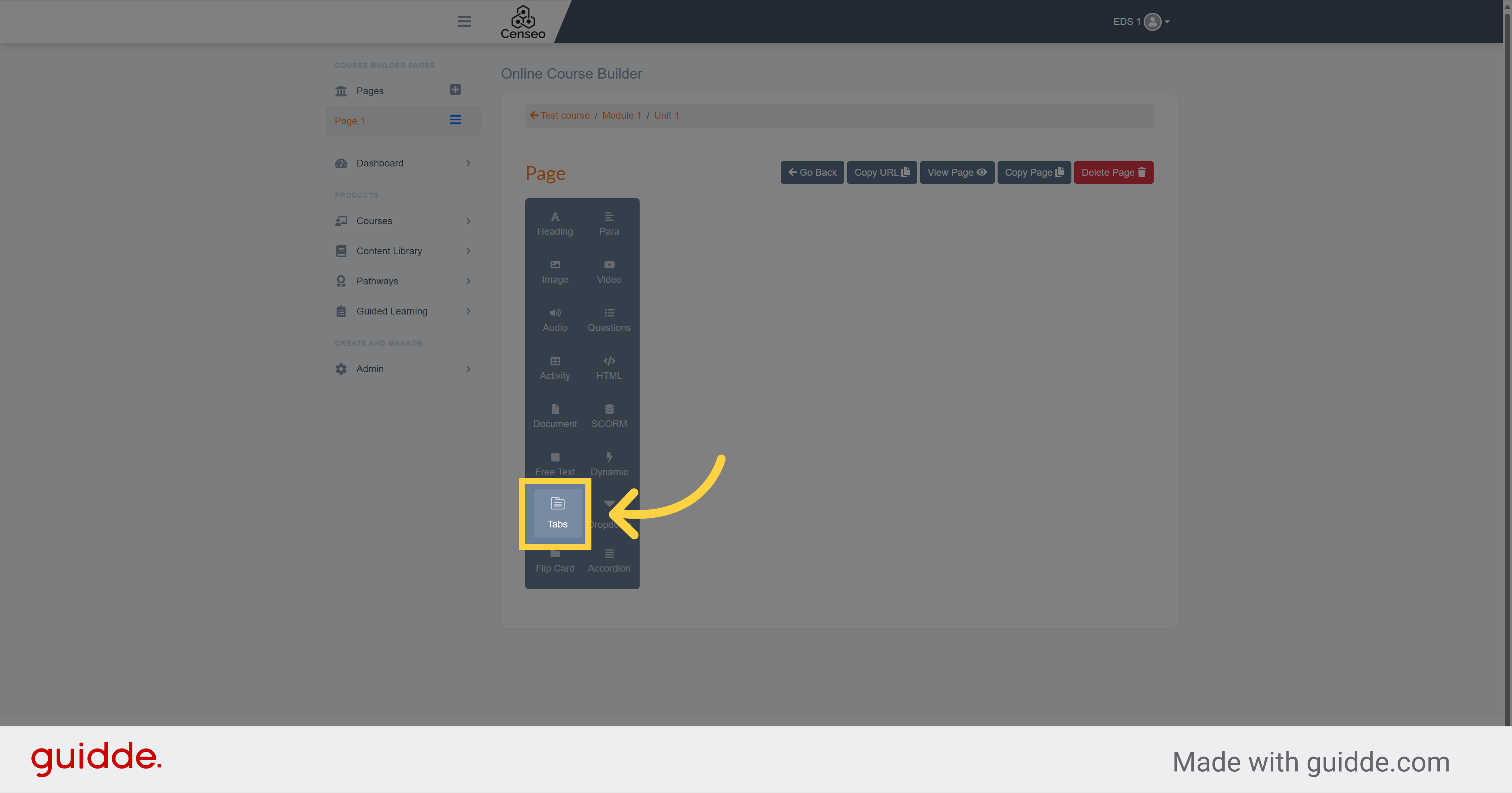
2. Click "Edit"
Click on the "Edit" button to configure the tab
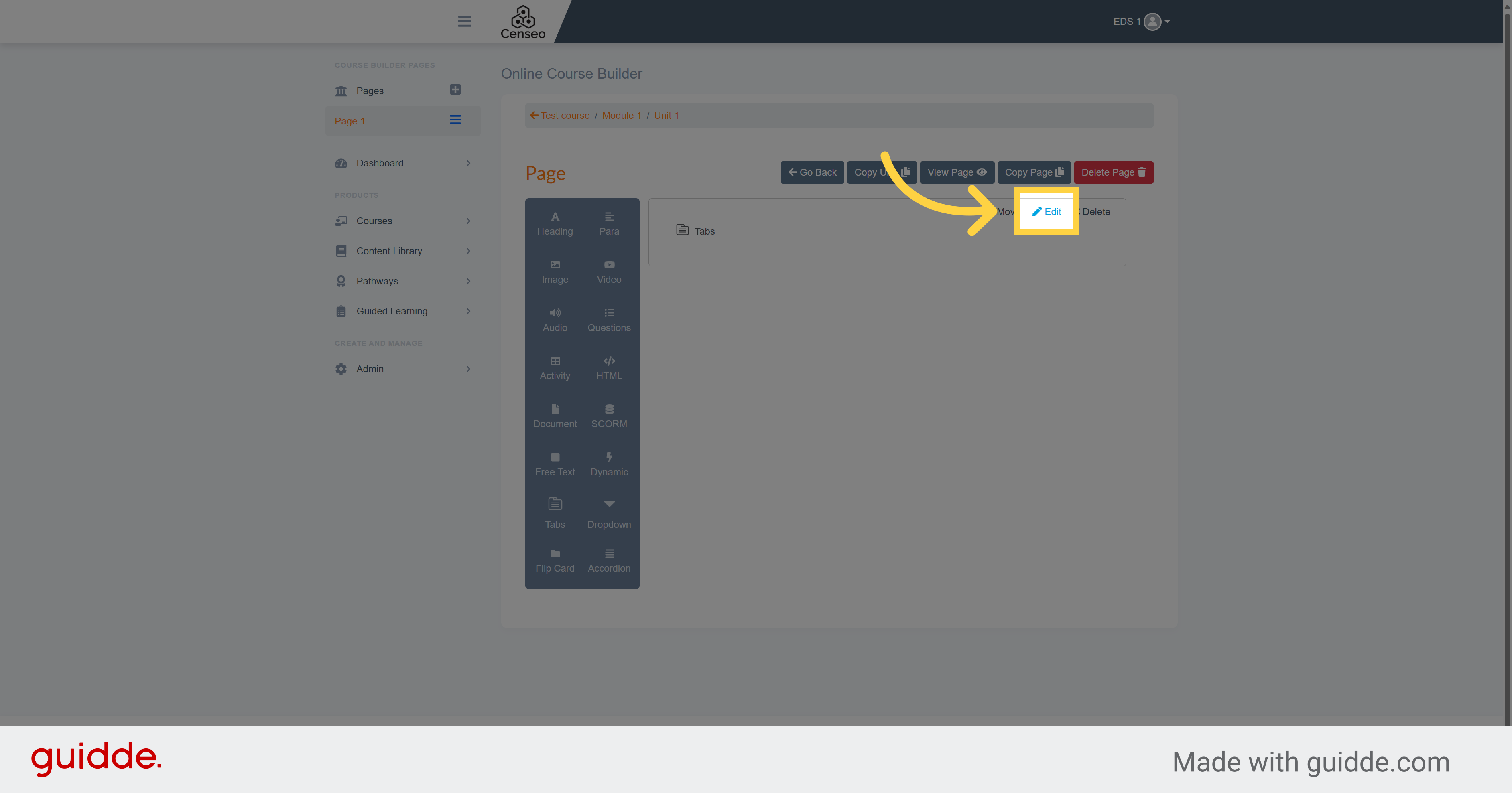
3.
Click on this dropdown and select the number of tabs that you want to add
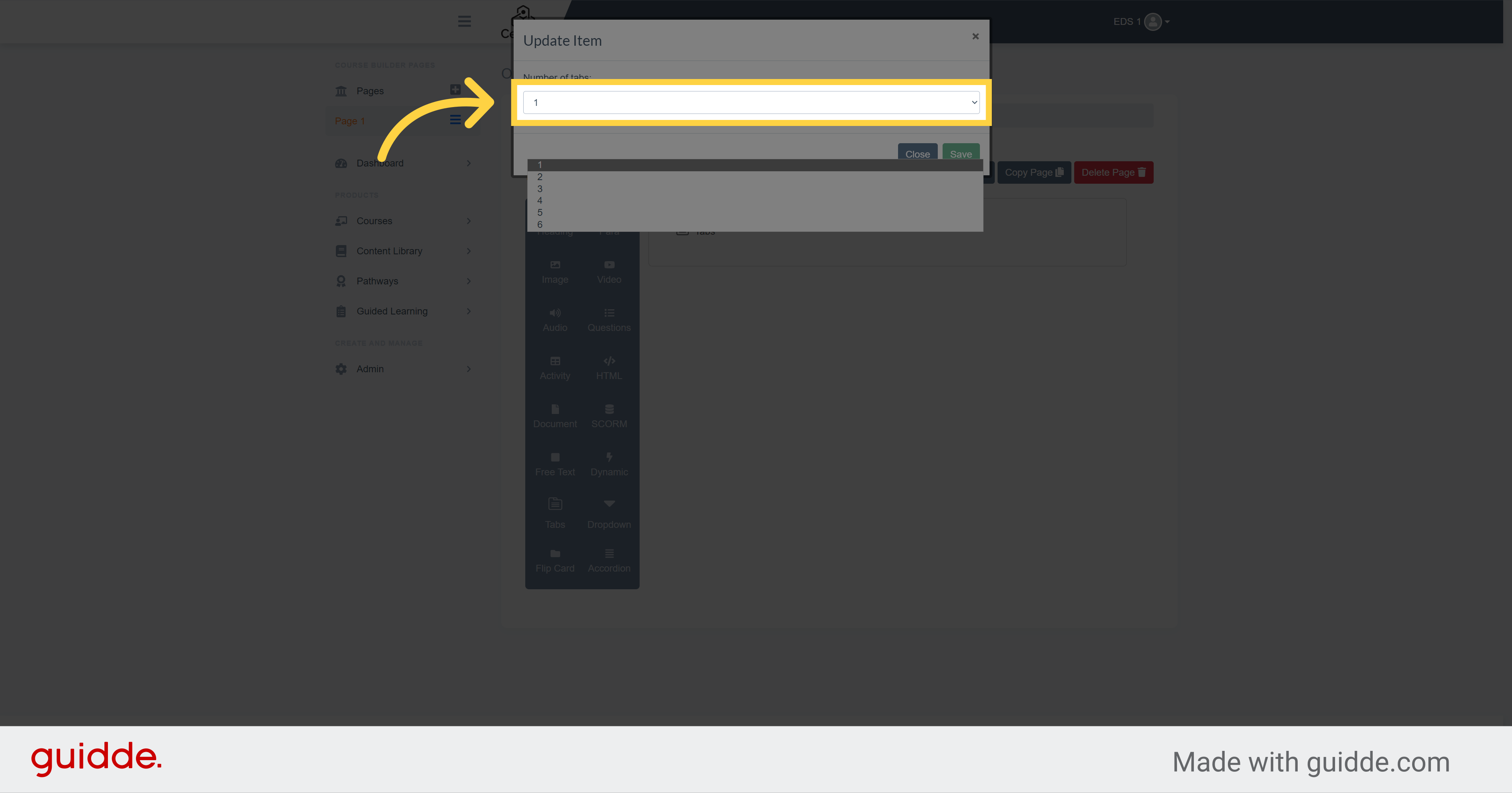
4. Click "Tab 1"
Click on "Tab 1" to configure it
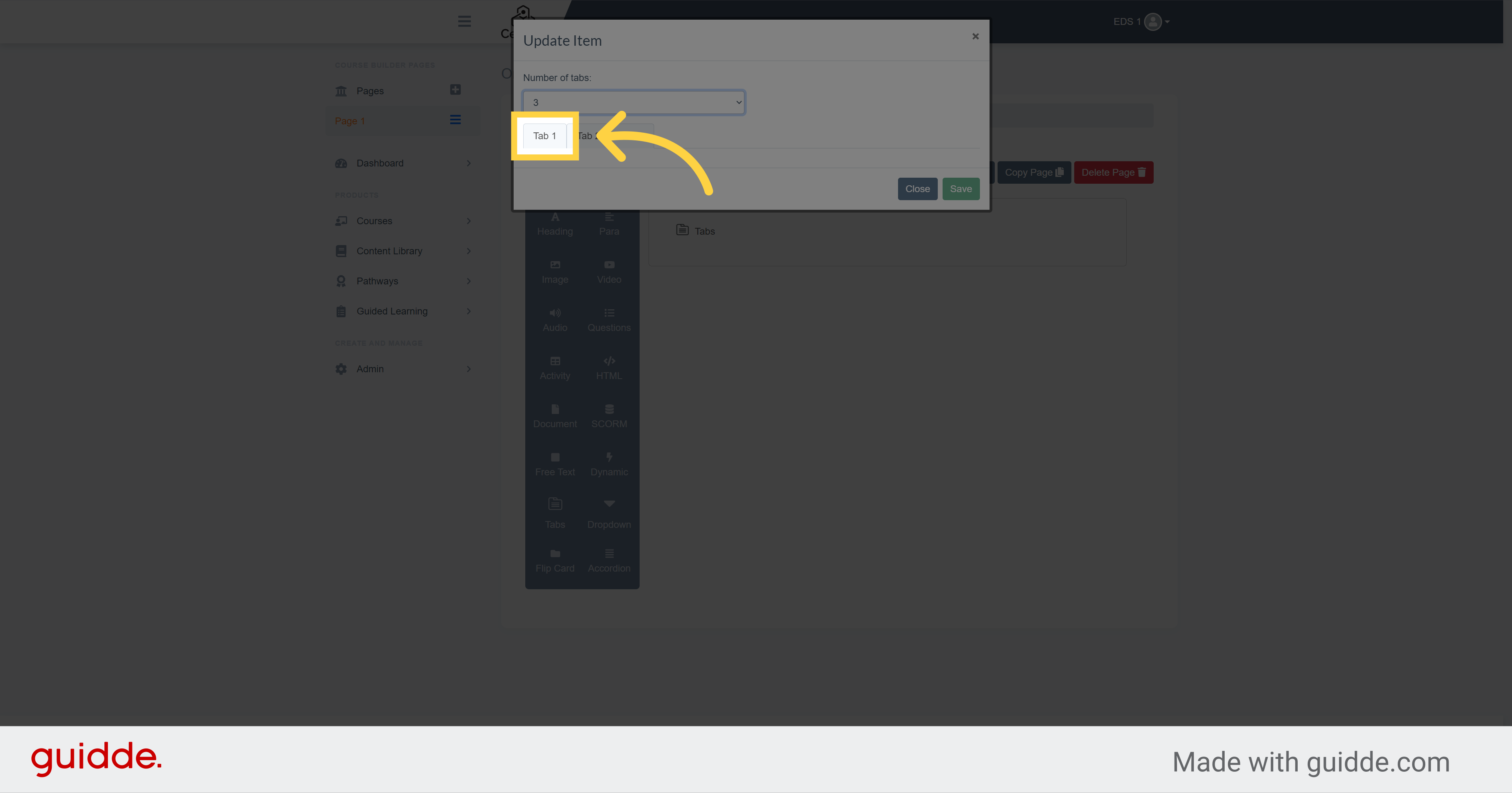
5. Click here
Select this box and write the title for your tab 1
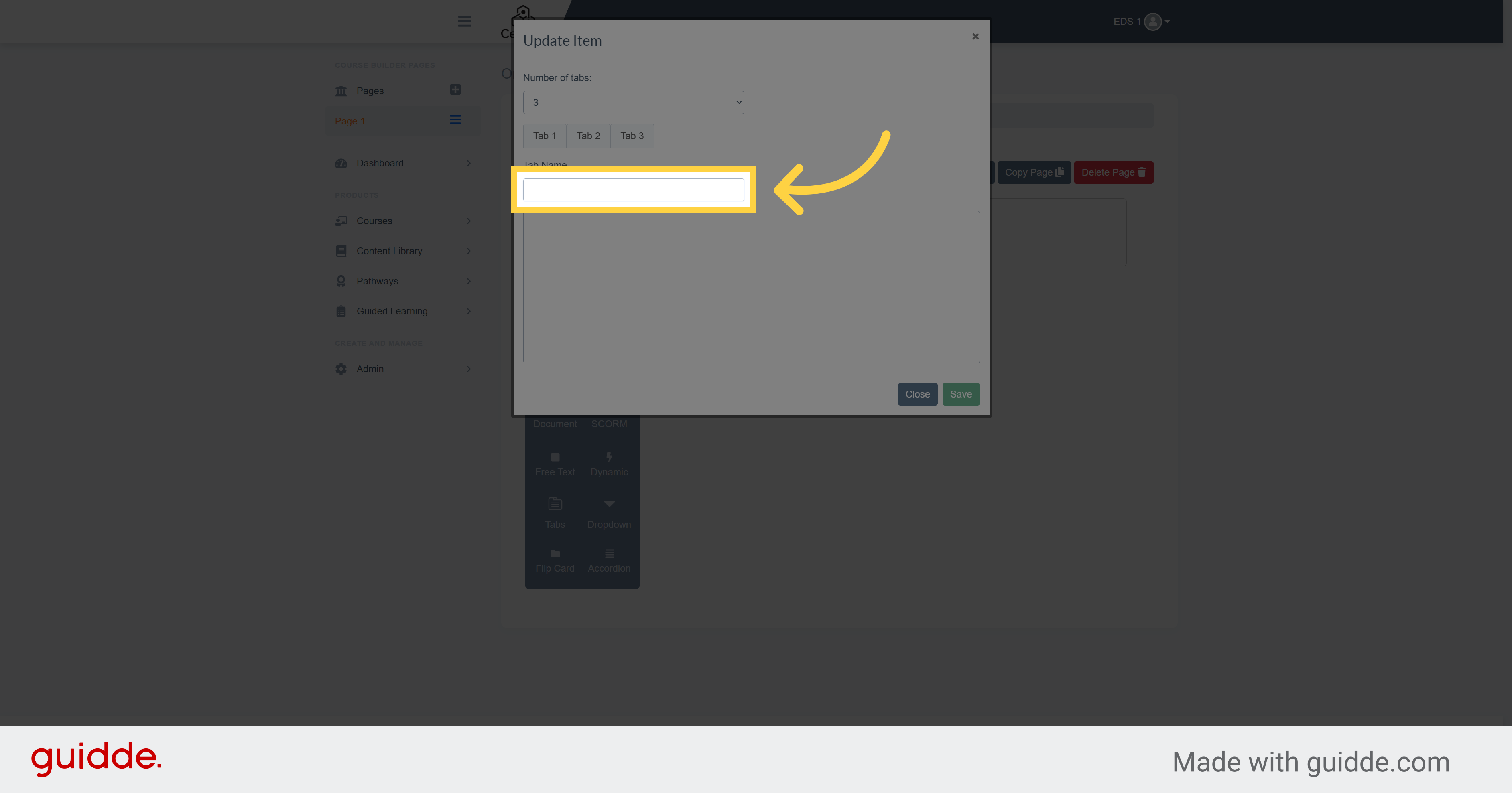
6. Click here
Click here and write the text for tab 1
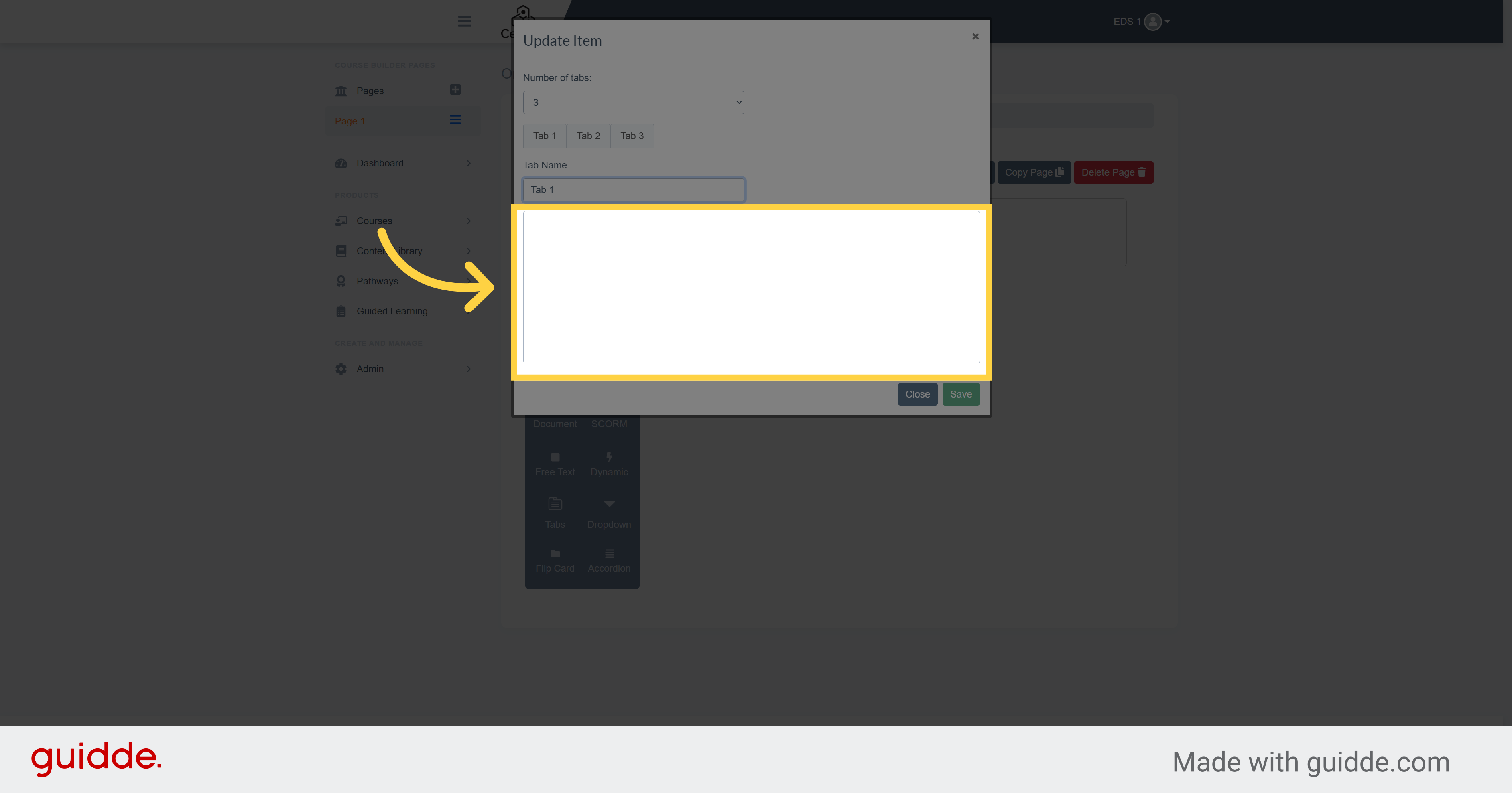
7. Click "Tab 2"
You can now repeat the same action for every tabs
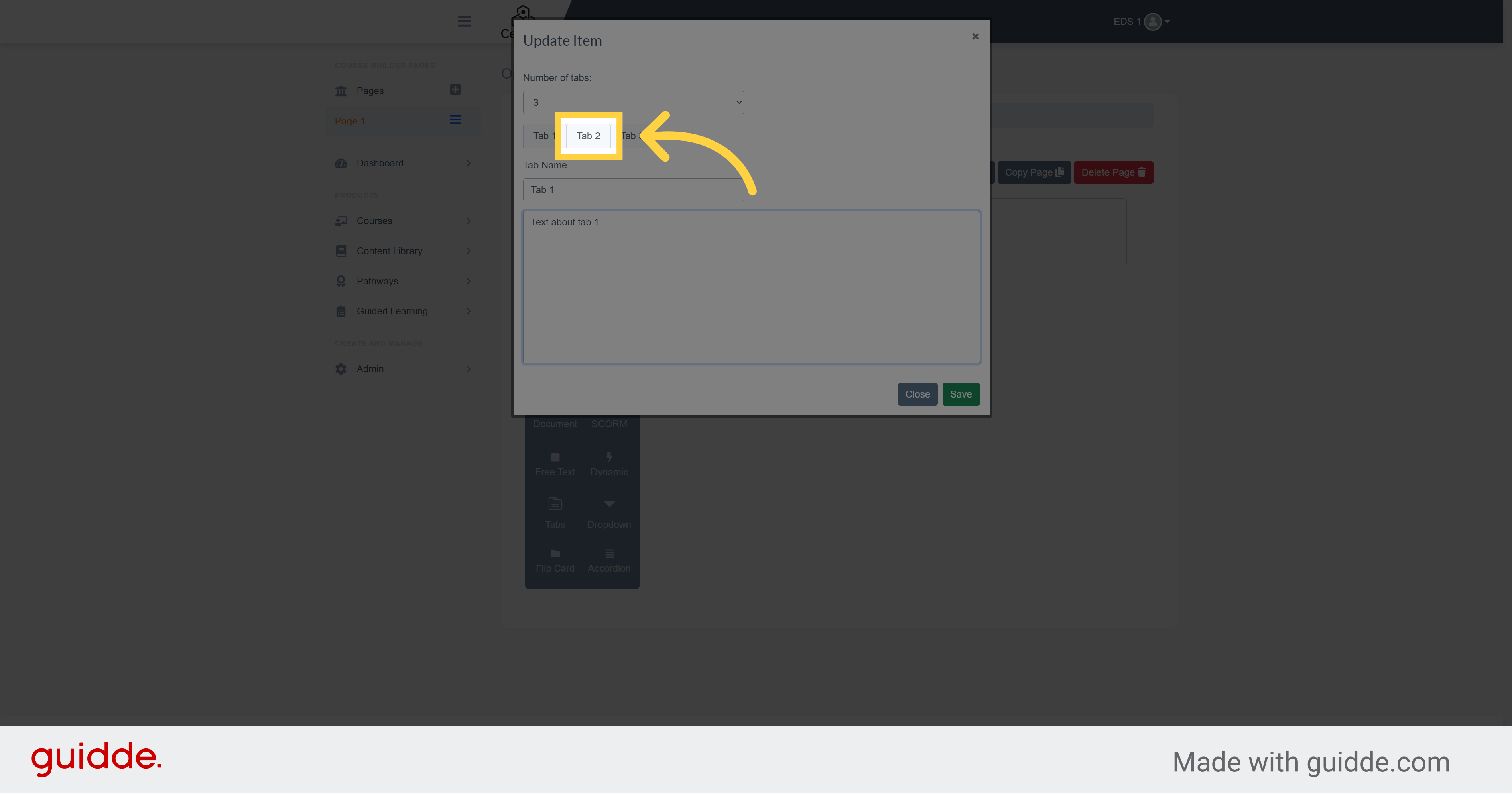
8. Click "Save"
Once you have finished configuring your tabs, click the green save button to save the changes
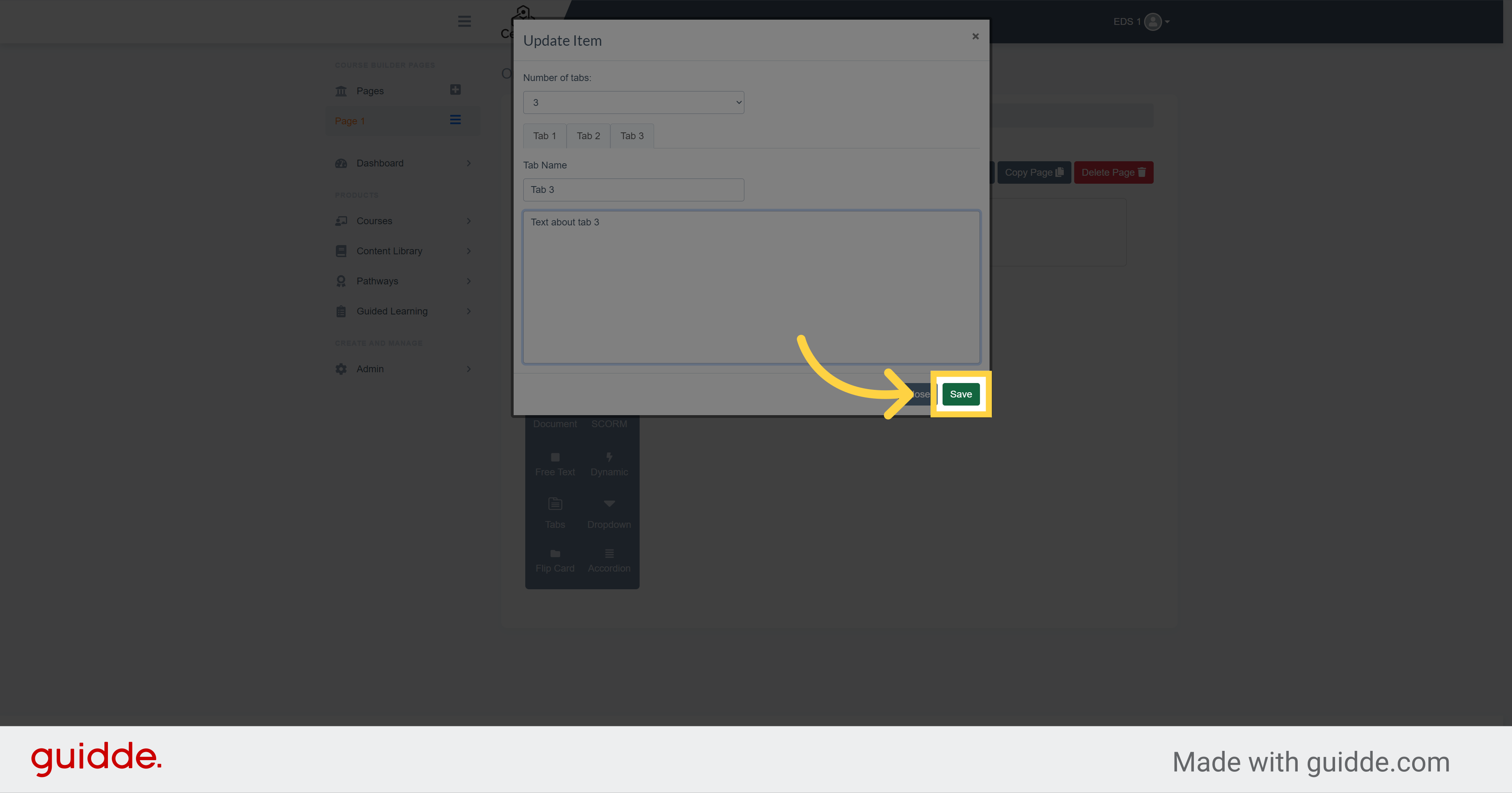
9.
Your tab now appears on the page
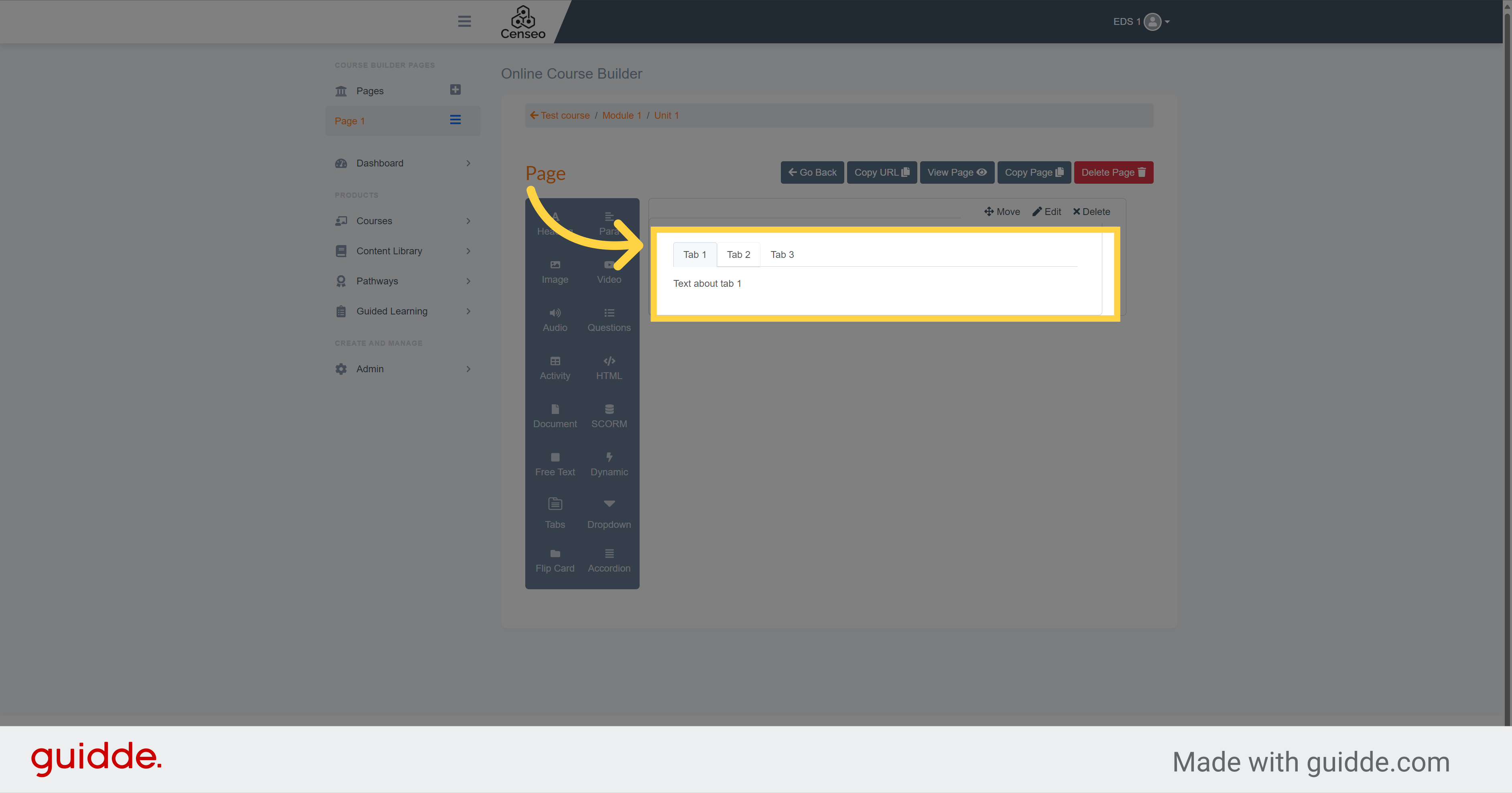
In this guide, you learned how to create and customize tabs. If you want to discover other editing options, there are other videos to watch
