This video is about the 5th step of the creation of a course intake. You will learn here how to add a session to a course intake. Follow these easy steps to quickly create a new session, fill in the necessary details, and save your changes.
1. Click "Create New Session"
Once on the 5th step, click on create new session
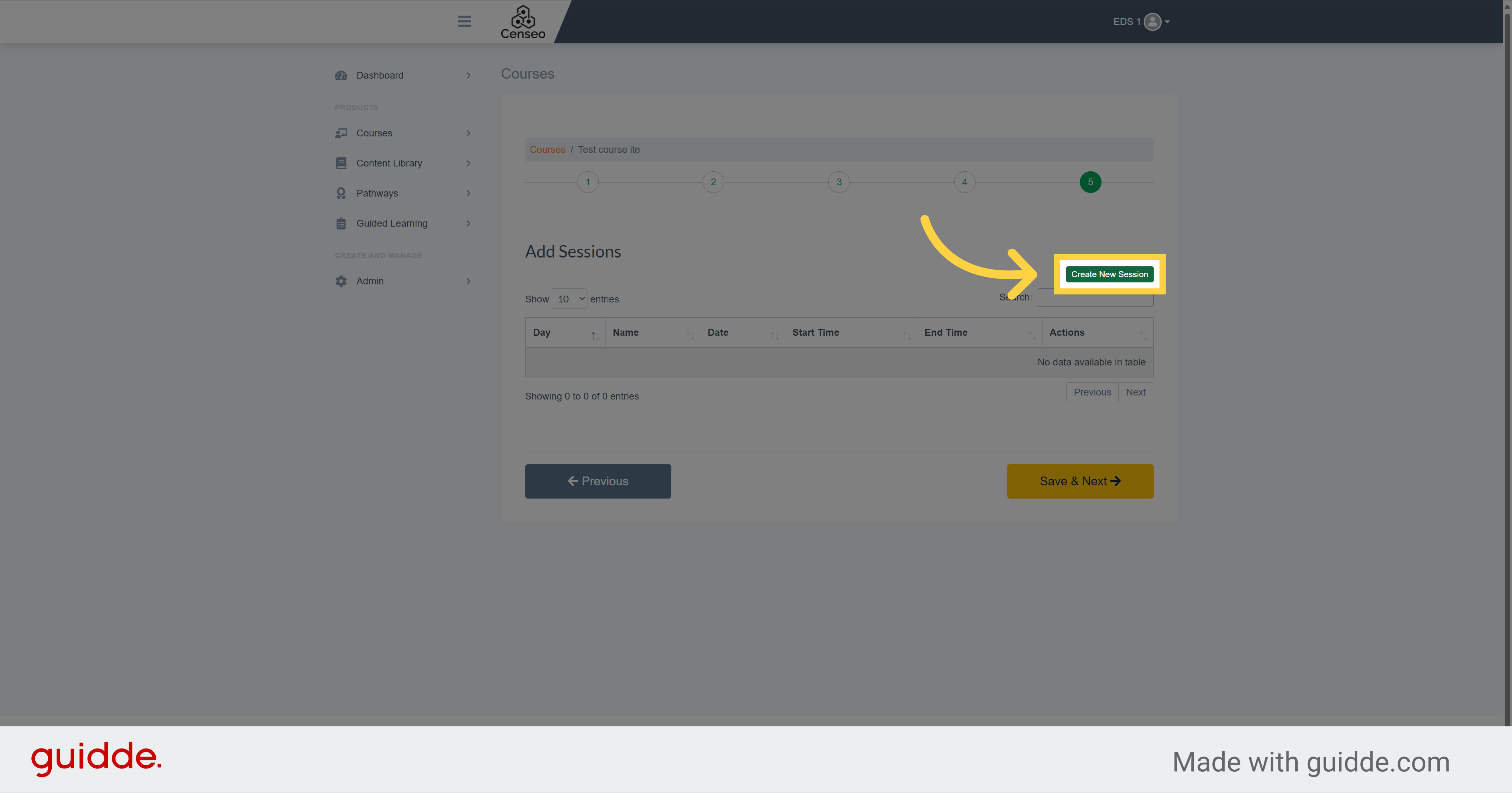
2. Click here
Fill this box and give a name to the session
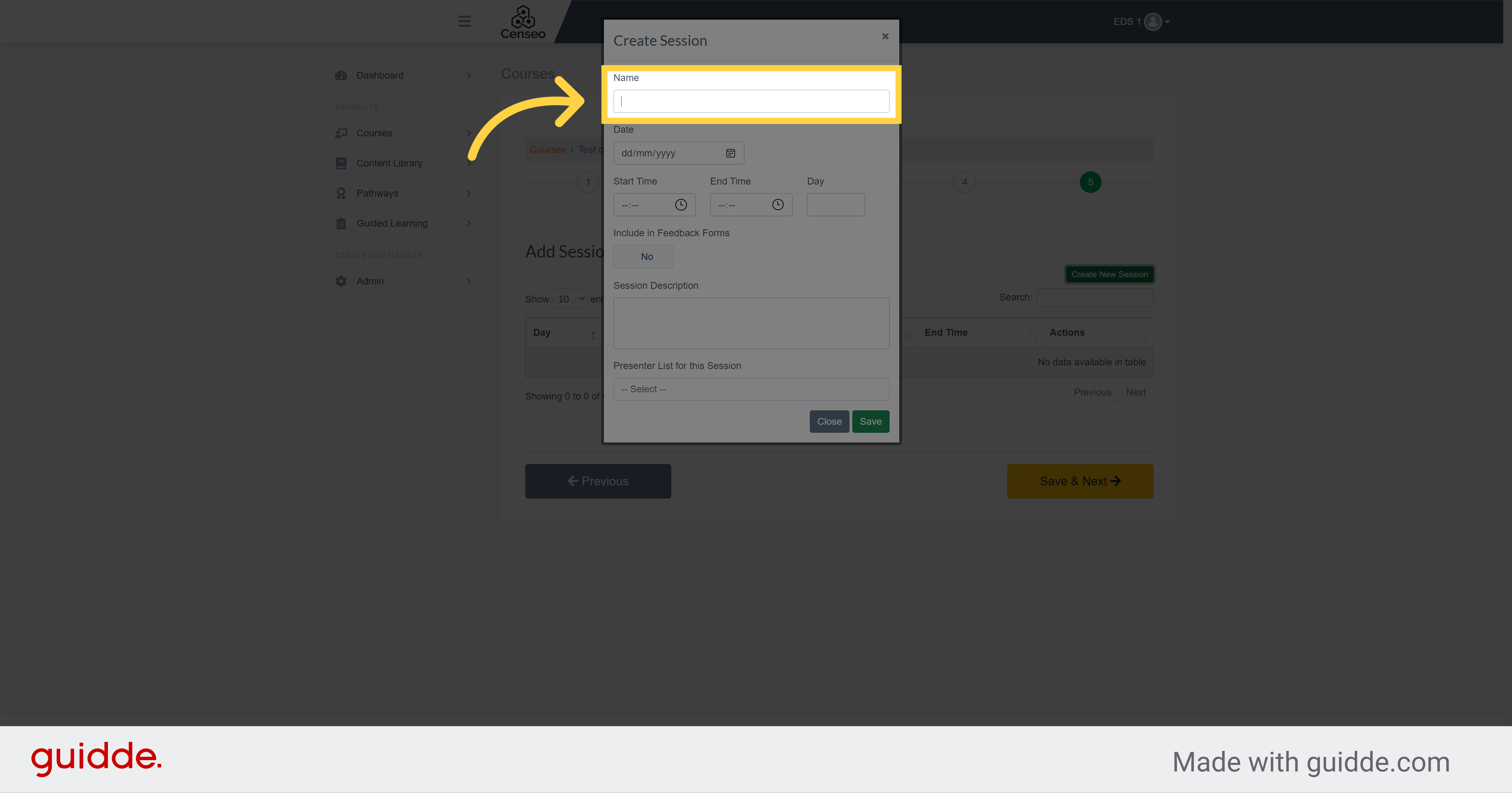
3. Click here
Click the date field and enter the date of the session
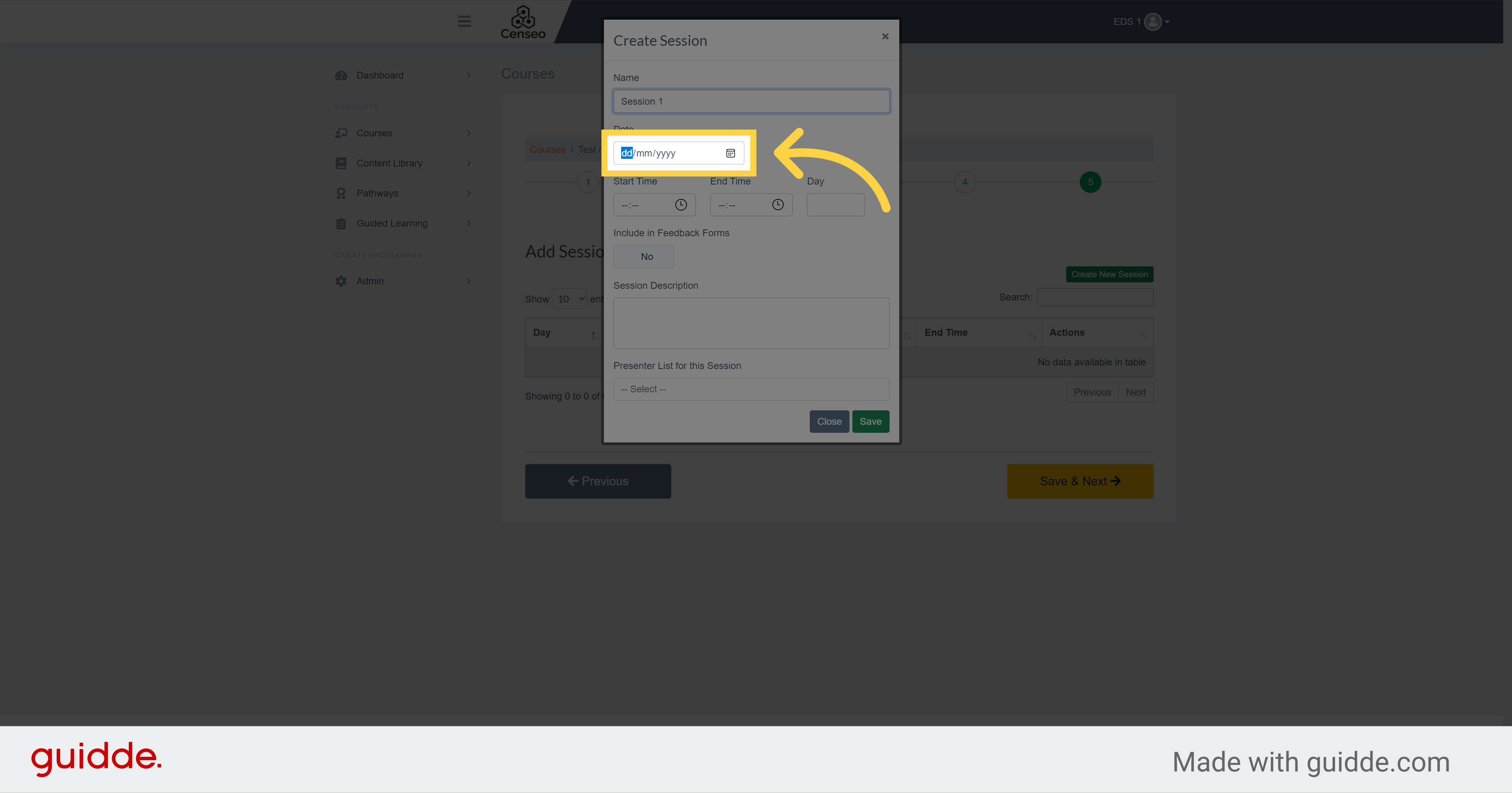
4.
Choose here the time of the start, the time of the end and the day of the session to be more precise
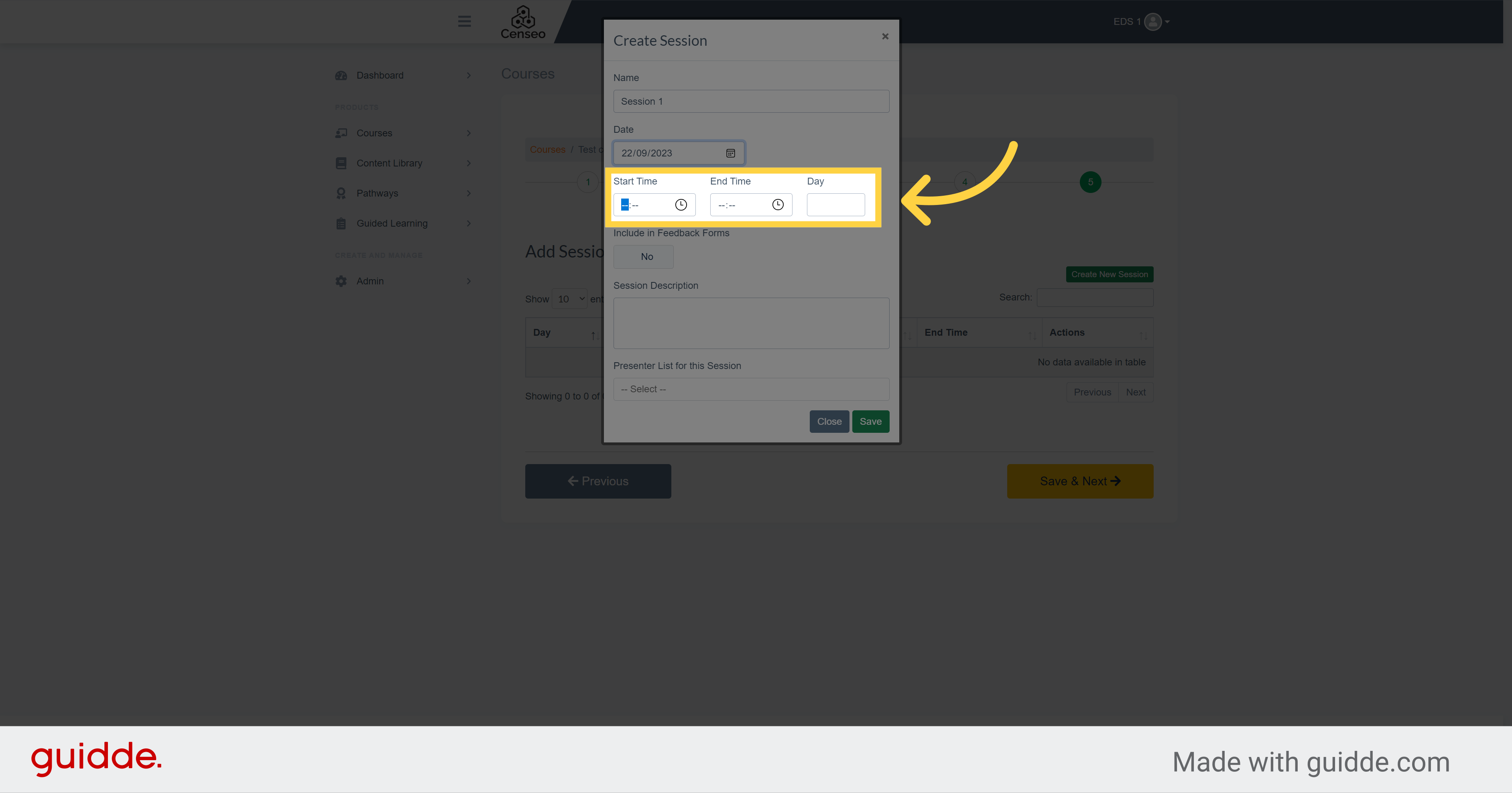
5.
You can select here if you want to collect feedback about the session. Note that this also needs to have the corresponding toggle selected in the feedback form question which we will cover in a separate video
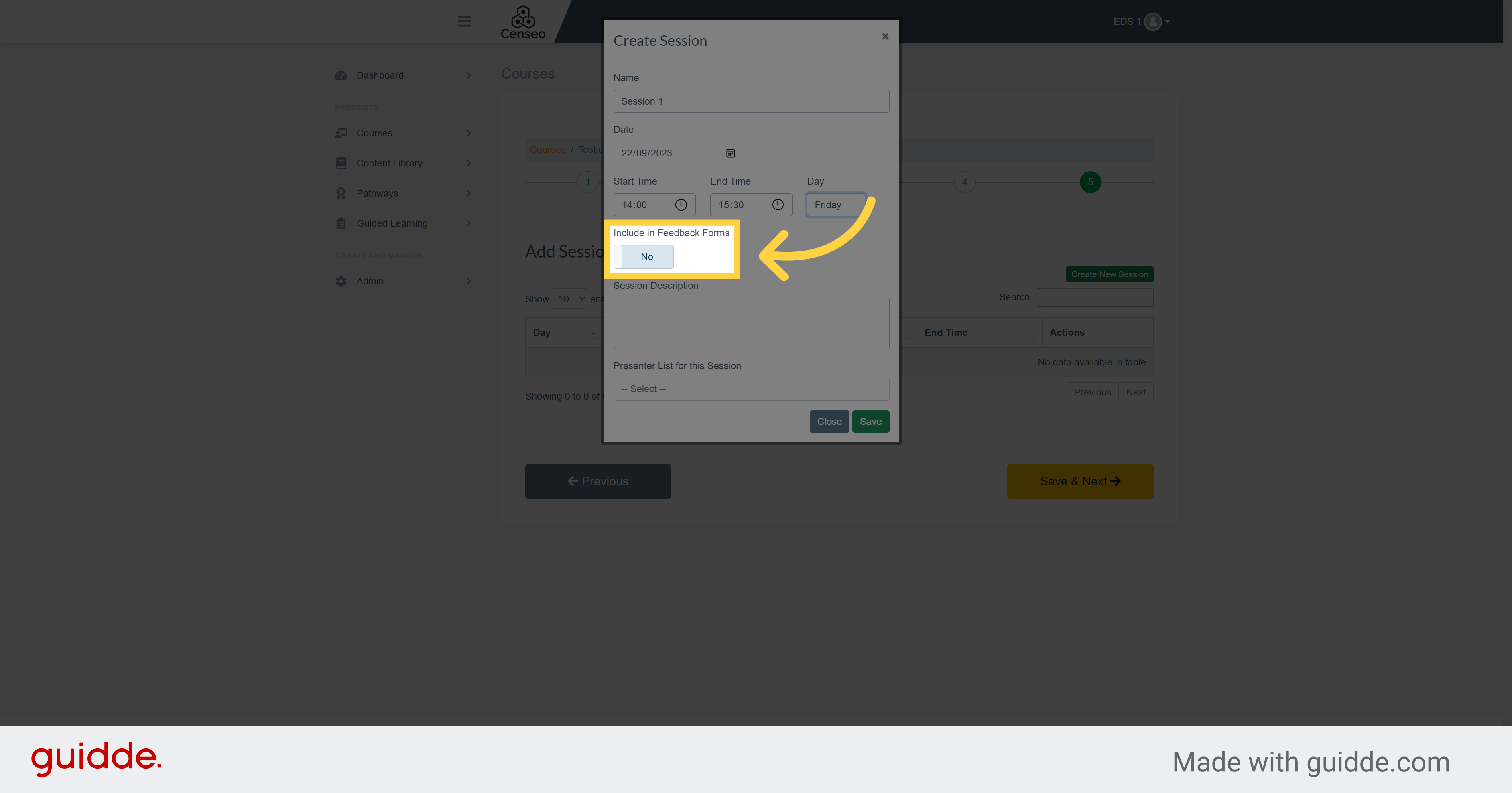
6. Click here
You also have the choice to add a description about the session
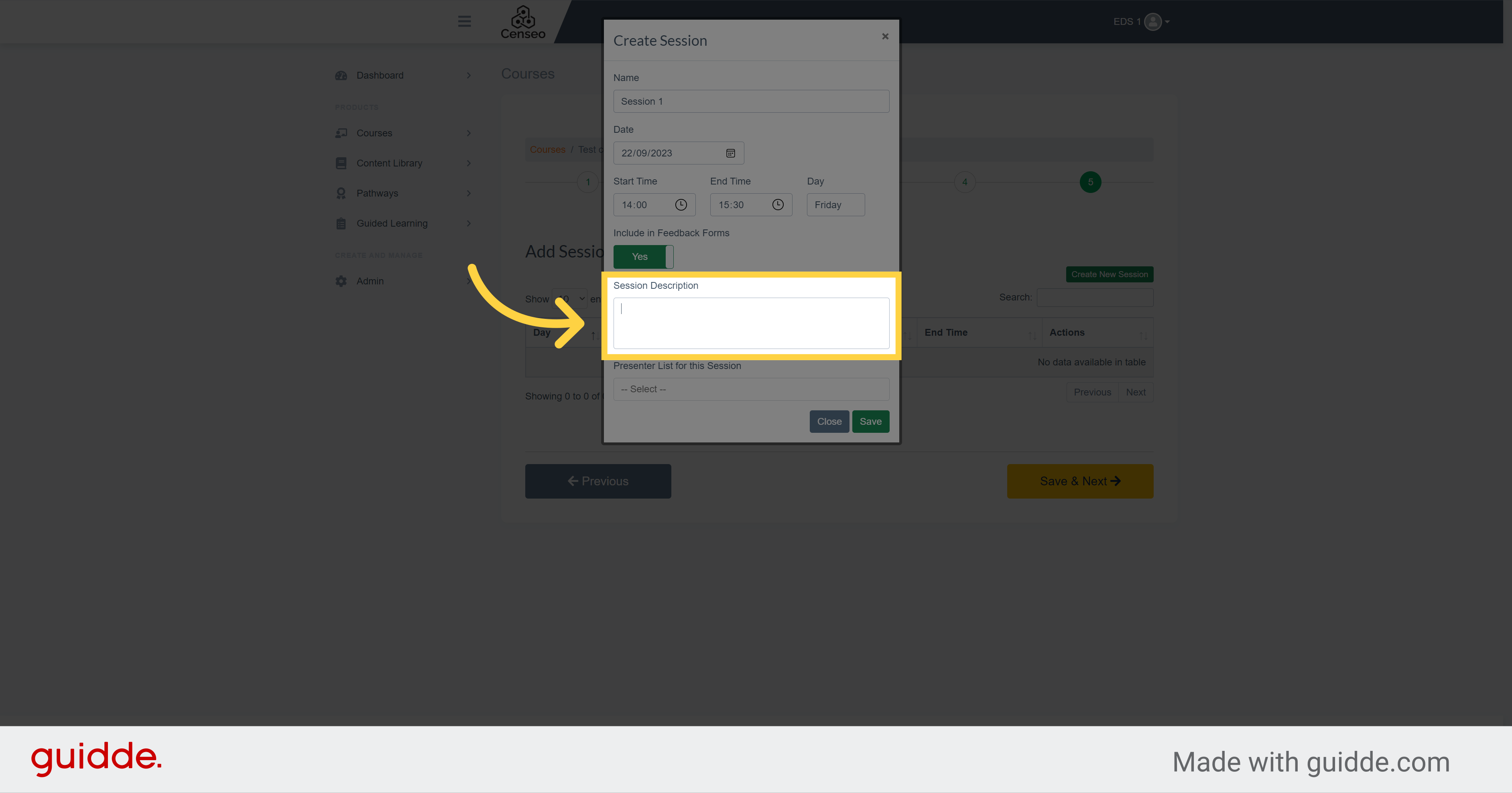
7. Click "-- Select --"
You can select the presenters of the session with this dropdown. You can add one or more presenters for each session
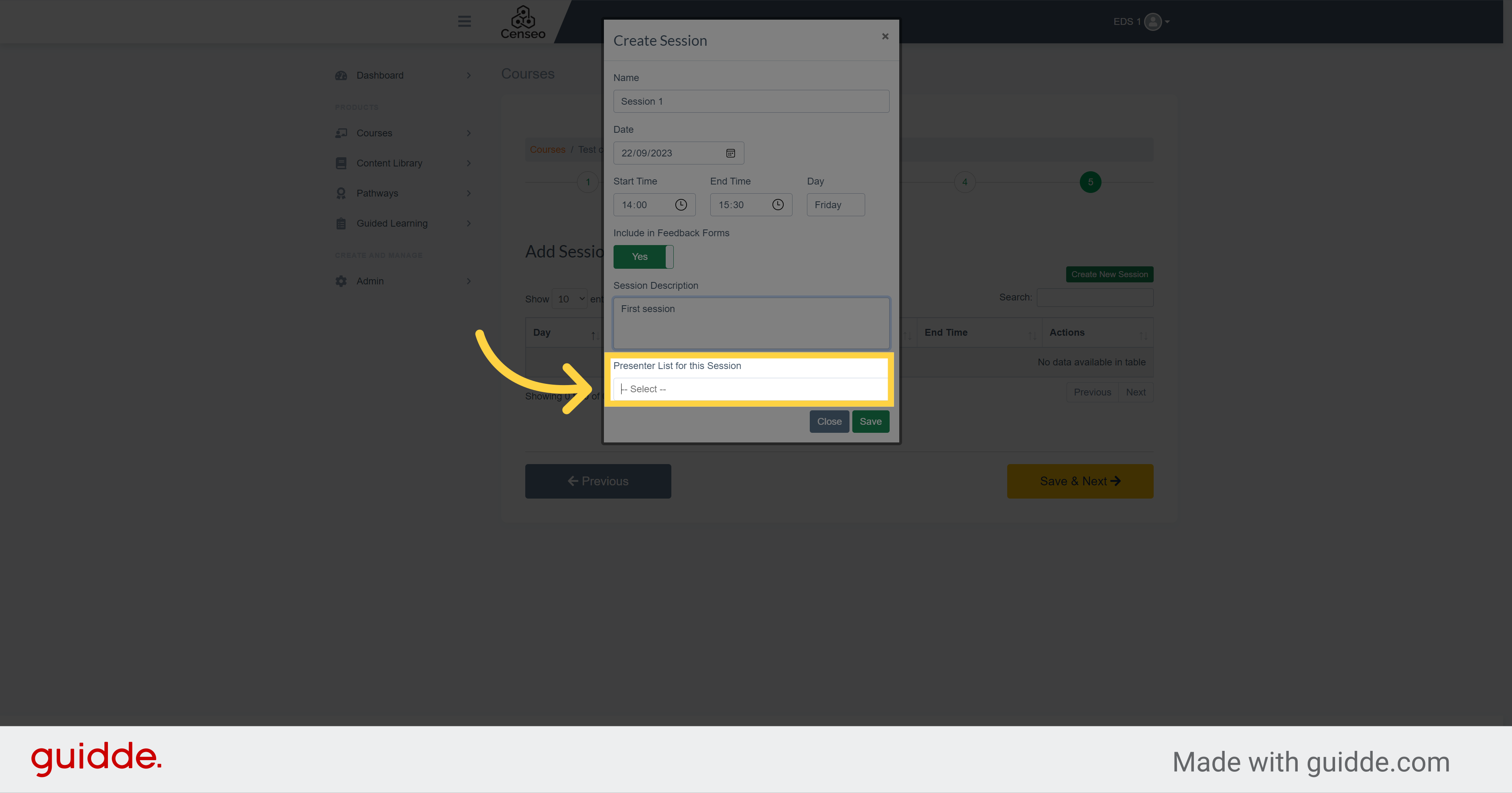
8. Click "Save"
Click on the "Save" button to advance to the last part of the creation of the session

9.
You now see the details of your session. Note that participants of the course will see this in the agenda tab
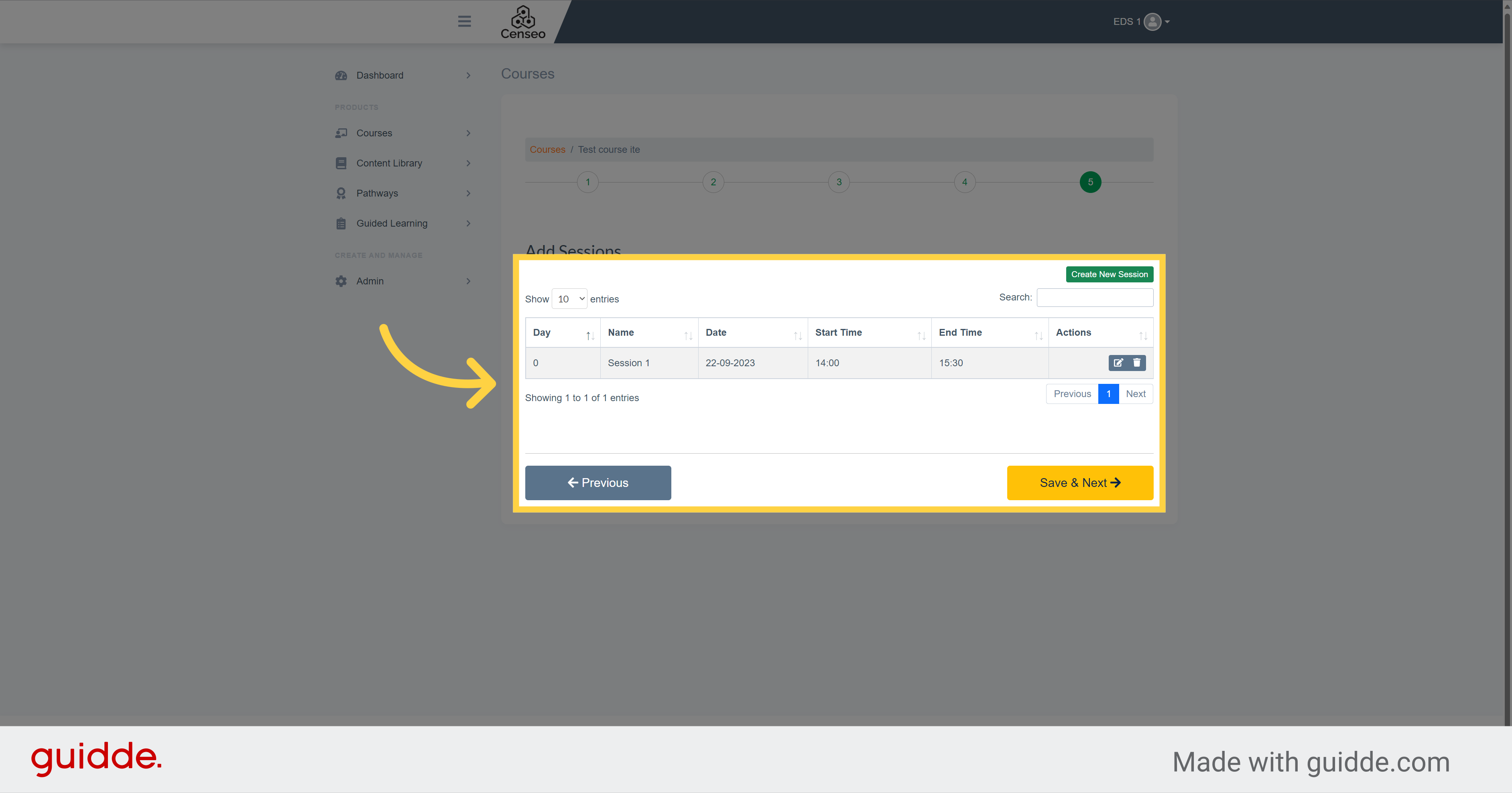
10. Click "Save & Next"
Then, select the save and next button to validate the creation of the session and add it to the Intake course.
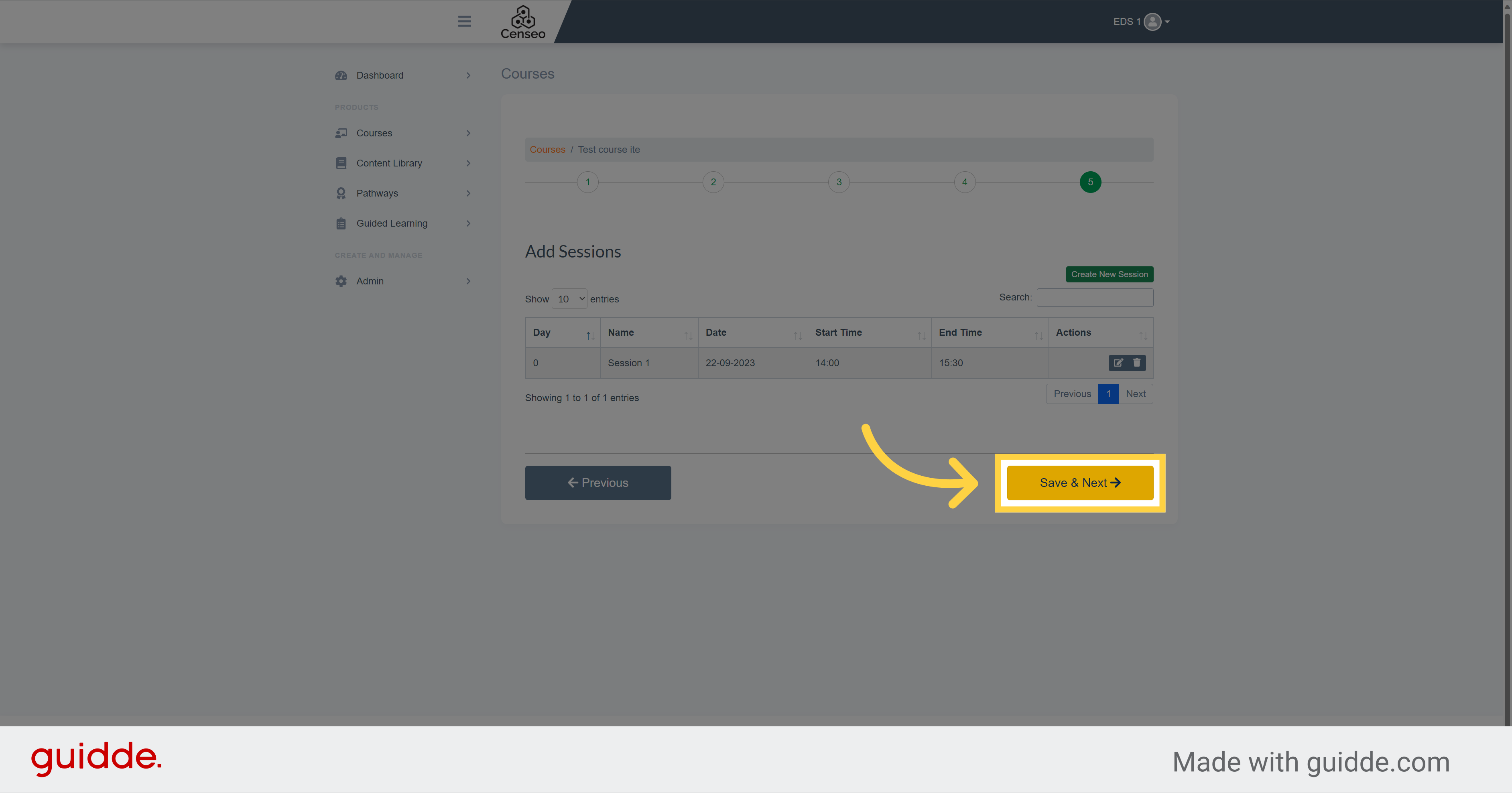
In this guide, you learned how to add a session to a course intake. By following the provided instructions, you were able to create a new session, enter the required information, and save your changes.
