Learn how to create a feedback form which is like a feedback at the end of the course to collect the degree of satisfaction of users who participated in the course
1. Click "Form Builder"
Go to the admin section and open the Form Builder.
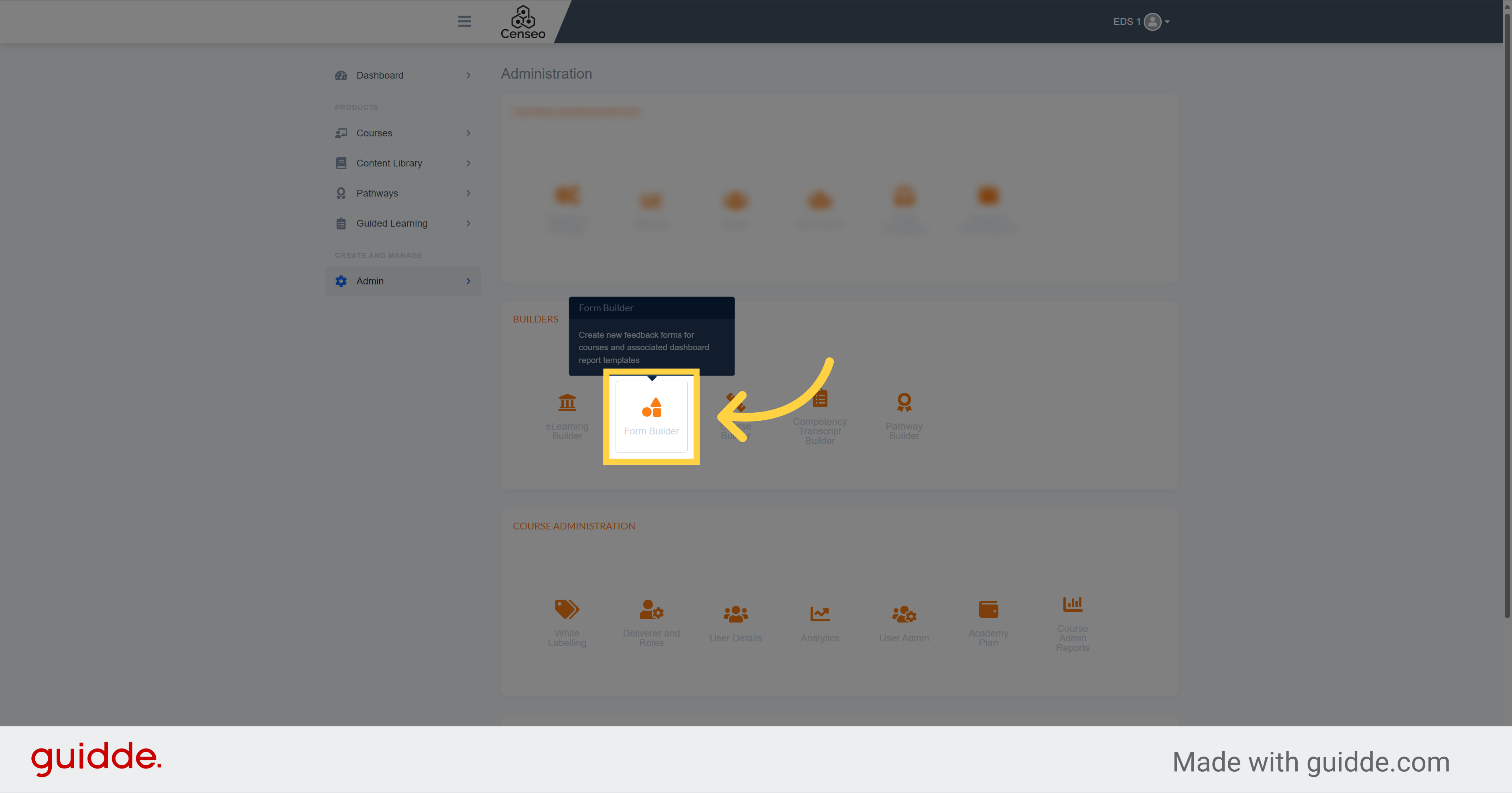
2. Click "Create New Form"
Select this button to create a new form
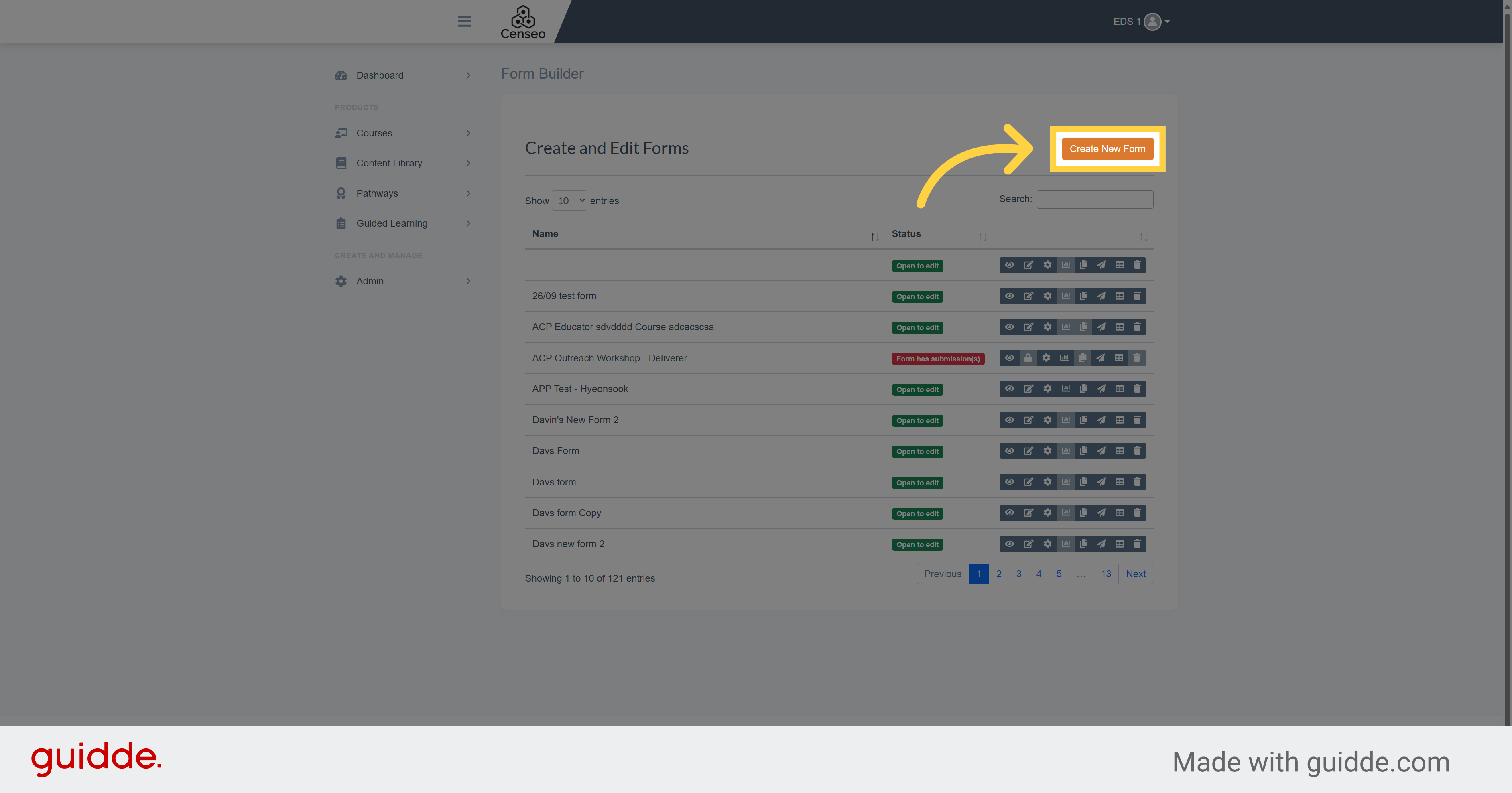
3. Click "Form Settings"
Access to the settings of the form to edit it.
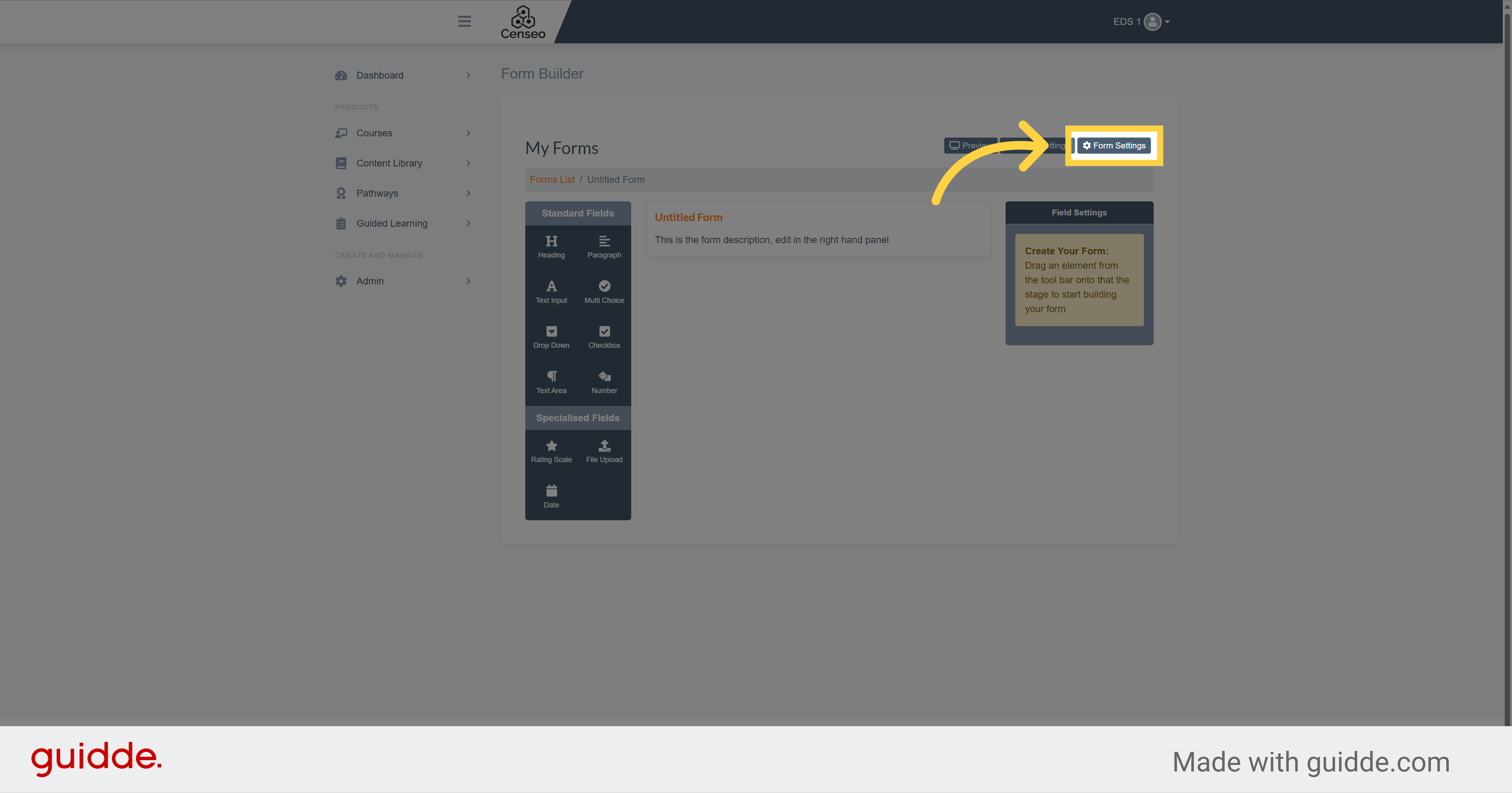
4. Click "Untitled Form"
Fill this box with the name of the form
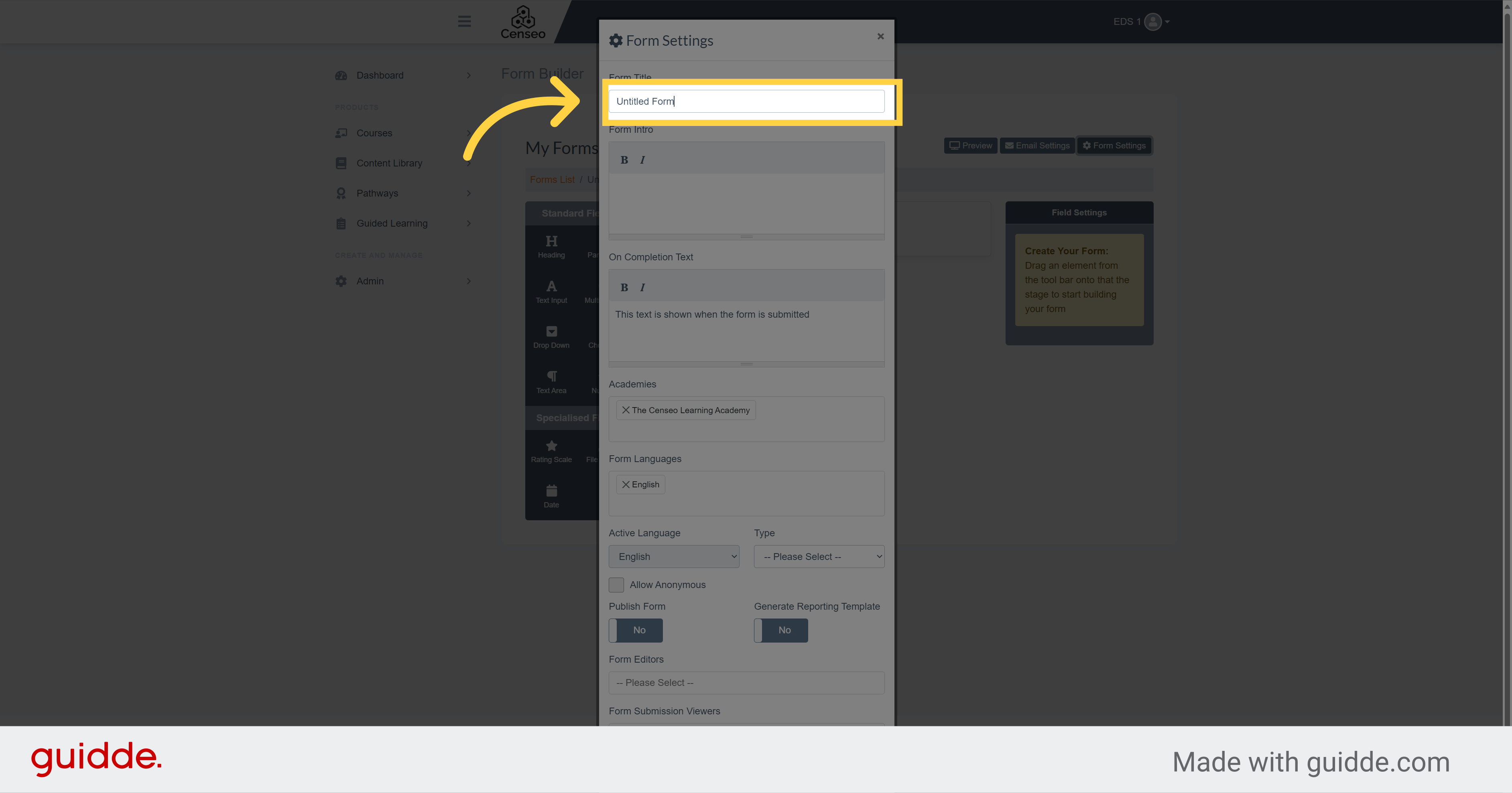
5. Click here
You can add here an intro to your form. This can be a description of the form or an explanation of how to fill out the form
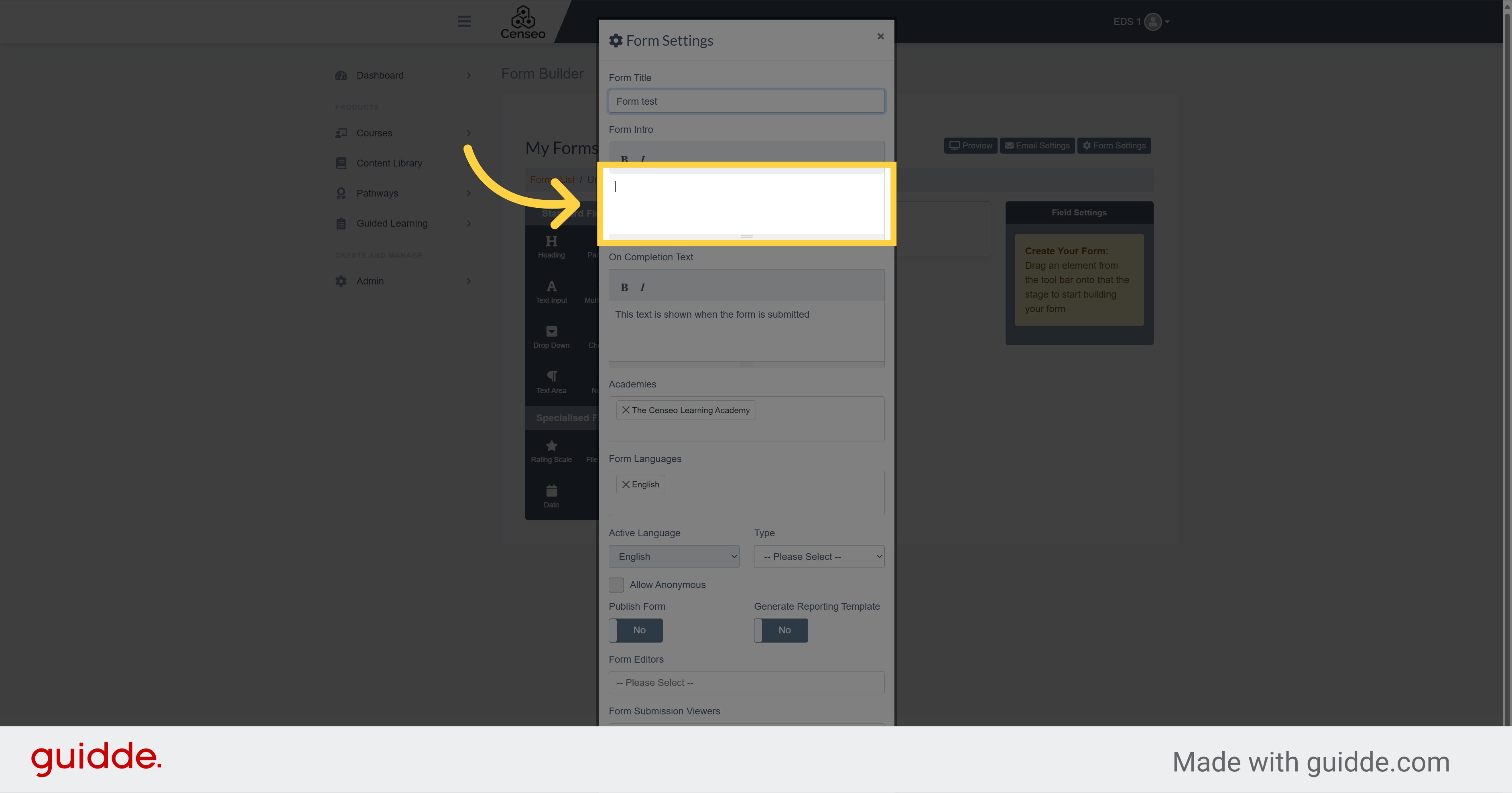
6. Open the language options
Open the language options and choose the language of the form
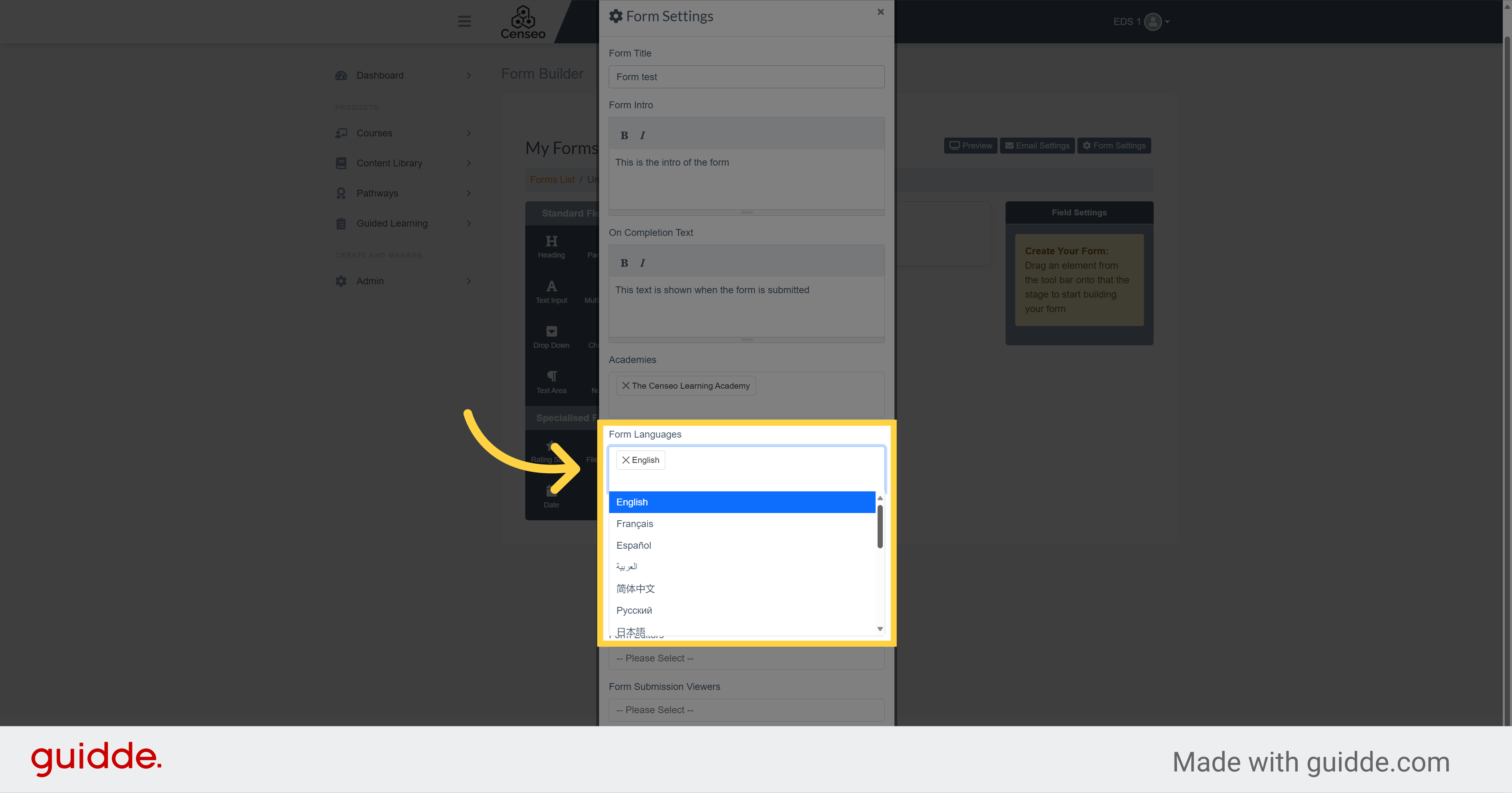
7.
Use this dropdown to choose the appropriate category for the form.
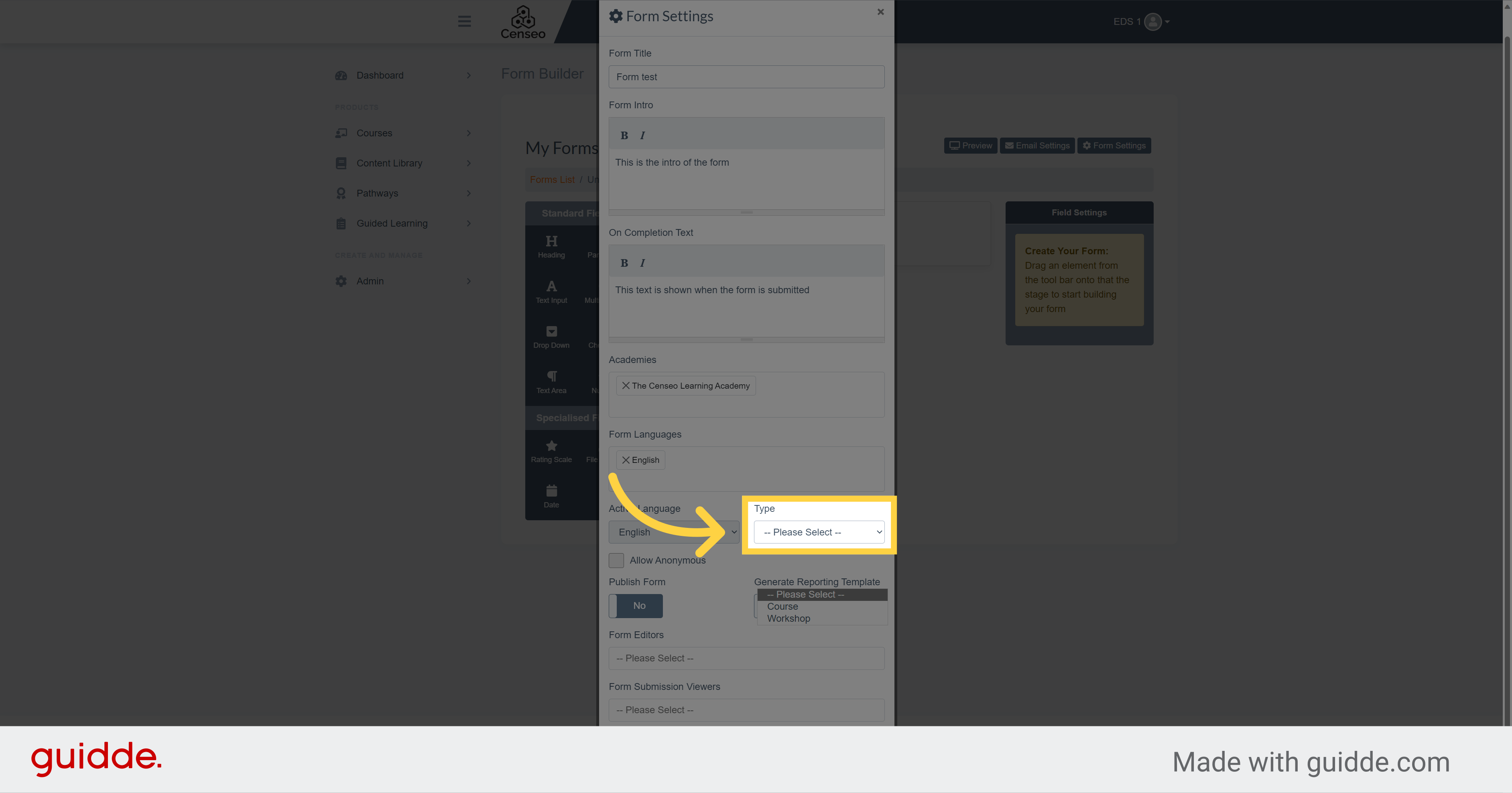
8. Click here
You can check this box to make the answers of the form anonymous
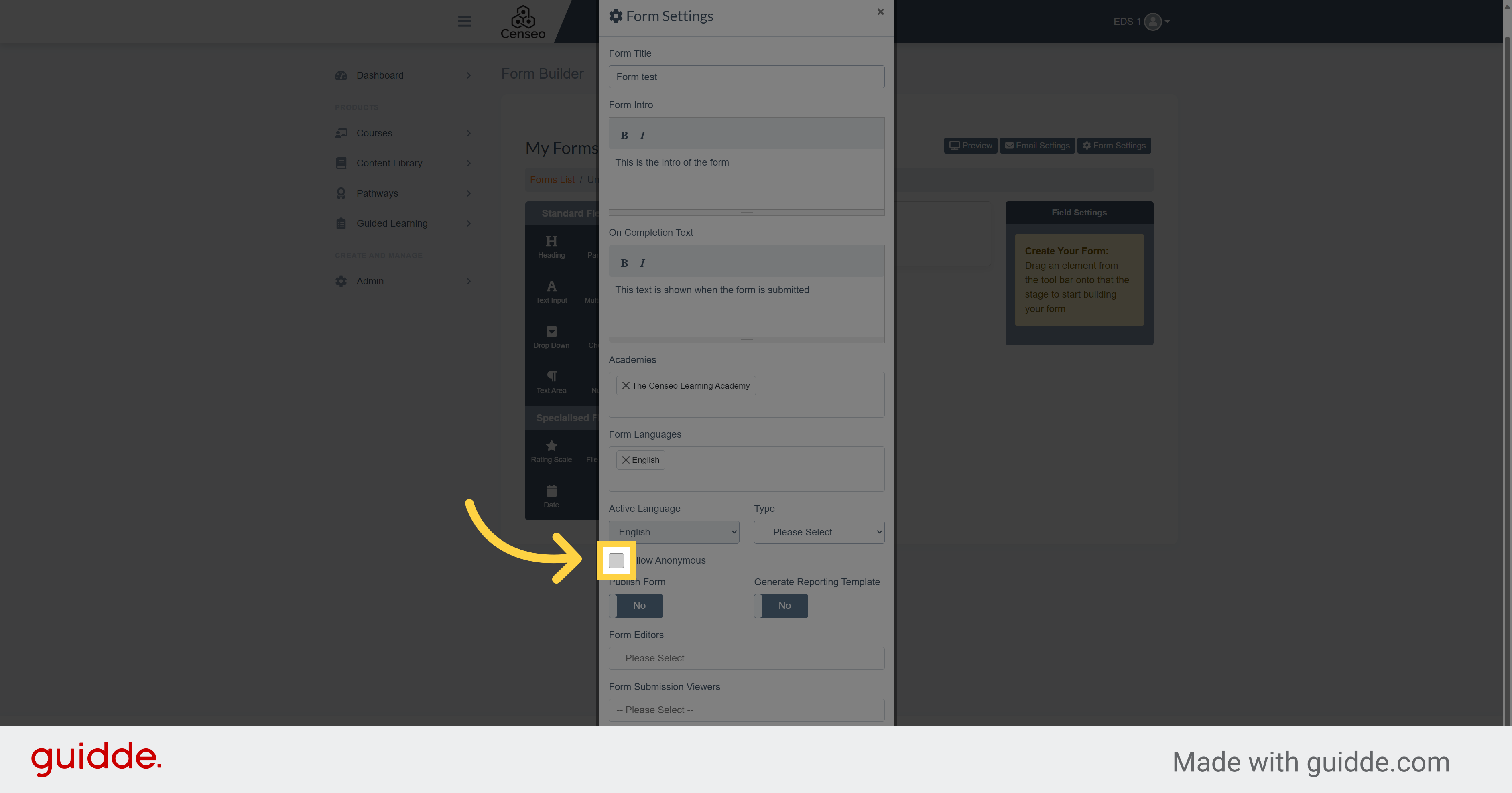
9.
On the left, you can use this button if you want to publish the form. And on the right, the button is used to generate graphs to see the results of the form instead of having just the results in a tab
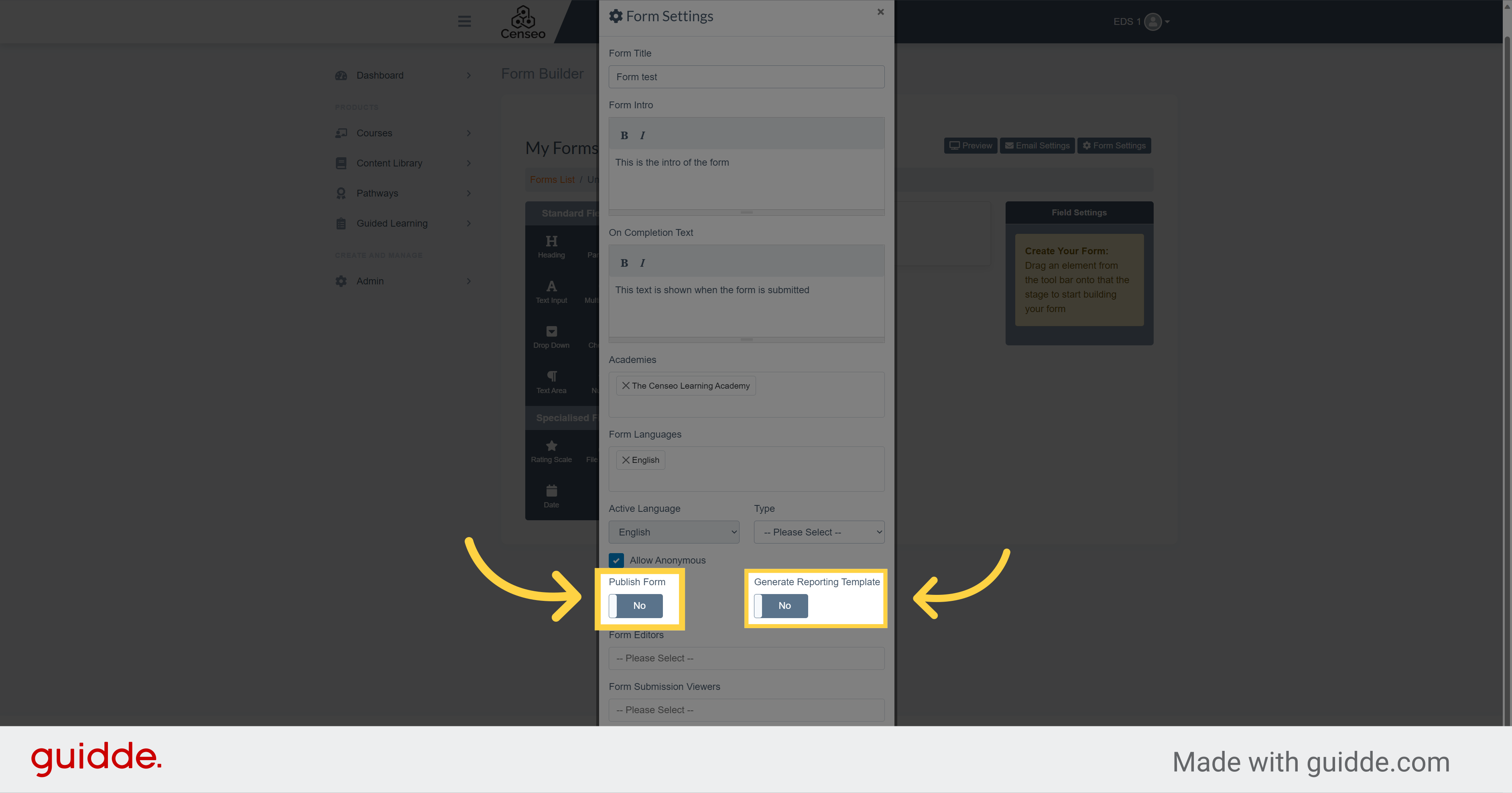
10. Click "-- Please Select --"
You can choose the users who can edit the form with this dropdown
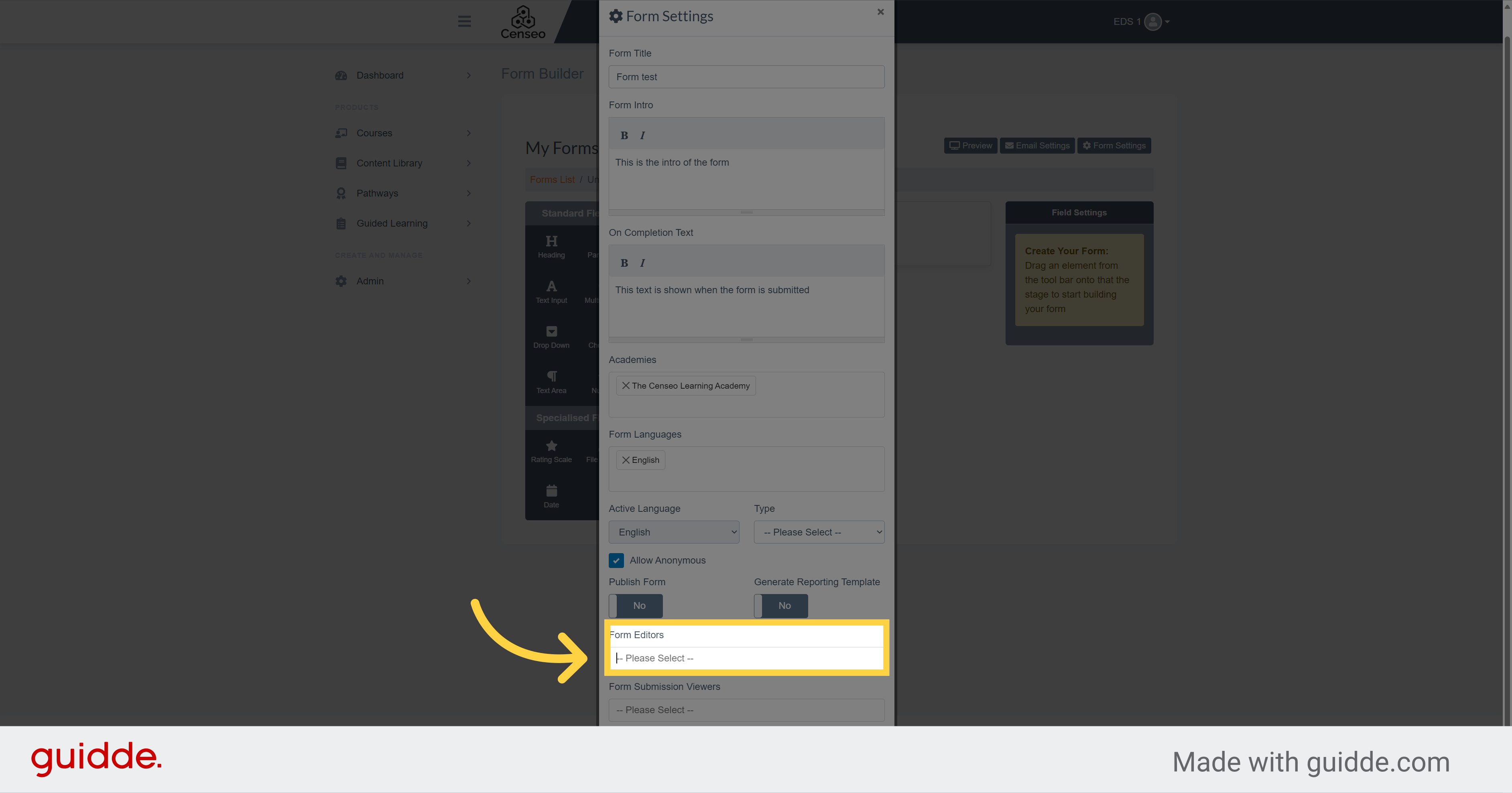
11. Click "-- Please Select --"
And you can choose here the users who will not be able to edit the form but who will have access to the results of the form
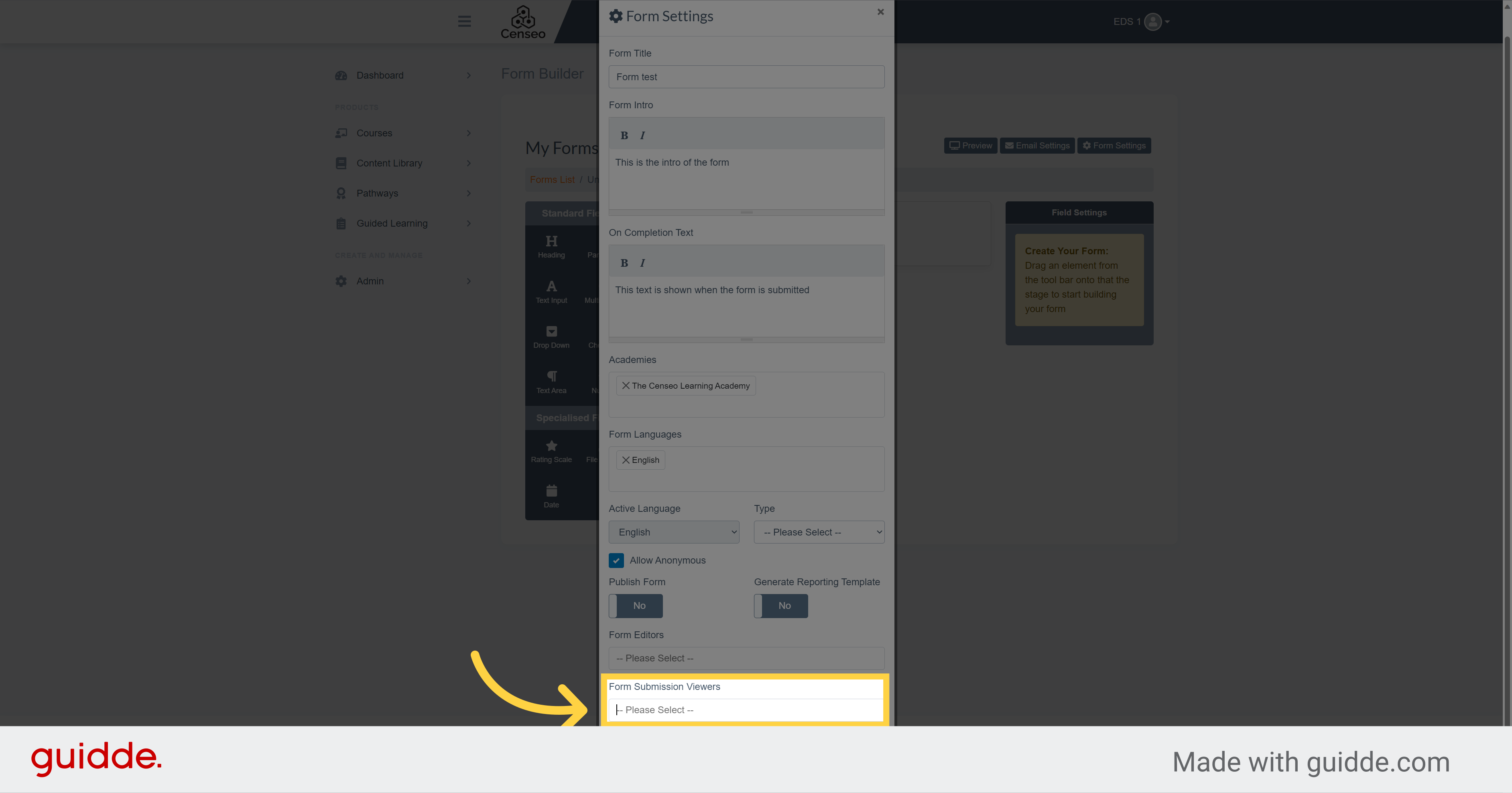
12. Click "Save"
Then, if you are satisfied with settings of the form, save the form by pressing this green button.
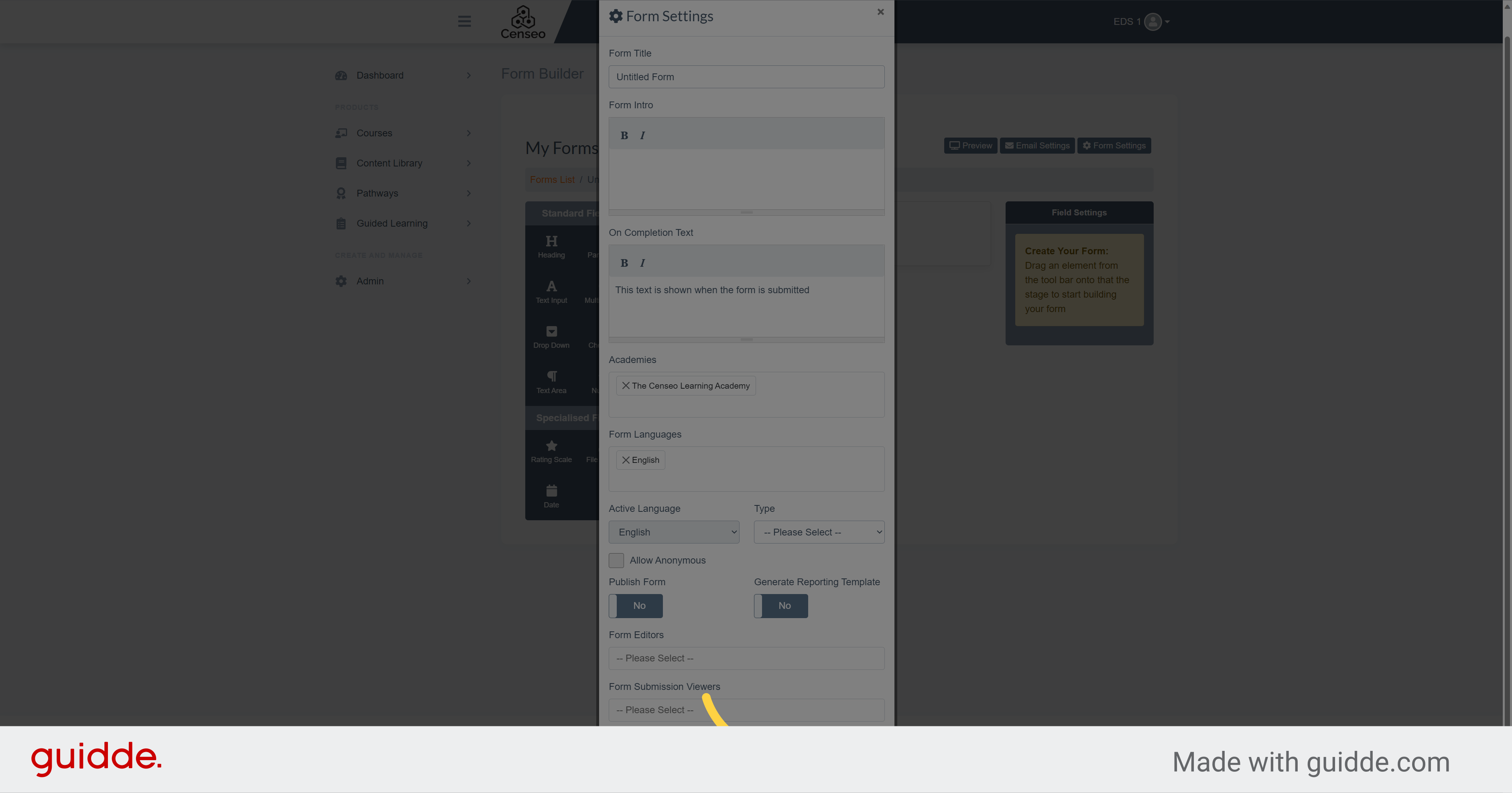
This guide covered the first step of creating the settings of a form. There is other videos which concerns other features about the edit of the forms that you can watch. With those steps you will manage to create a feedback and this will help you to understand what users really appreciated in the course and what they would advise to improve.
