This guide will show you how to add roles to some users of a course. Before starting the video, please note that there are some details regarding the access to the deliverer and roles of a course. The Roles area is only able to be accessed by a few administrators so if you don't have access to the Deliverers and Roles area then contact your platform administrator to have access added to a user who needs to deliverer a course
1.
A course can be accessed through the user's geographical area. There are indeed 3 different territories that will justify access to a user : international, regional or national. On the other hand, there is access to the courses themselves. An user may have access to all courses or may be restricted from having access to certain courses in particular
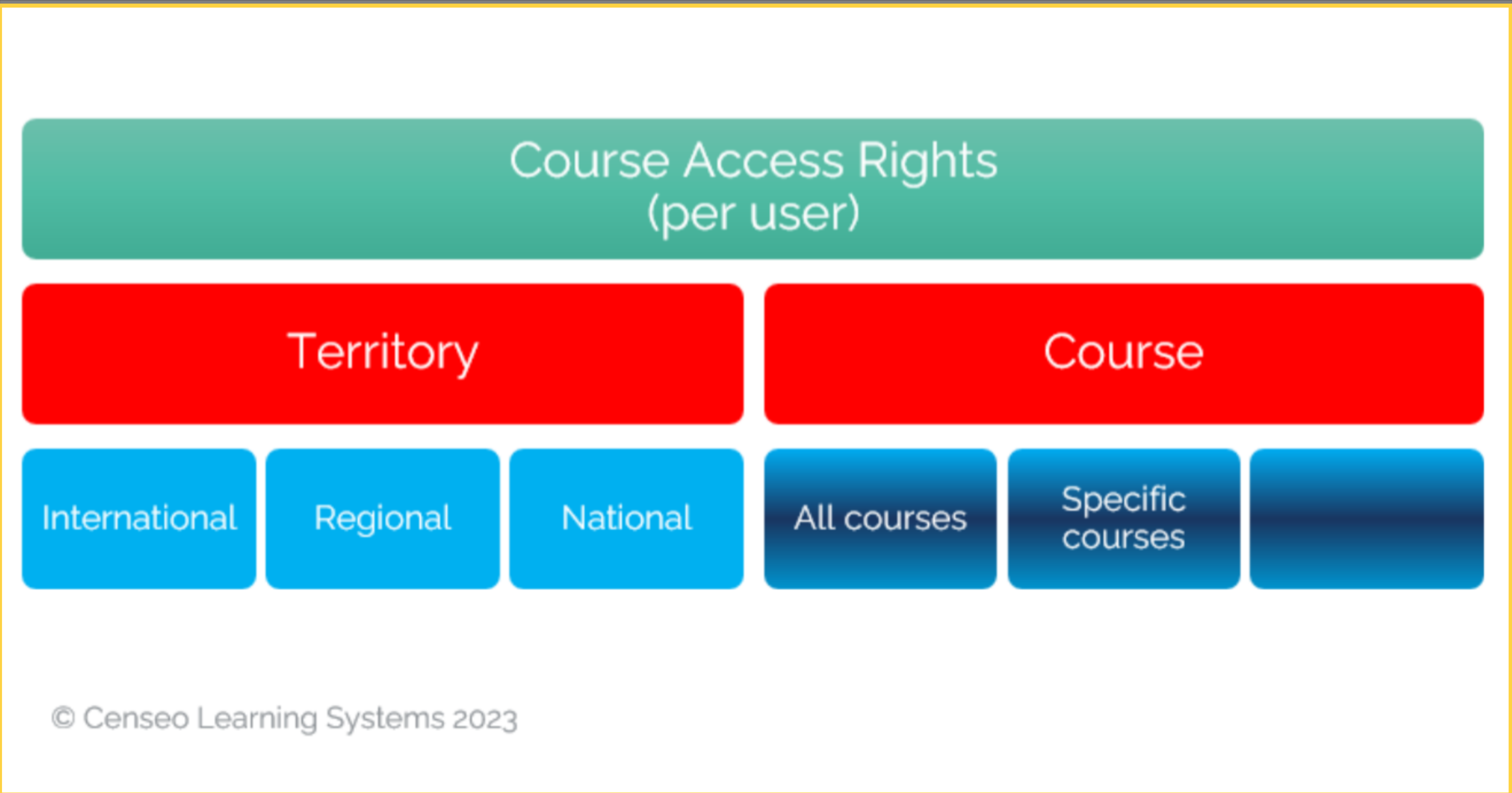
2. Click here
To add a role to an user, go to the admin section and select Deliver and Roles
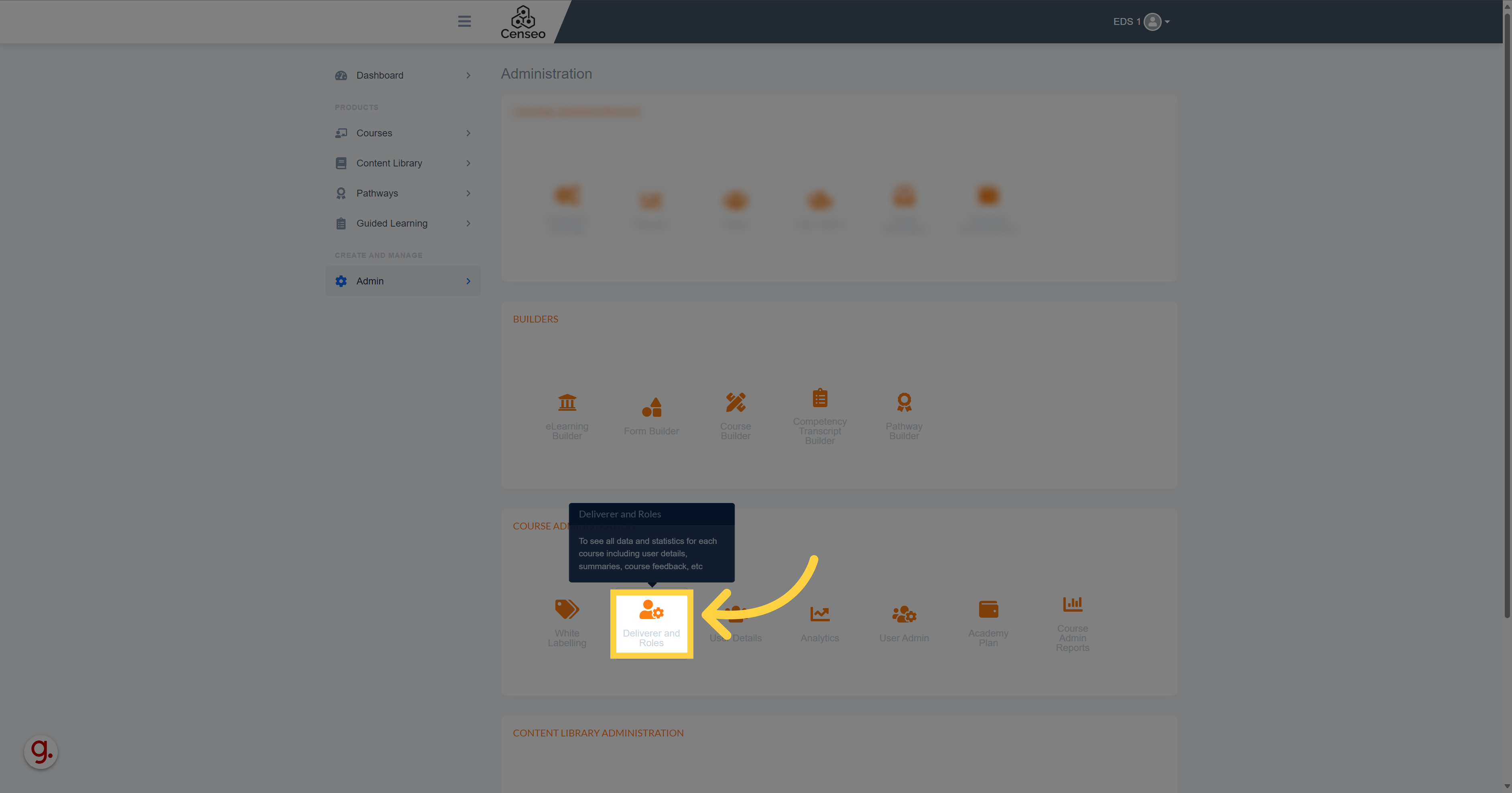
3. Click here
You can discover at the bottom of the page all the roles
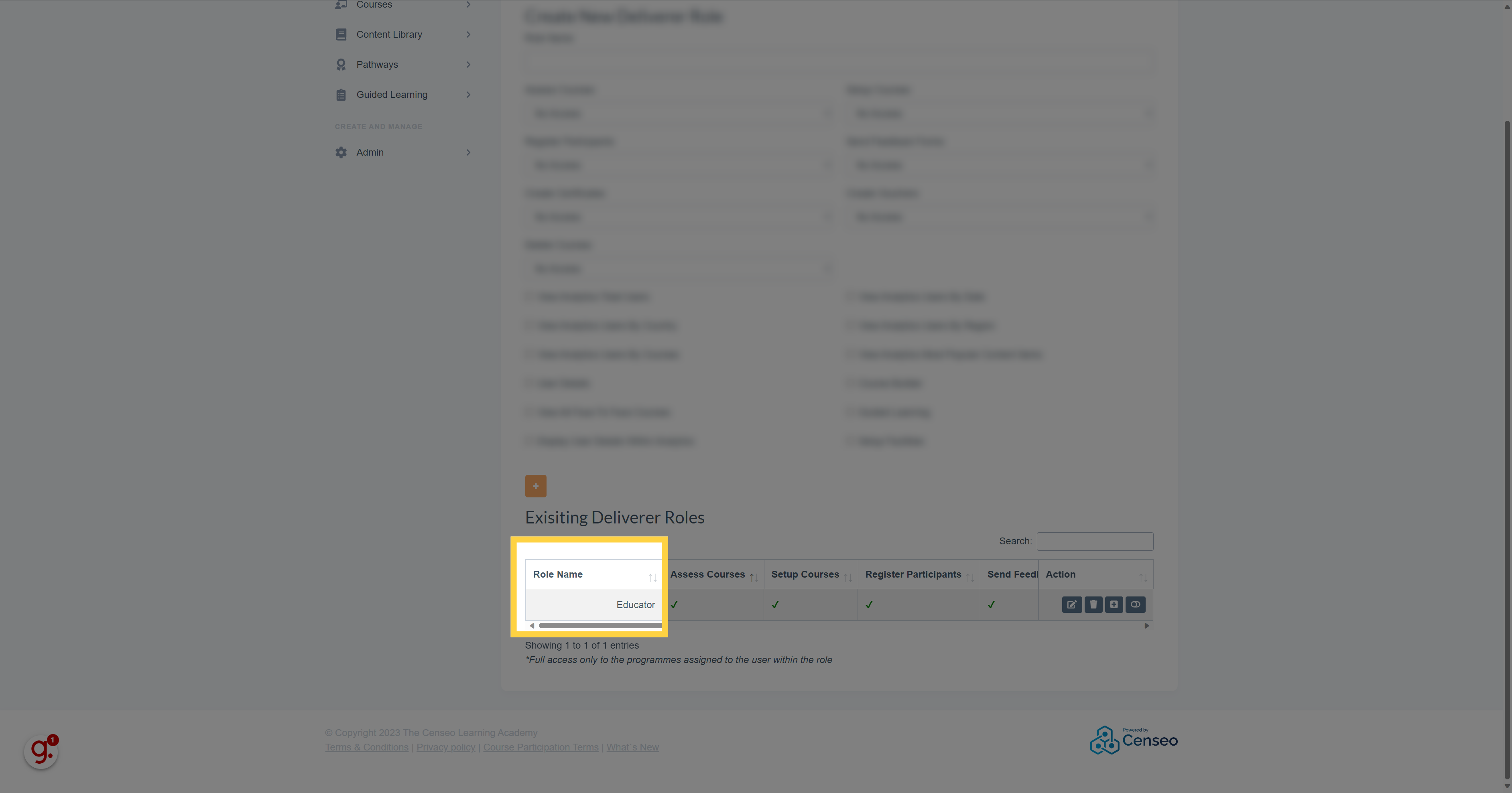
4.
Use this horizontal bar to discover the different accesses and restrictions of each role
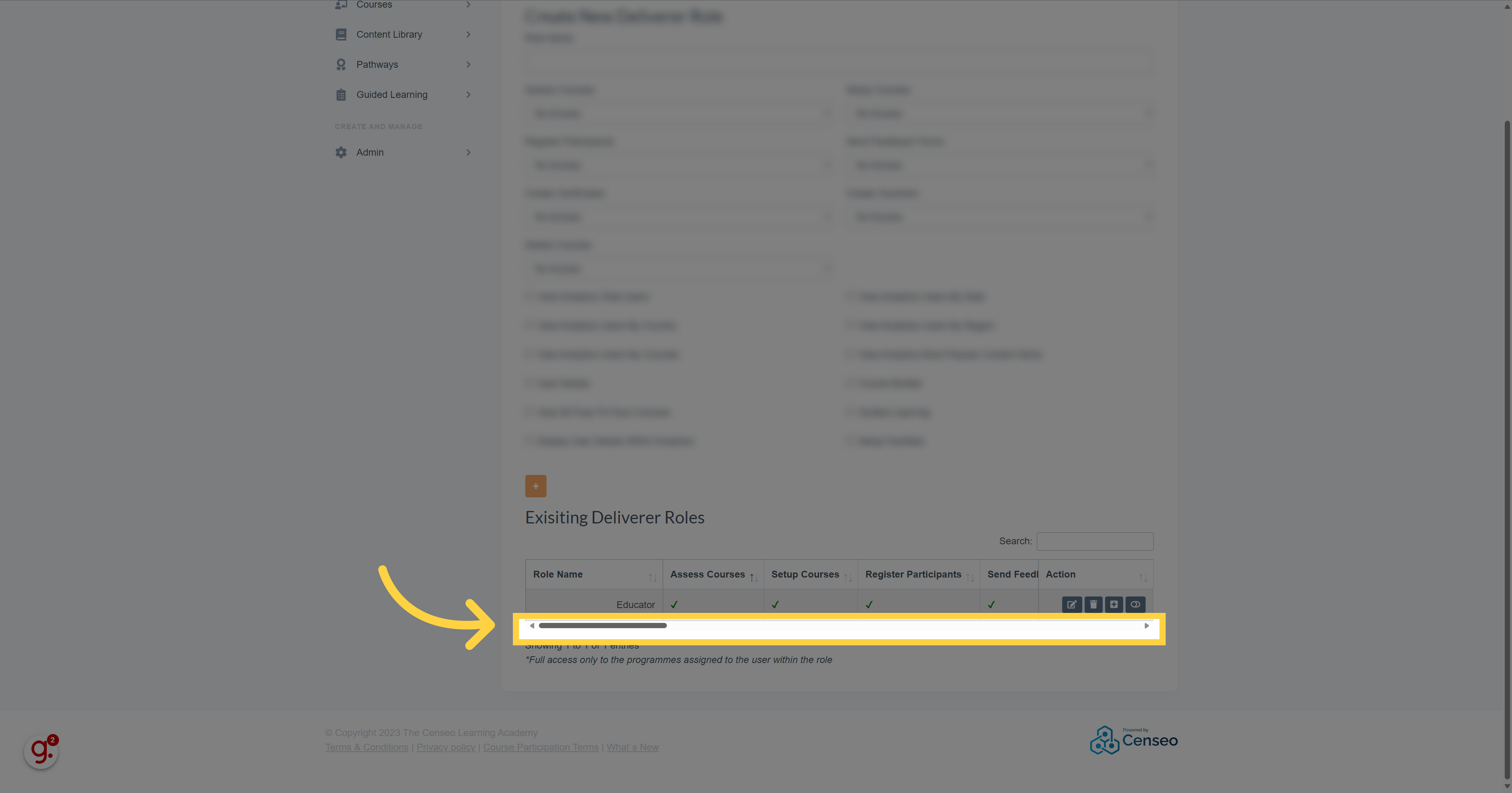
5. Click here
Select the role you want to deliver and press this button to edit the role
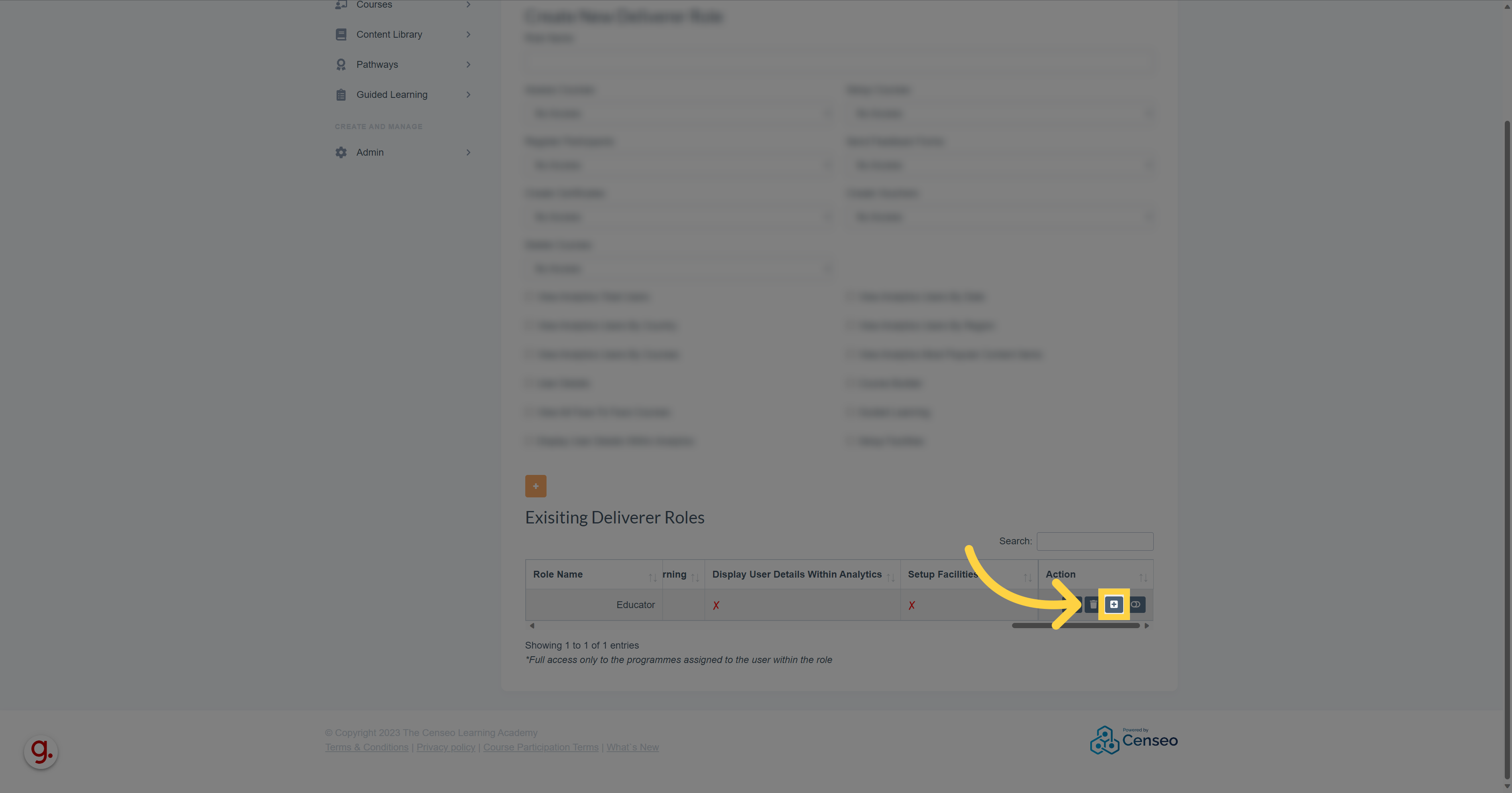
6. Click "Type to search"
Then, once on this page, type the name you want to associate the role with and use the search button
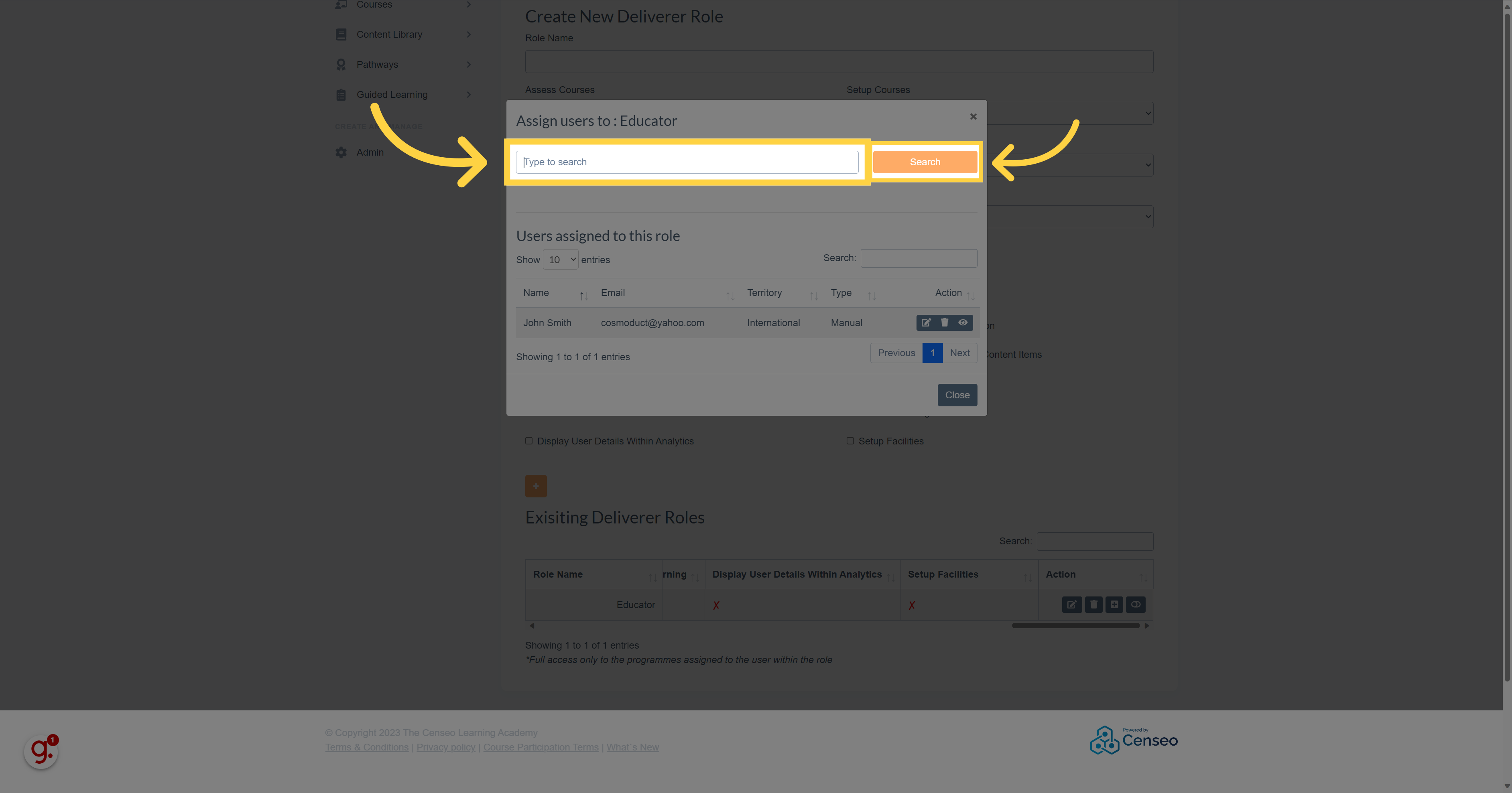
7.
Select the user you want to deliver the role
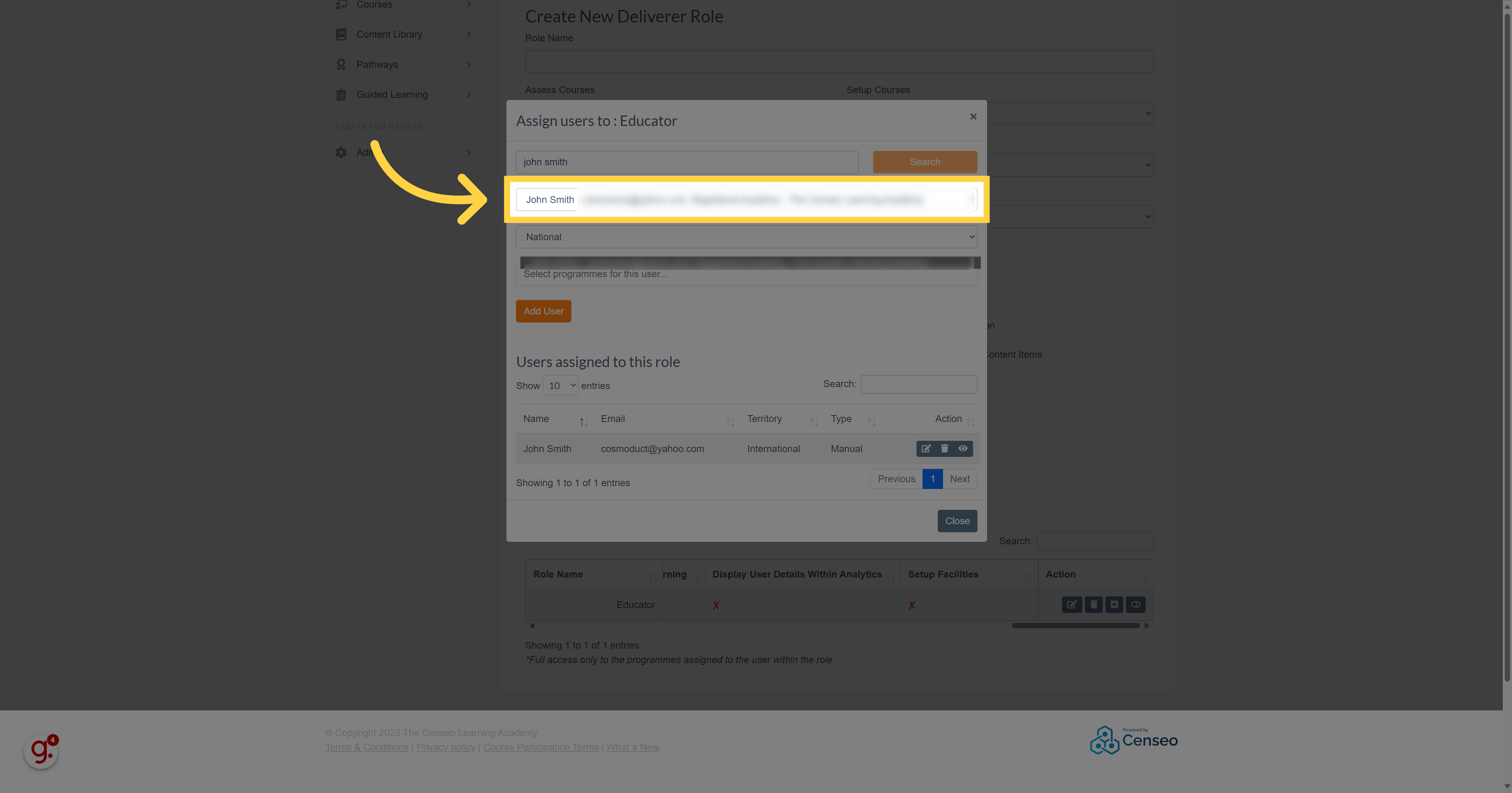
8. Click here
Here you must choose the course that you want to associate with the user
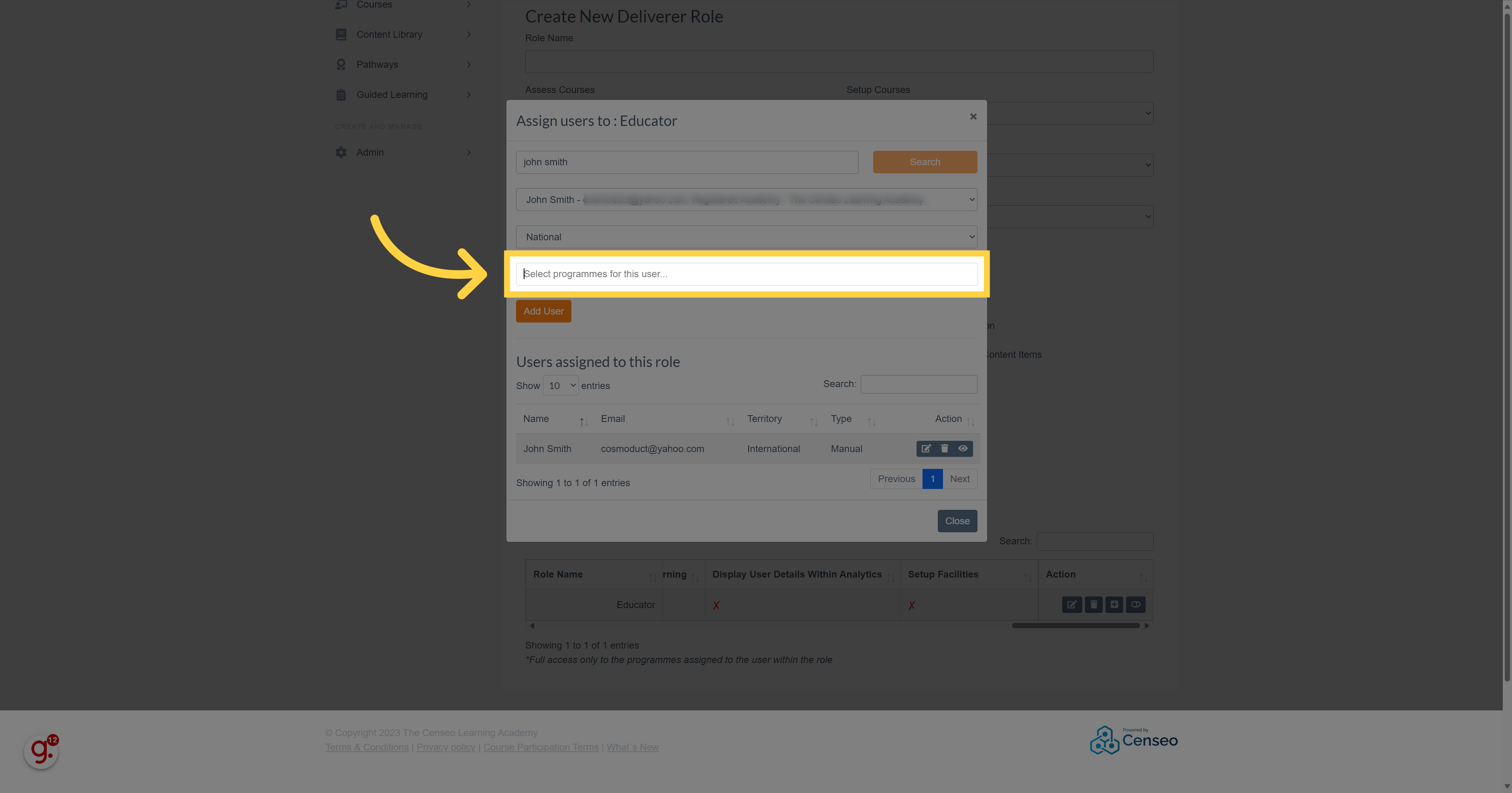
9. Click "Add User"
Tap on the add user button to add it
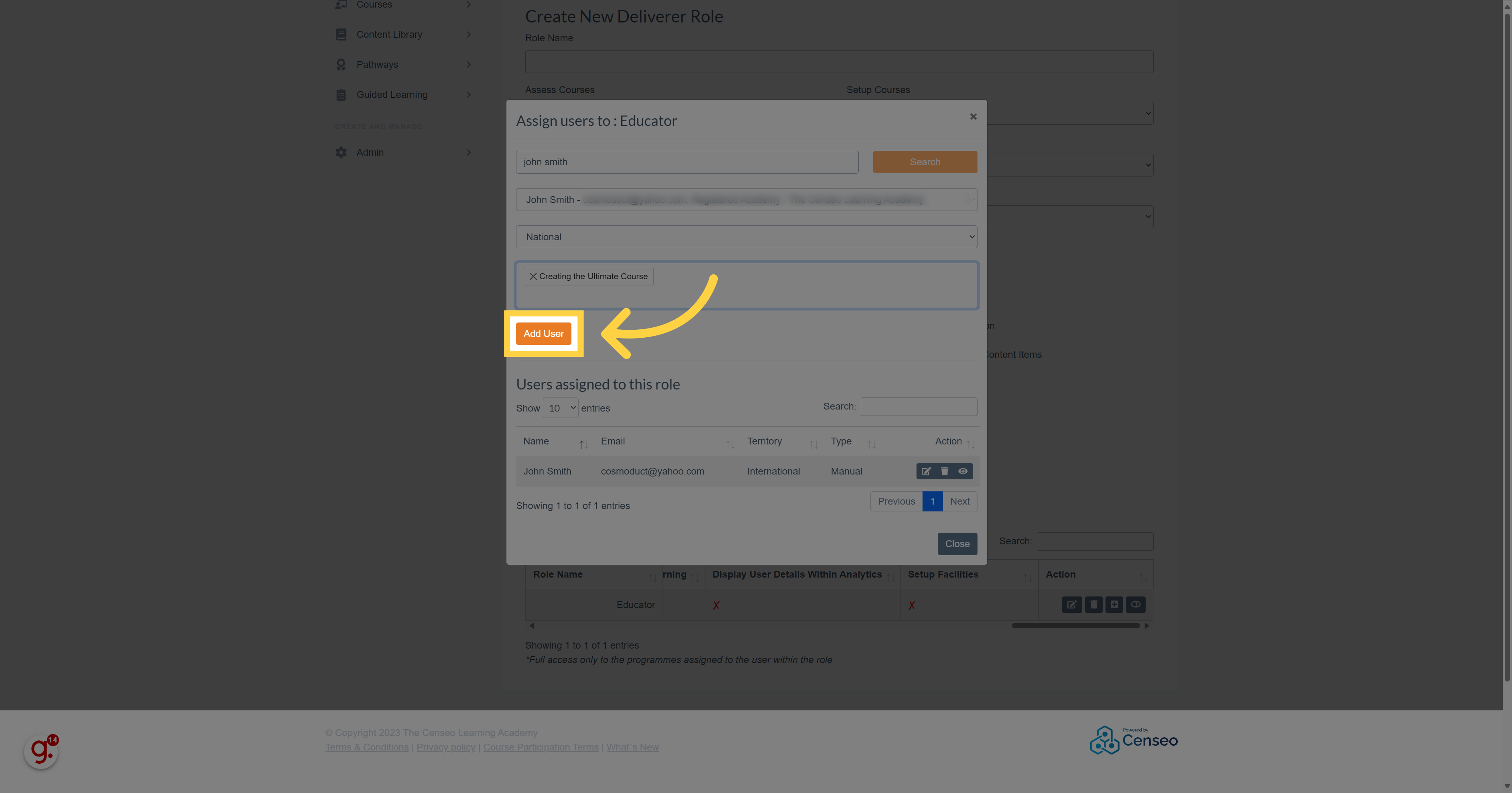
10. Click "Close"
Then, press the "Close" button to validate the operation and add the to the specific role of the course that you have chosen
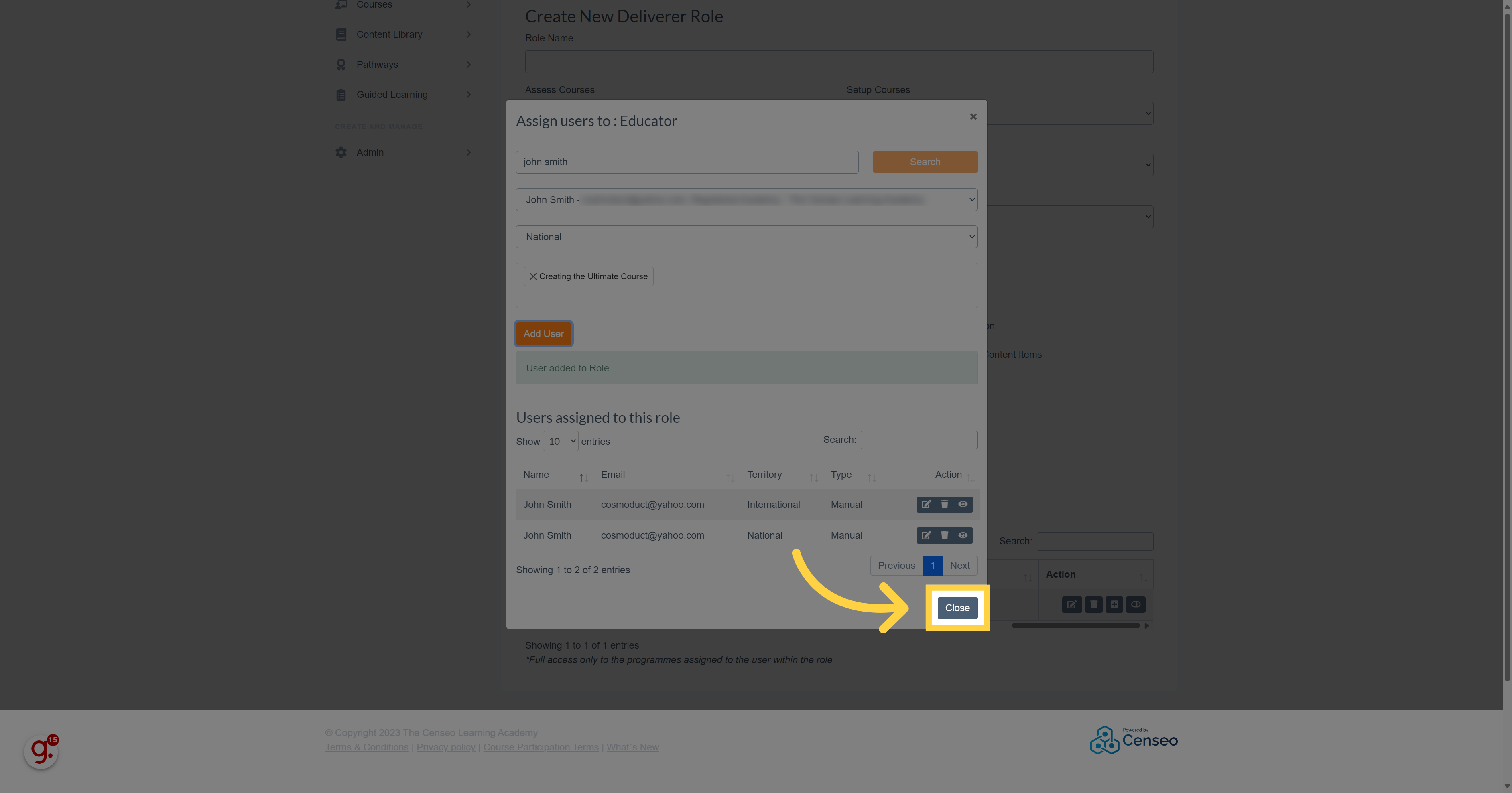
In this guide, we covered the steps to add a role of a course to an user. If you want to learn about the competency transcript builder or the form builder, you can watch the other videos
