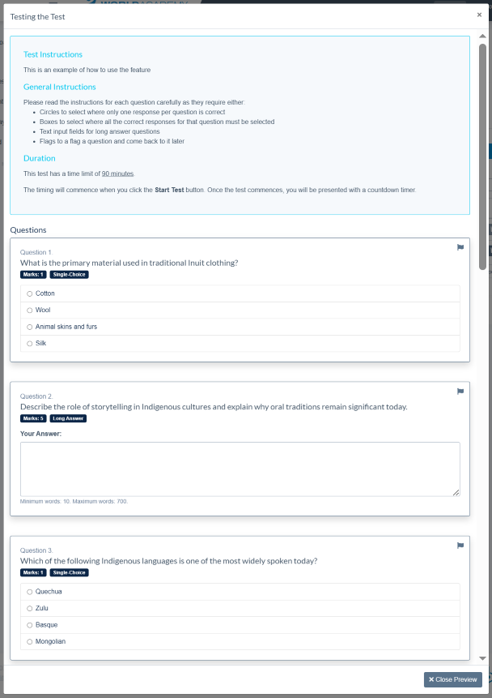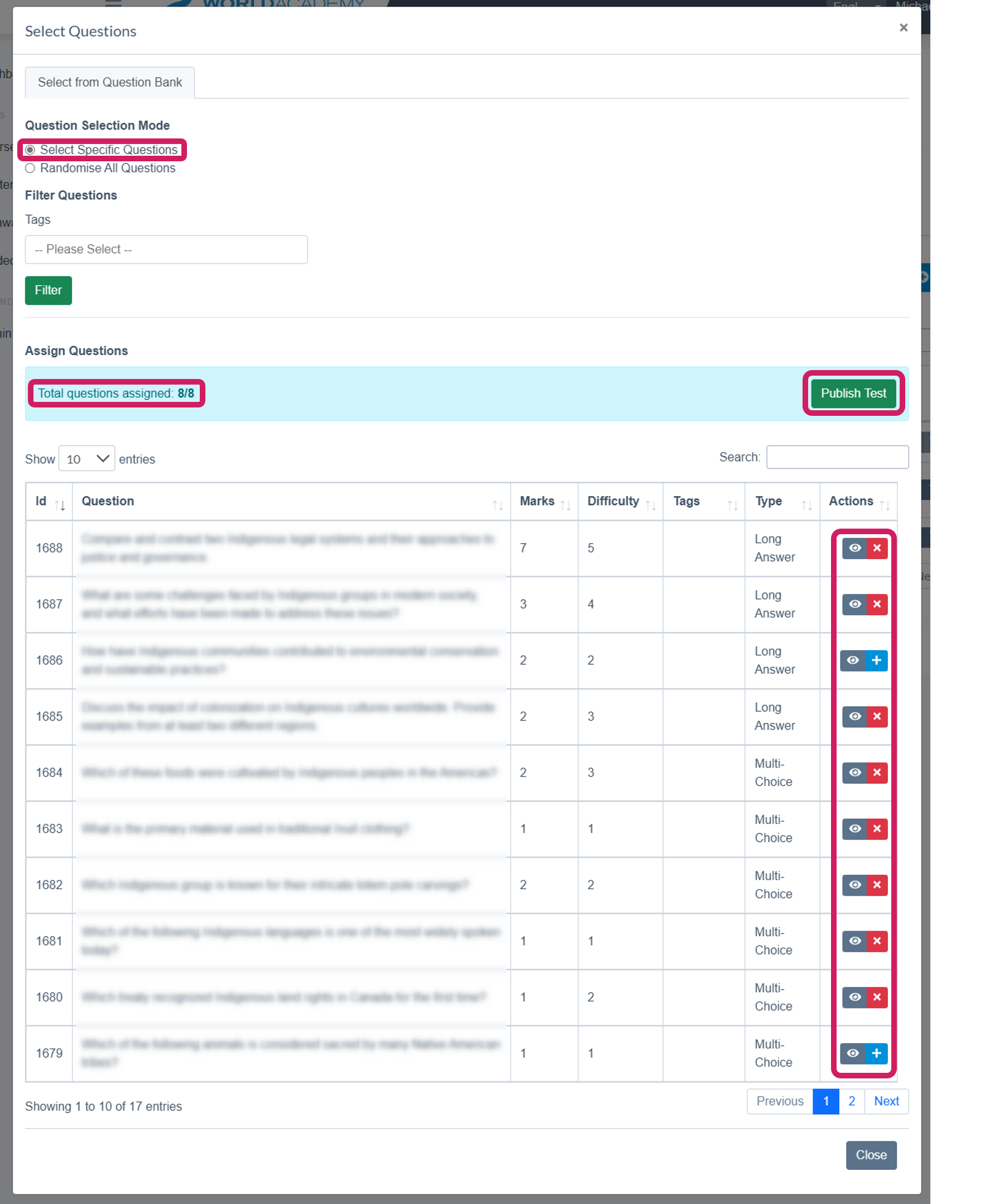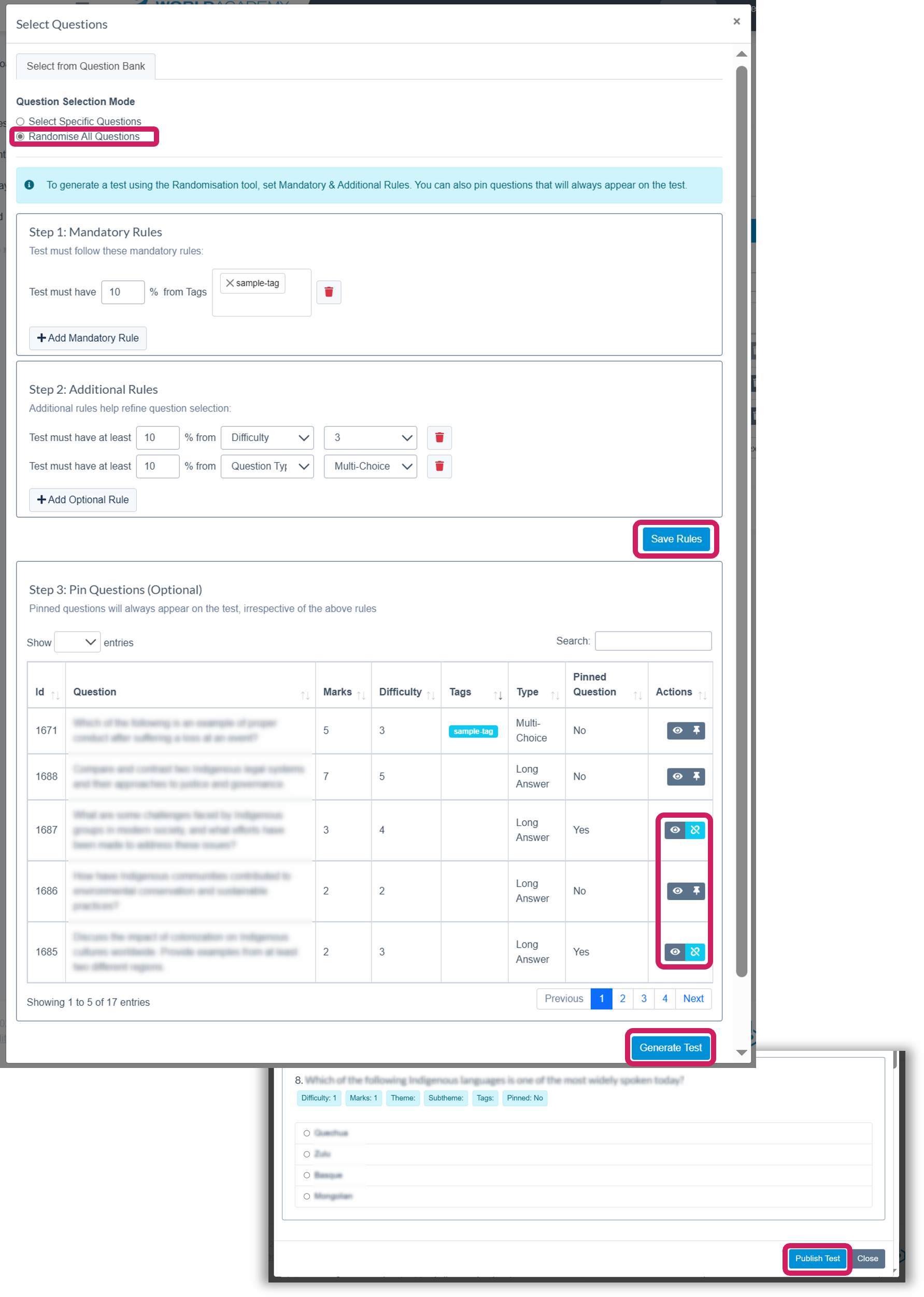Creating Tests
Print
Modified on: Tue, 15 Apr, 2025 at 9:46 AM
New tests can be created
Existing tests are listed and various actions be undertaken if there are no test submissions
• All test can be viewed at any time
• Test settings
• Edit test questions
• Delete test

Viewing Tests
The view test icon allows you to view the test as participants would see the test
Test Instructions; These are drafted when setting the test up and you are able to add these
General Instructions; Are system generated and provided on all tests
Please note that participants will also have a count down timer which is always displayed for them on the screen
In this example Question Name is displayed on these questions. If there was Question Instructions they would be displayed in italics text under the Question Name
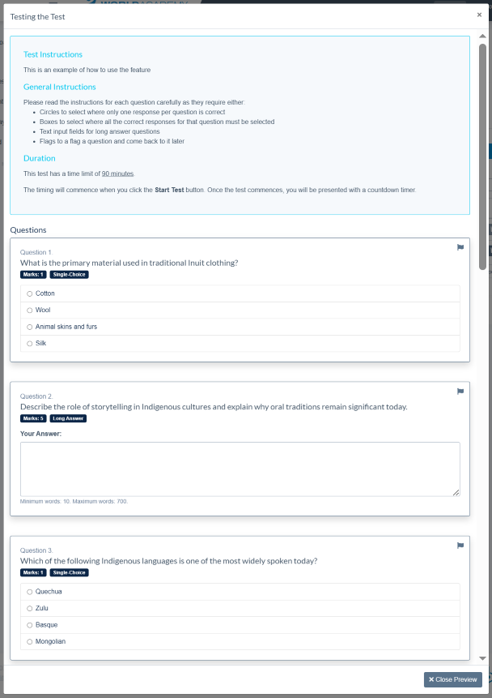
Edit Test Details
Name, Instructions and Tags should be straight forward to input these details.
Question Limit; This is very important to specify how many questions the test has in total.
Pass Mark; Can be changed as required.
Test Time Limit; This determines how long a participant has to complete the test as soon as they click ‘Start Test’ button. Participants will be provided a countdown timer based on this field.
Anonymous Grading; Where it is important that course deliverers do not know the name of the participants when marking long answer questions in particular, this toggle can be selected so names will be hidden.

Selecting Specific Questions
Questions can be added to create a test either by selecting specific questions from the list or through randomised rules. This page looks at selecting specific questions
Questions can be filtered by Tags or a search function is also provided to search for text. The question ID is also helpful when finding specific questions.
Selecting Specific Questions option allows you to identify the questions that you want on the test, you can only select the number of questions that the test has. Note that participants will have questions provided in a different order to each other.
Action buttons allow you to view questions and also add or remove questions from the test.
Once you have added the total number of questions for the test you can Publish the test
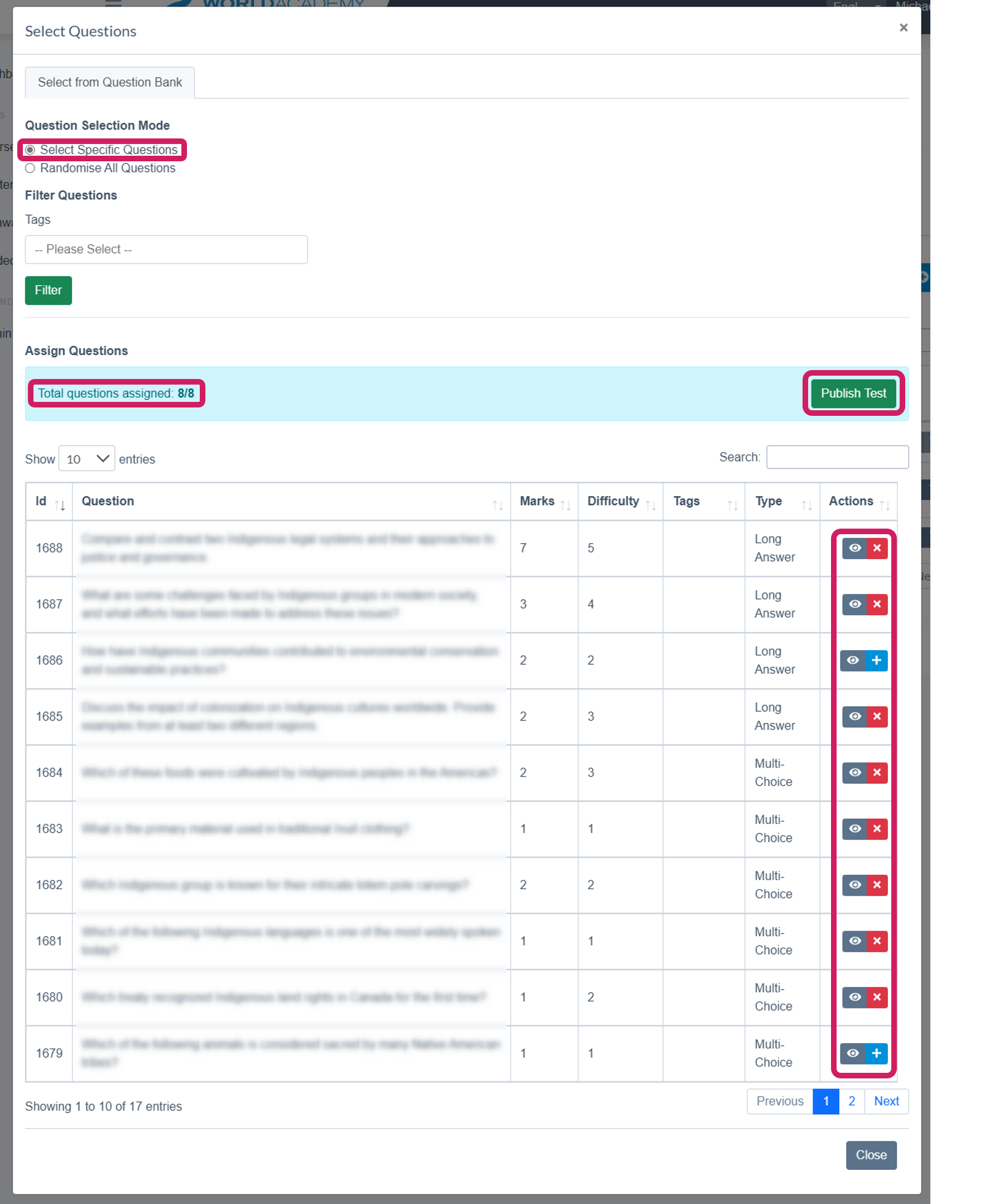
Randomisation Rules
Test can be generated by adding rules which dictate what questions are selected to generate a test.
Mandatory Rules must add up to 100% in total. In the example provided we would add an additional rule which has 90% of questions having no tags.
Additional Rules can be left empty or you can specify how many are from a certain level of difficulty or by Question Type
If there are specific questions that you would like to display on any test that is generated you can pin in the third section of this screen.
When generating a test the system will check that there are enough questions to fulfil each rule. Where there is an error the system will indicate this and you are able to change the specific rule before attempting to generate the test once again.
Once satisfied with the generated test you can Publish the test. Note that the test is published with the questions that were selected when the test was generated. Test questions are displayed in a different order for each participant.
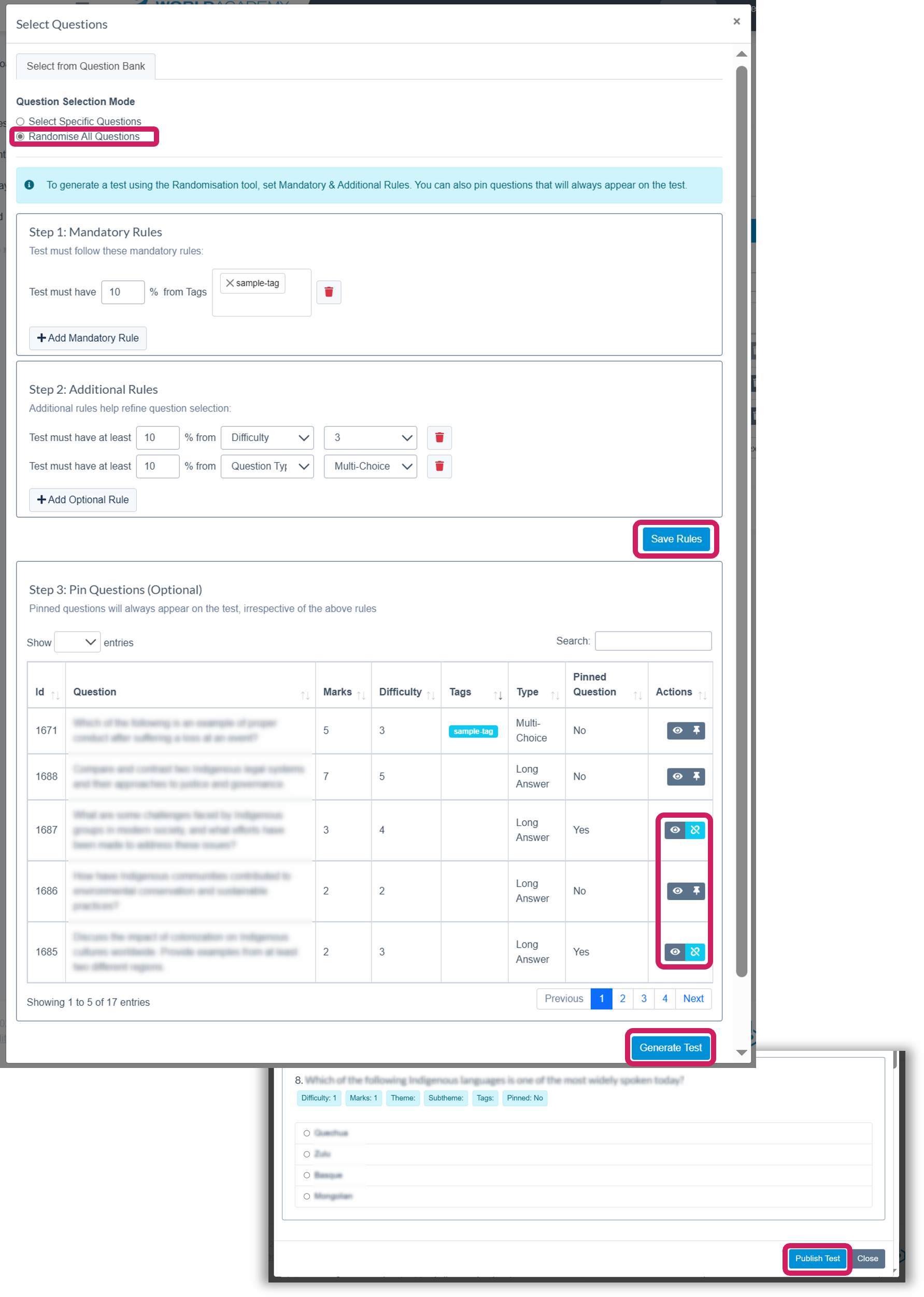
Did you find it helpful?
Yes
No
Send feedback Sorry we couldn't be helpful. Help us improve this article with your feedback.